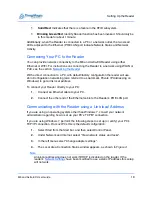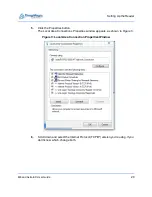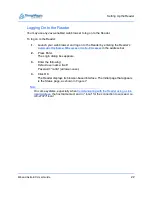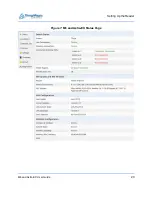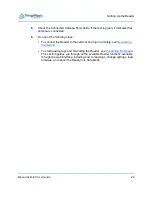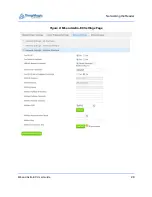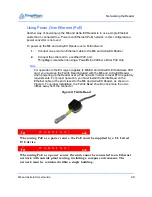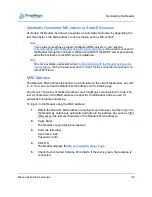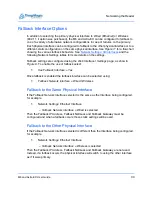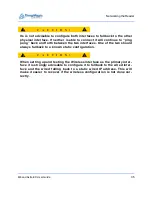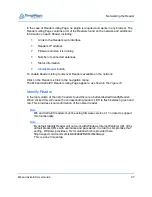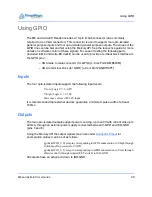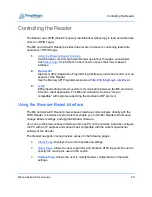Networking the Reader
M6 and Astra-EX User Guide
30
Using DHCP
M6 and Astra-EX Setup
DHCP addressing can be used with either physical interface. To enable DHCP:
1.
Click on Settings in the Web Interface navigation menu to access the Modify
Settings Page, as shown in
2.
Select
Use DHCP? | Yes
radio button under the settings section of the selected
Network Interface.
3.
Click the
Save Changes
button at the bottom of the page.
PC Setup
To use DHCP to automatically assign your PC's IP address to insure common
configuration with the M6 and Astra-EX Reader:
1.
Select Start from the Start bar, and then select Control Panel.
2.
Double click the Network Connections icon.
3.
Disable your PC's wireless connection, if one exists.
4.
Double click the Local Area Connection icon.
The local area Connection Status window appears, as shown in
.
5.
Click the Properties button.
The Local Area Connection Properties window appears, as shown in
.
6.
Scroll down to the bottom of the list and select Internet Protocol (TCP/IP).
7.
Click on the Properties button.
The Internet Protocol (TCP/IP) Properties window appears, as shown in
Summary of Contents for Astra-EX
Page 1: ...1 Mercury6 M6 and Astra EX User Guide For firmware version 4 17 and later 875 0058 05 RevC...
Page 23: ...Setting Up the Reader M6 and Astra EX User Guide 23 Figure 7 M6 and Astra EX Status Page...
Page 28: ...Networking the Reader M6 and Astra EX User Guide 28 Figure 8 M6 and Astra EX Settings Page...
Page 34: ...Networking the Reader M6 and Astra EX User Guide 34 Figure 11 Fallback Interface Flowchard...
Page 81: ...Compliance and IP Notices M6 and Astra EX User Guide 81 EU RED Declaration of Conformity...
Page 83: ...Compliance and IP Notices M6 and Astra EX User Guide 83...