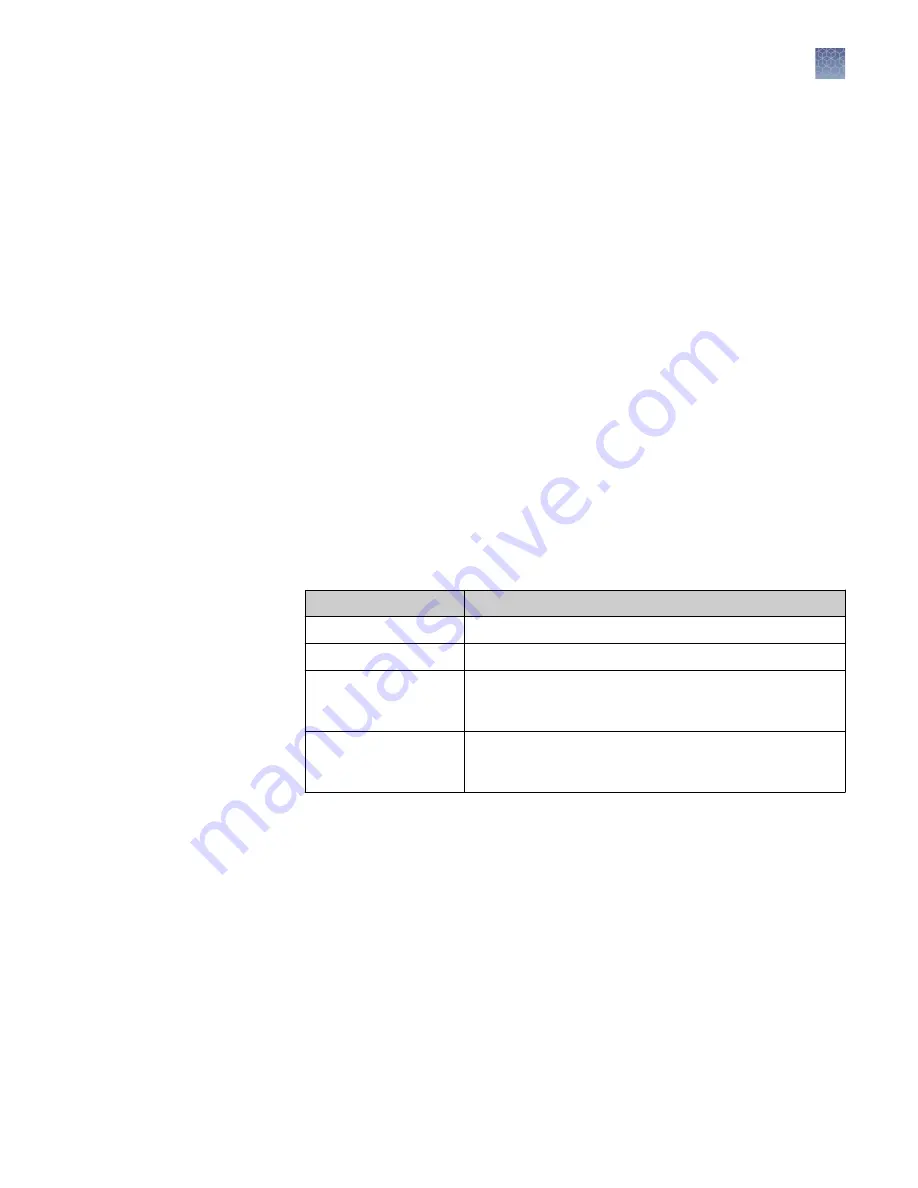
Analyze images
1.
Capture an image. See “Choose imaging mode and start image capture“ on
2.
Touch Analyze.
The system automatically finds and displays analysis frames, lanes and bands for
the selected image file. Multi-channel images are displayed as individual
channels that can be toggled or swiped between using the touchscreen. The
system can identify 1-4 different analysis frames.
3.
(Optional) Touch the Sensitivity dial to raise or lower the band-find threshold to
increase or decrease the number of identified bands and lanes in each analysis
frame.
4.
(Optional) Touch Edit analysis frame to remove, add or edit existing analysis
frames.
5.
Touch Apply to accept any changes.
6.
(Optional for fluorescent images) Touch the dye drop-down menu to select a
particular dye or the membrane view.
7.
(Optional) Touch More options to access image adjustments or to generate a
report.
Image adjustments
Functions
Adjust lanes
Add, remove, or edit lanes.
Adjust bands
Add, remove, or edit bands.
Marker
Identify a molecular weight lane for each analysis frame. A
known standard can be used to approximate the molecular
weight of unknown bands.
Generate report
Prepare a pdf report displaying the images and analysis
table associated with the image file. This file can be
exported and/or printed.
After each image adjustment:
a.
Touch Apply to accept the changes.
Analyze new
images
Export and analyze images
Analyze images
iBright
™
Imaging Systems User Guide
23






























