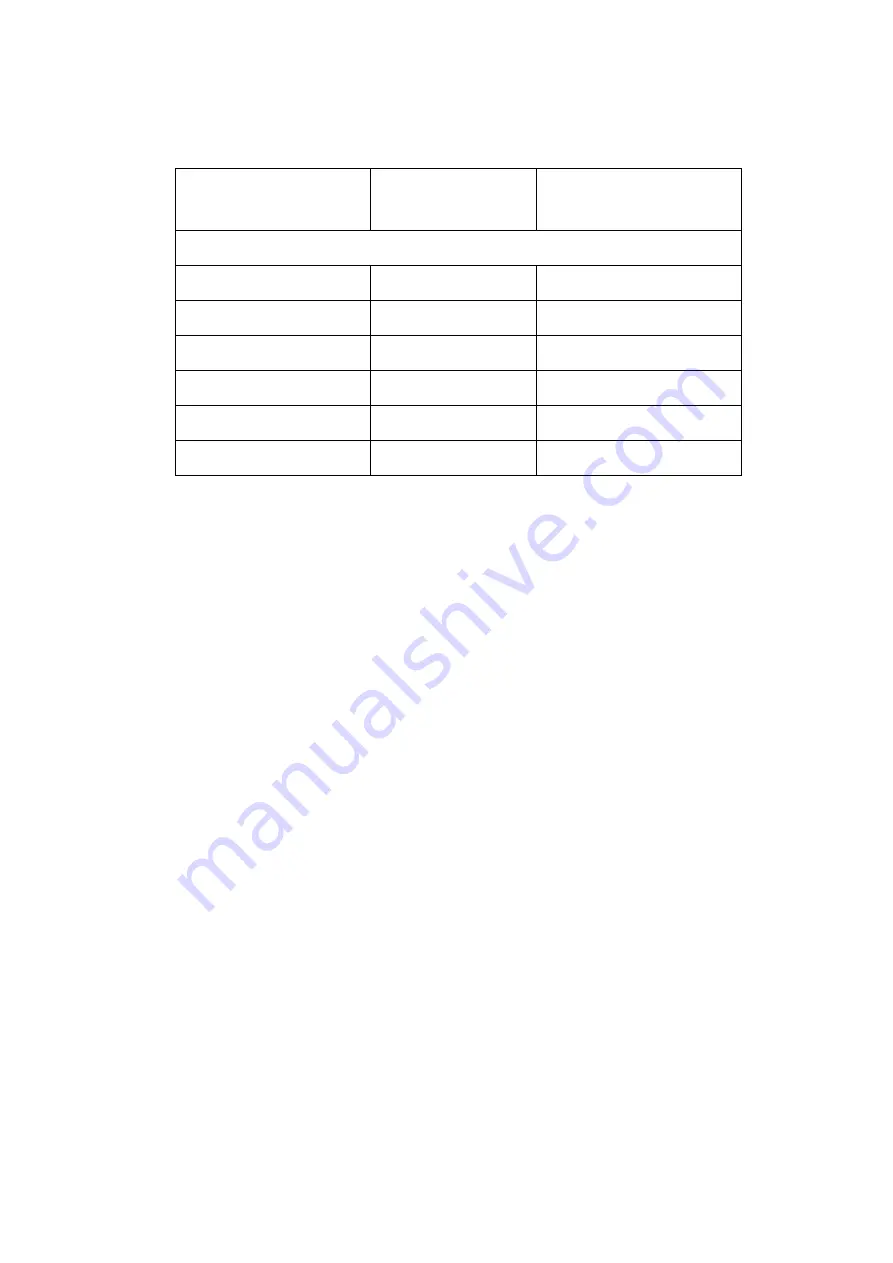
Communication Option
Software Installation
7-2
Thermo Scientific
Table 2. UT150 Communications Parameters
Software Installation
1. Load the SpecView software onto the PC hard drive, using the disks provided.
2. Rub the software. (If you have purchased the SpecView Plus Communication
Software with the copy protection key. Skip step 3.)
3. If you do not have a copy protection key, a "SpecView" window opens with the
message, "Problem with Dongle: 'Dongle' (Copy Protection Key) not detected
on parallel port" Click the OK button to acknowledge the message. Without the
copy protection key, this diagnostic/sampler software has a 20-minute time
limit on each run. If the message "demo version of SpecView has stopped
communicating - values are frozen" appears before the communication
diagnostics are finished, clone the software and reopen it for another 20-
minute segment.
4. When the "Configuration Found.." windows opens, click on the "Test Comms
for New Config." Button.
5. The "The Input Required.." window then opens. Enter a new Config. Name (up
to 8 characters with no spaces) or accept the "DEFAULT" name. Click OK.
6. The "Ports and Protocol" window opens next. On the "COM1:" line (if the COM
1 port in the serial port used to connect to the controller) select the pulldown
menu from Highlight "*Yokogawa 100" or 100 Series"
Need to identify the
proper/accurate selection from the current Communications Software
for
controller model UP550.
7. Select the pulldown menu from the Baud Rate column. Highlight "9600" Click
on the "Start Scan" button.
8. The SpecView program scans all 99 possible controller addresses and places
a representative "Instrument view" of the temperature controller on the PC
Para-meter
Code
Factory Set Value
Description
Communications Setup Parameters
PSL
0
Protocol selection
Adr
1
Controller address
bPs
9600
Baud rate
Pr1
EVN
Parity (even)
StP
1
Stop bit
dLn
8
Data length
Summary of Contents for BF51634BC-1
Page 1: ......
Page 6: ...List of Figures ii Thermo Scientific...
Page 20: ...Safety Notes Standards and Directives 1 14 Thermo Scientific...
Page 48: ...Communication Option Auto Tuning the Controller 7 10 Thermo Scientific...
Page 64: ...Troubleshooting 10 4 Thermo Scientific...
Page 65: ......
Page 66: ......
Page 69: ...Thermo Scientific 12 1 12 Error Codes This chapter is not applicable...
Page 70: ...Error Codes 12 2 Thermo Scientific...
Page 72: ...WEEE Compliance 13 2 Thermo Scientific...
Page 73: ...Thermo Scientific 14 1 14 14 Spare Parts and Accessories This chapter is not applicable...
Page 74: ...Spare Parts and Accessories 14 2 Thermo Scientific...






























