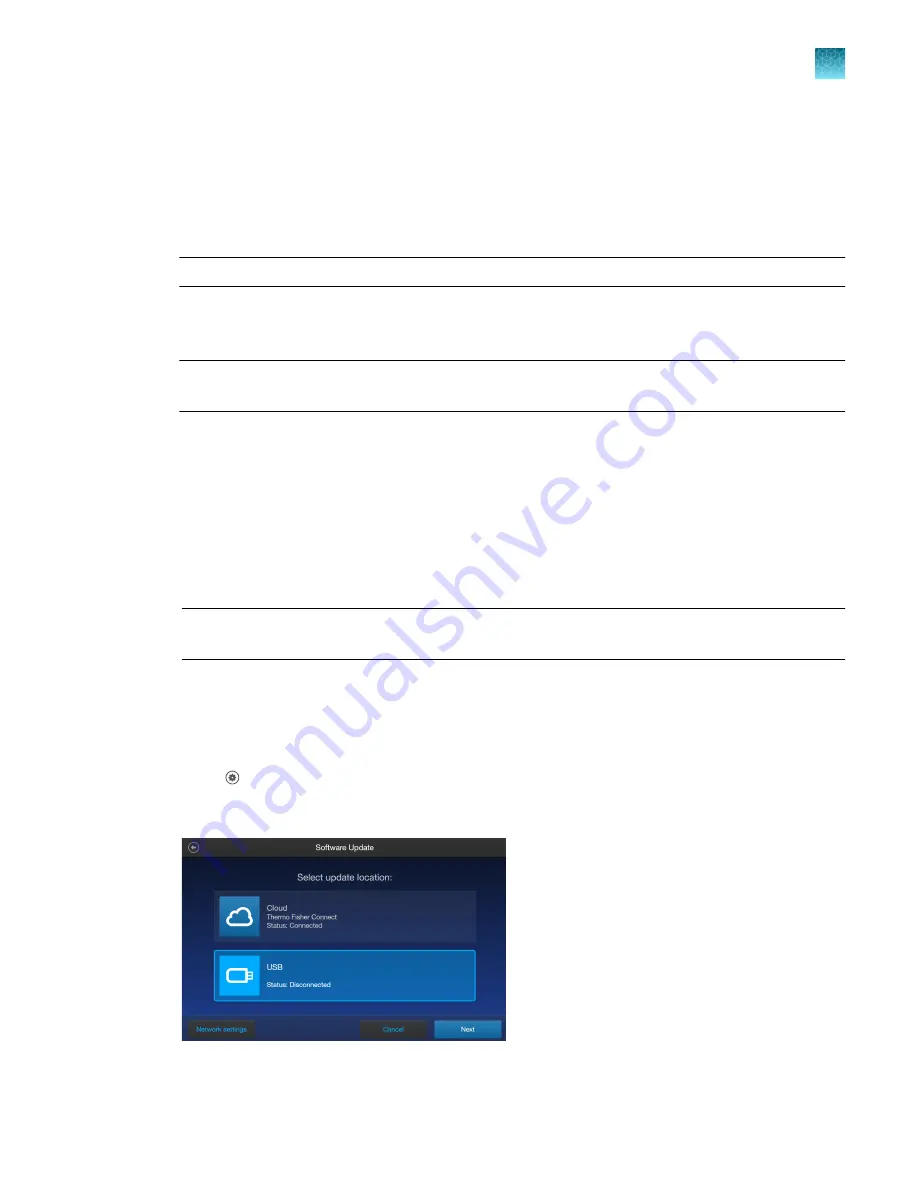
Software update
Guidelines for software update
• Software updates can be done via your Connect account. When connected to the internet, the
system will automatically check for and download software updates to the instrument.
Note:
Using the Cloud will require a Wi-Fi dongle be installed in the instrument.
• The USB drive used for transferring the software update file must be FAT32 formatted; verify this
before proceeding. If necessary, reformat the USB drive to FAT32 following the recommended
procedure for your operating system.
Note:
Reformatting the USB drive will result in the loss of all files. Back up the files in the USB
drive prior to reformatting.
• The software update file must be saved on the top level of the USB drive, not within a folder or a
subfolder.
• The software update file must be uncorrupted during transfer. Do not rename, zip, or compress the
software update file.
Update the Countess
™
3/3 FL Cell Counter software
1.
Go to
www.thermofisher.com/countessupdate
, and download the latest Countess
™
3/3 FL cell
counter software version to your desktop.
Note:
The software update file has a version-specific name followed by the extension .exe (e.g.,
Countess_xxxx for software version 2.0.202).
2.
Copy the software update file onto the USB drive, making sure that it is saved on the top level and
not hidden within a folder.
3.
Insert the USB drive into one of the USB ports of the instrument.
4.
Press
Settings
on the
Home
page to open the
Settings
screen.
5.
Press
Software Update
.
Chapter 9
Settings overview
Software update
9
Countess
™
3 FL Automated Cell Counter User Guide
47
Summary of Contents for AMQAF2000
Page 73: ......
















































