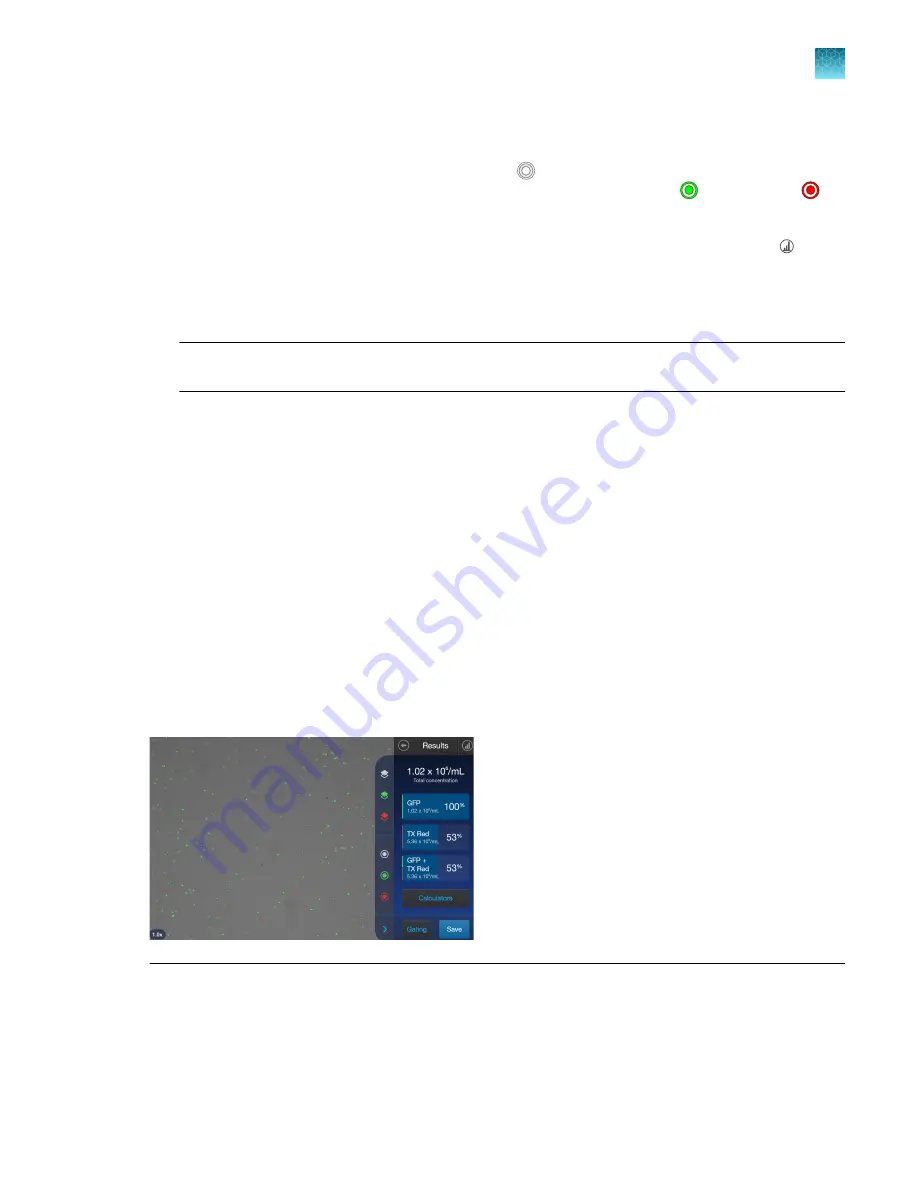
Next steps
• To identify the brightfield objects (i.e., cells), press . For identifying fluorescence objects, press
the appropriate colored icon for the specific EVOS
™
light cube (e.g., press for GFP, press for
TX Red).
• To see the distribution of cells counted through each channel in a graphical format, press
Histogram
. See “View histogram for cell fluorescence assays”
• To gate the results by object size, brightness, circularity, or relative fluorescence intensity, press
Gating
Note:
Changes made in the current or a separate template to size, brightness, circularity, and
relative fluorescence intensity can be saved directly from the
Gating
screen.
• To calculate the volume of cell sample and buffer needed to reach a desired concentration
based on the count results, press
Calculators
to open the Calculator application. See Chapter 7,
• To permanently save the results, press
Save
.
• To perform a new count, push the slide to eject, then insert a new sample slide.
View results
Results screen for cell fluorescence assays
The
Results
screen for cell fluorescence assays displays a composite image of the objects counted
and the results of the cell count and cell viability calculations (total concentration, percentage and
concentration of cells counted through each fluorescence channel).
Note:
The total cell concentration displayed after a fluorescent count does not take any dilution into
account. Therefore, the results reflect the actual cell concentration in the sample slide, which must
be multiplied by any dilution factor present to calculate the original cell concentration. See Chapter 7,
“Calculators”.
Chapter 6
Fluorescence assays
View results
6
Countess
™
3 FL Automated Cell Counter User Guide
33
Summary of Contents for AMQAF2000
Page 73: ......






























