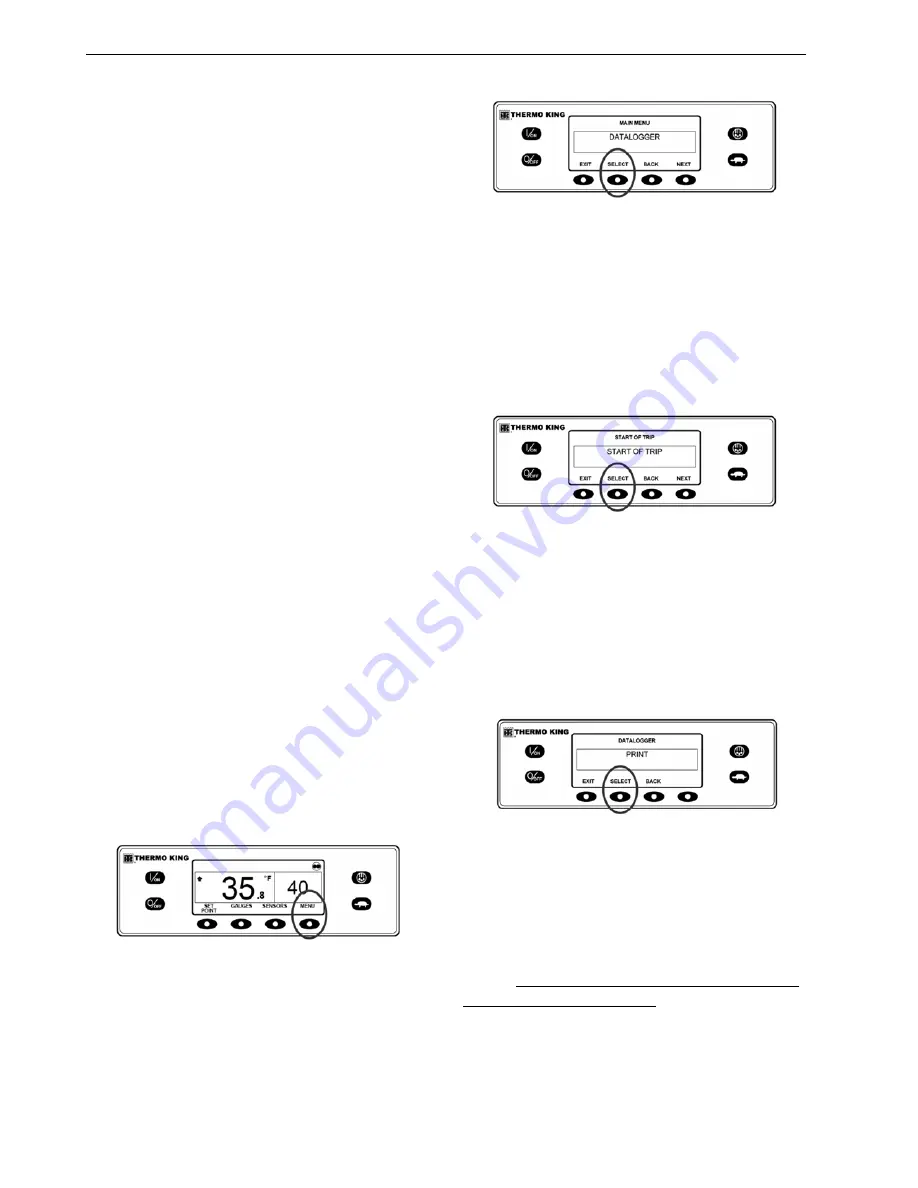
Operating Instructions for Premium HMI Control Panel
62
To select a different Main Menu item press the
NEXT key. To return to the Standard Display
press the EXIT key.
Important Alarm Notes
•
If an alarm will not clear, it may still exist. If
the alarm is not corrected, it will not clear or
may be immediately set again.
•
If an alarm cannot be cleared from the Main
menu, the Clear key will not appear. These
alarms must be cleared from the Maintenance
or Guarded Access Menus.
•
All alarms must be viewed before any of the
alarms can be cleared.
Refer to the SR-3 Truck Single Temp Diagnostic
Manual TK 55208 for more information about
alarm codes and their diagnosis.
Datalogger
The unit can be equipped with an optional DAS
Data Logger if desired.
A Start of Trip marker can be sent to the unit
ServiceWatch Data Logger and the optional DAS
Data Logger (if equipped).
If equipped with the optional DAS Data Logger,
the most recent DAS trip record can be printed.
The most recent trip is defined as the trip
following the last Start of Trip marker sent to the
data logger.
The ServiceWatch Data Logger and DAS Data
Logger (if equipped) are accessed using the Data
Logger Menu. From the Standard Display, press
the MENU key.
Figure 99: Menu Key
The Language Menu or Alarm Menu will appear.
Press the NEXT key as required to display the
Data Logger Menu. When the Data Logger Menu
is shown press the SELECT key.
Figure 100: Select Key
The first feature that appears is the Start of Trip.
To send a Start of Trip to the ServiceWatch Data
Logger and DAS Data Logger (if equipped), press
the SELECT key to select the feature, and then
press it again to send the Start of Trip. The
display will briefly show START OF TRIP
COMPLETE to confirm that a Start of Trip
marker was set in the data logger(s).
Figure 101: Start of Trip
NOTE: The start of trip marker is sent to both
the ServiceWatch Data Logger and DAS Data
Logger (if equipped).
Press the NEXT key to select the PRINT feature.
The PRINT screen will appear. Press the
SELECT key to print the most recent trip record
to the optional remote printer.
Figure 102: Select Key
Pressing the EXIT key returns the display to the
Main Menu.
Hourmeters
Hourmeters are displayed using the Hourmeter
Menu. Only hourmeters enabled in the Guarded
Access Menu will be shown. From the Standard
Display, press the MENU key.
Summary of Contents for T-1080S
Page 102: ...Engine Maintenance 101 Figure 182 Fuel and Oil System Components ...
Page 182: ...Index 181 Unit Options 23 W wiring 79 wiring diagrams index 182 ...
Page 184: ...183 Schematic Diagram Page 1 of 2 RELEASED 06 Jul 2015 13 52 47 GMT 7 ...
Page 185: ...184 Schematic Diagram Page 2 of 2 RELEASED 06 Jul 2015 13 52 47 GMT 7 ...
Page 186: ...185 Wiring Diagram Page 1 of 5 ...
Page 187: ...186 Wiring Diagram Page 2 of 5 RELEASED 06 Jul 2015 13 52 47 GMT ...
Page 188: ...187 Wiring Diagram Page 3 of 5 ...
Page 189: ...188 Wiring Diagram Page 4 of 5 RELEASED 06 Jul 2015 13 52 47 GMT ...
Page 190: ...189 Wiring Diagram Page 5 of 5 ...
















































