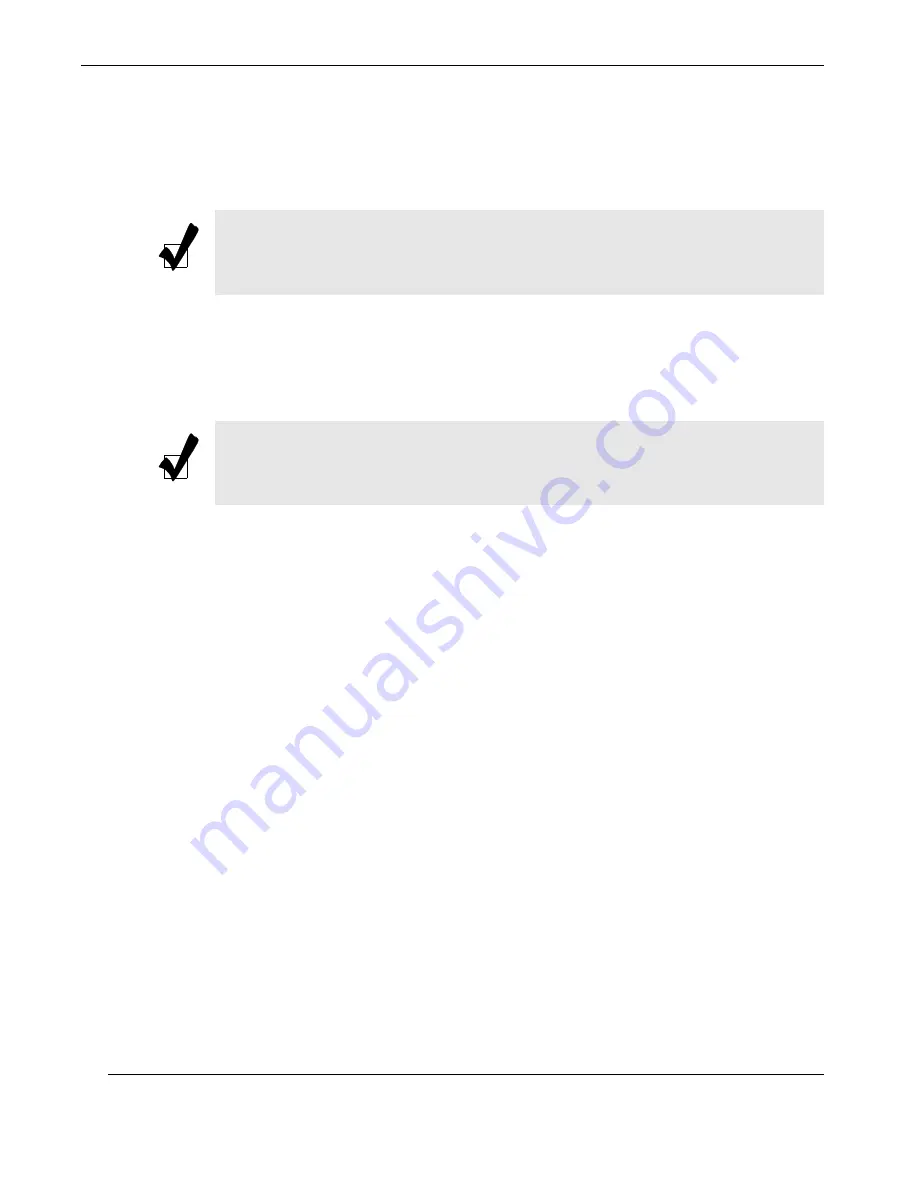
3-2
Themis Computer
RES-XR4-3U Installation Manual
Version 1.3
highlighted in white. Often a text message will accompany it
.
The AMI BIOS Setup Utility uses a key-based navigation system called “hot keys”.
Most of the AMI BIOS setup utility “hot keys” can be used at any time during the
setup navigation process. These keys include <F1>, <F10>, <Enter>, <ESC>, arrow
keys, etc.
3.1.2
How To Change the Configuration Data
The configuration data that determines the system parameters may be changed by
entering the AMI BIOS Setup utility. This Setup utility can be accessed by pressing
<Del> at the appropriate time during system boot.
3.1.3
Starting the Setup Utility
Normally, the only visible Power-On Self-Test (POST) routine is the memory test.
As the memory is being tested, press the <Delete> key to enter the main menu of the
AMI BIOS Setup Utility. From the main menu, you can access the other setup
screens. An AMI BIOS identification string is displayed at the left bottom corner of
the screen below the copyright message.
Note:
The AMI BIOS has default text messages built in. Supermicro retains the
option to include, omit, or change any of these text messages.
Note:
Options printed in
Bold
are default settings.
Summary of Contents for RES-XR4-3U
Page 26: ...xxiv Themis Computer RES XR4 3U Installation Manual Version 1 3...
Page 30: ...RES XR4 3U Installation Manual Version 1 3 xxviii Themis Computer...
Page 134: ...3 46 Themis Computer RES XR4 3U Installation Manual Version 1 3...
Page 142: ...Themis Computer RES XR4 3U Installation Manual Version 1 3 B 4...
Page 170: ...D 8 Themis Computer RES XR4 3U Installation Manual Version 1 3...
Page 174: ...E 4 Themis Computer RES XR4 3U Installation Manual Version 1 3...
Page 182: ...RES XR4 3U Installation Manual Version 1 3 Index 8 Themis Computer...






























