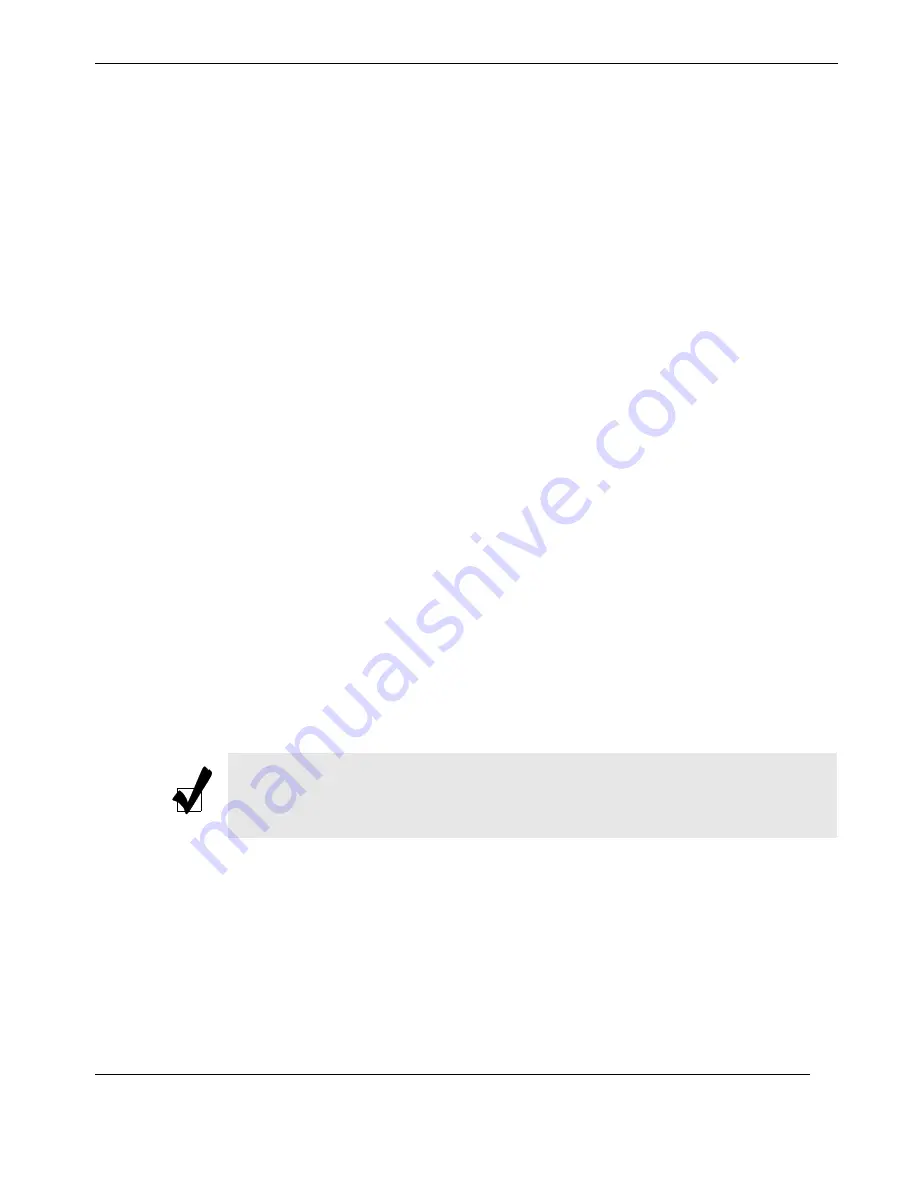
3-43
Themis Computer
3—BIOS Setup Utility
BIOS Recovery
Use the following communication parameters for the new connection.
• Bits per second: 115200 bits/sec.
• Data Bits: 8
• Parity: None
• Stop Bit: 1
• Flow Control: None
4.
When BIOS flashing is completed, the computer will reboot. Do not interrupt
the flashing process until it is completed.
.................... Press <SpaceBar> to update BIOS.
........................ Confirm update BIOS? (y/n) y
.................... Begin remote BIOS flash? (y/n) y
.............................. Starting remote flash.
......... Upload new BIOS file using Xmodem protocol.
5.
Following the instructions given on the screen to update the BIOS. These
instructions are also shown below.
a.
At the prompt, press the <SpaceBar> to update the BIOS.
b.
When asked to confirm BIOS updating, press <y> to confirm BIOS up-
dates.
c.
Press <y> again to begin flashing BIOS remotely.
6.
Once you've completed the instructions given, a screen will display to indicate
that remote flashing is starting and the new BIOS file is being uploaded.
7.
To use Hyper Terminal to transfer the XModem protocol by using the “Send
File” dialog under the “Transfer” menu, follow the instructions below to com-
plete XModem transfers.
Note:
Be sure to complete Steps a to c above quickly because you have a second
or less to do so.
Summary of Contents for RES-XR4-3U
Page 26: ...xxiv Themis Computer RES XR4 3U Installation Manual Version 1 3...
Page 30: ...RES XR4 3U Installation Manual Version 1 3 xxviii Themis Computer...
Page 134: ...3 46 Themis Computer RES XR4 3U Installation Manual Version 1 3...
Page 142: ...Themis Computer RES XR4 3U Installation Manual Version 1 3 B 4...
Page 170: ...D 8 Themis Computer RES XR4 3U Installation Manual Version 1 3...
Page 174: ...E 4 Themis Computer RES XR4 3U Installation Manual Version 1 3...
Page 182: ...RES XR4 3U Installation Manual Version 1 3 Index 8 Themis Computer...
















































