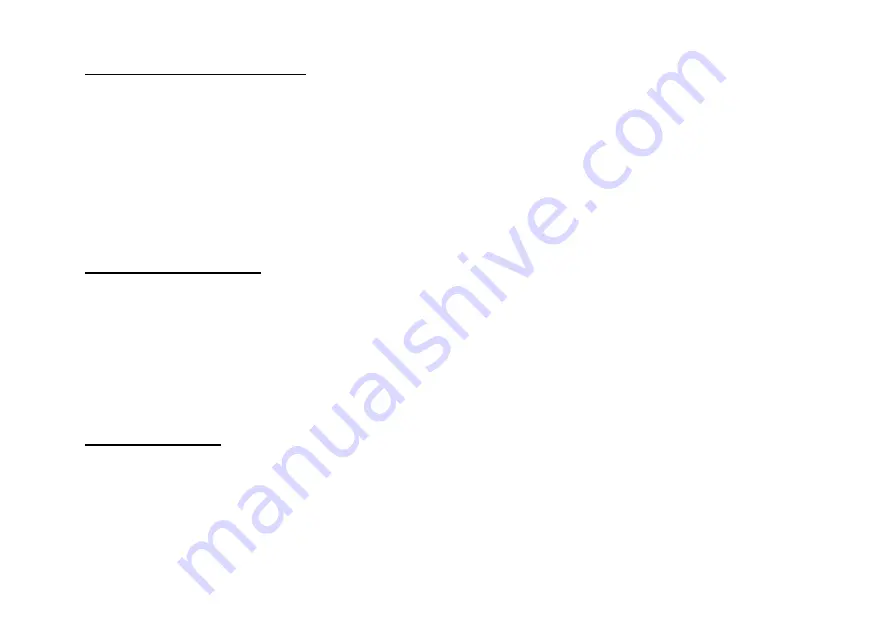
CUEMASTER II OPERATION
57
INSERTING A NEW FIRST CUE
The Insert operation inserts AFTER the current cue. Use the following method if you need to insert a new first cue in a Show:
1 Set up the new Cue 1 levels on the Channel faders or by using the Edit Channels Page keys and the Up/Down keys, and
set the Cue 1 fade time on the Scene Fade master.
2 Press [RECORD] to record the new first cue.
3 If the Chase Reverse LED is on, press [CHASE REV] to turn it off. This sets the recording direction forward.
4 Hold [RECORD] and [REC STACK], then press the Flash key of the Show to record the rest of the cues.
5 Hold [RECORD], and press the Flash key of the Show to assign the new Show under the old Submaster. Wait for a long
Mimic flash, then press the Flash key again.
The long Mimic flash after the first press of the Submaster Flash key is a warning that the Submaster holds a recording—the old Show.
The short Mimic flash on the second press indicates the new Show has been assigned, and the old Show over-written.
CHANGING CUE ORDER
You can change the cue order in a Show by using the Record Buffer as a temporary store for the cue to be transferred:
1 Set the Scene Fade master at Auto, the Speed Master at Step Mode, and the Show Submaster at Full.
2 Press [CUE GO] or [CUE BACK] to find the cue to be moved. (Use the Speed master for faster access to the cue).
3 With the cue selected live on stage, press [RECORD] to record the cue levels.
4 Hold [RECORD] and [DELETE], then press the Submaster Flash key to delete the cue from the old position.
5 Press [CUE GO] or [CUE BACK] to find the cue BEFORE the new position for the transfer cue.
7 Hold [RECORD] and [INSERT], then press the Submaster Flash key to insert the cue into the new position.
With the Scene Fade master set at Auto, the cue auto fade time will be recorded with the transferred cue.
COPYING A SHOW
You can copy a Show to any other Scenemaster in the same or any other page as follows:
1 If the Chase Reverse LED is on, press [CHASE REV] to turn it off. This sets the recording direction forward.
2 Hold [RECORD] and [REC STACK], then press the Flash key of the Show to be copied.
3 Press [PAGE UP] or [PAGE DOWN] to move to another page.
4 Hold [RECORD], then press the Flash key above the new Submaster to assign the recording.
§
Note that any Linked Chases or Fade-Scenes if used will need to be moved to the same page. The original Show is not changed by
this operation, and may be deleted if required.
















































