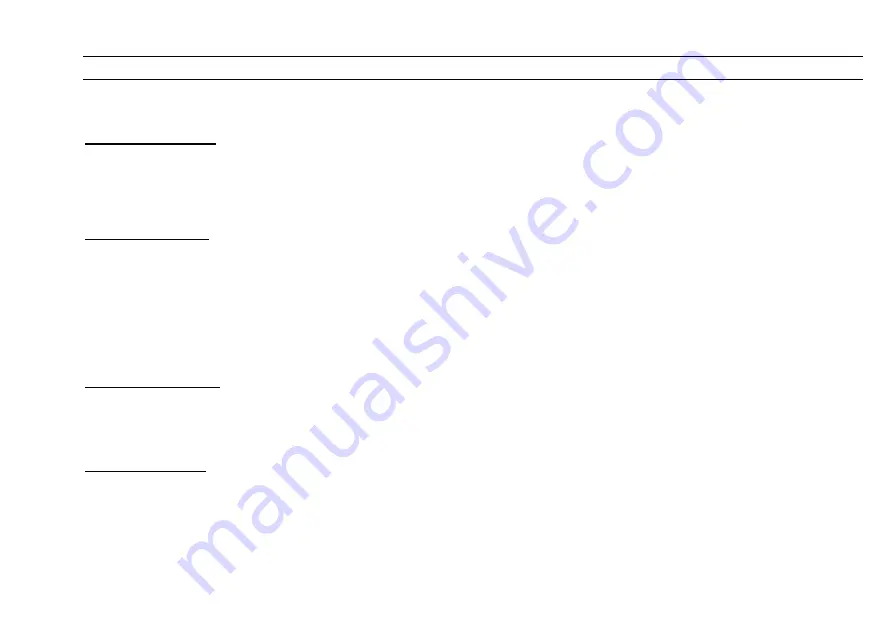
CUEMASTER II OPERATION
27
RECORD AND ERASE ENABLE
Before you can record scenes the Record Enable LED must be set on using a key code.
RECORD ENABLE
To allow any change to the permanent memory, the LED above the Record key must be on; if it is off all recordings are protected from
modification. To turn on this LED (if it is off), enter the code as follows: (if for example Record Code is 622):
> Hold down [RECORD], then press 6, then 2, then 2 in succession on the top row of Channel Flash keys: after a
Mimic flash, the Record LED will light to show Record is enabled.
ERASE MEMORY
Every Cuemaster has a 4 digit code for erasing all recordings. This is only necessary if you are planning to record a completely new
show. If your Erase code is for example, 1187:
1 Ensure that the Record LED is lit by correct entry of the Record code.
2 Hold down [RECORD] and [KILL], then press 1, 1, 8, and 7 in succession on the top row of Channel Flash keys.
3 Release [RECORD] and [KILL]: a long Mimic flash indicates that all previous recordings have been erased.
As with the Record code, the Erase code can only be entered on the Channel Flash keys, 1 through 9. Entering the wrong Erase code
affords extra protection by cancelling the Record LED, which must be enabled again before attempting an erase.
RECORD DISABLE
To protect your recordings, you can disable Record (if it is on) as follows:
> Hold [RECORD] then press [REC DISABLE] (the Kill key): after a Mimic flash the Record LED will be turned off.
Recording or modifying recorded scenes is now disabled.
RECORD CLEAR
If you press Record while enabled, the Record LED will flash to indicate a Recorded Scene. You can clear the recording as follows:
> Hold [RECORD] then press [REC CLEAR]: after a Mimic flash the Record LED will stop flashing.
Only the Record Buffer memory is cleared. This function is useful if you make a mistake in recording, or if you press the Record key
accidentally.






























