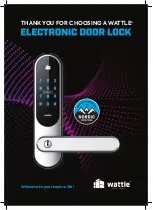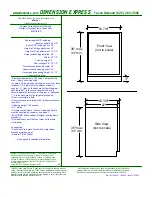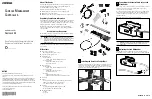Auto Unlock:
By pressing the outside button, the blue LED on the front cover will flash
showing the Doorlock is trying to connect via Bluetooth. The doorlock will try to connect to a
handheld device with a valid connection for up to 10 seconds. If the application is configured so
the “Auto Unlock” button is on then as soon as the doorlock connects via Bluetooth then the
gearbox will turn to the unlocked position allowing the outside knob to be free to move and
unlatch the door.
Unlock:
When the outside button is pressed, the blue LED on the front cover will flash
showing the doorlock is trying to connect via Bluetooth. The doorlock will try to connect to an
authorized handheld device for up to 10 seconds. When the user presses the “Unlock” button on
the application then the gearbox will turn to the unlocked position so the outside knob will rotate.
This gearbox position will remain until another action is taken to turn the gearbox to the locked
position.
My Locks:
On the searching connections screen, press the “My Locks” button to view/change
all locks connected to the handheld device.
History Log:
To access a log of recent lock activity, press the view button next to history log
in the lock settings.
Settings:
This
will show the User Name, Lock Name, Auto Lock Time, Password, and History
Log.
Other Doorlock Features
Using NFC to open:
o
Press doorlock button once, blue LED will flash.
o
Scan tag by bringing the tag close to the read area. (over the front button)
o
Blue LED will blink and Doorlock will open.
o
Doorlock will power down based on time indicated in settings “Auto Lock Time”.
Using the inside button to toggle between locked and unlocked:
o
Press inside button once.
o
Doorlock will toggle to next locked or unlocked position.
o
If the position is now locked the inner LED will be red.
o
Press the inside button again.
o
If the position is now unlocked the inner LED will indicate green.