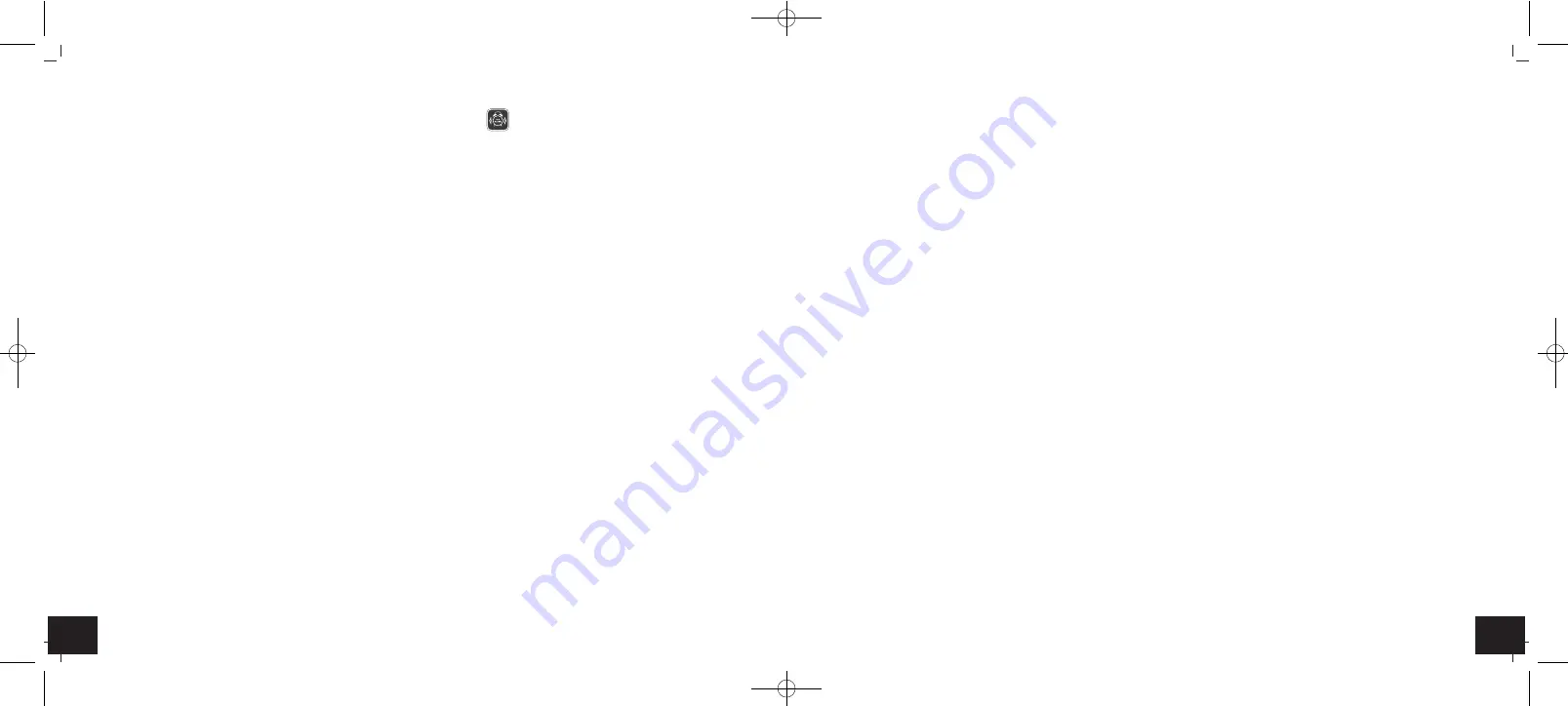
13
12
Bluetooth alarm clock with indoor climate
Bluetooth alarm clock with indoor climate
7.2 Settings of the selected device
• Enter a personal name for the Bluetooth alarm clock.
• In the settings (symbol of a gear) you can select the snooze functions, duration of the alarm, setting for the summer and winter
time, time zone, an automatic display change and the desired display for temperature, time and date.
• Activate and program up to 5 different alarm times: time, day of the week, alarm sound and volume for each alarm are individually
adjustable.
• Use the timer. Alarm sound and volume are individually adjustable.
• View the graphic display of indoor temperature and humidity
Note:
If the Bluetooth alarm clock will be connected with another mobile device, the history is cleared and starts again.
8. Positioning and fixing of the Bluetooth alarm clock
• With the suspension device you can fix the Bluetooth alarm clock with a nail or a screw at the wall.
• With the foldable leg the device can be placed onto flat surfaces.
9. Care and maintenance
• Clean the instrument with a soft damp cloth. Do not use solvents or scouring agents.
• Remove the batteries if you do not use the device for a long period of time.
• Keep the device in a dry place.
9.1 Battery replacement
• Change the batteries when the battery symbol appears on the display of the Bluetooth alarm clock.
• In the app the battery status appears as follows: green = >60%, orange = 20-60%, red = <20%
• Fold out the stand.
• Open the battery compartment and insert the two new batteries 1,5 V AA.
• Make sure the polarity is correct.
• Close the battery compartment again.
10. Notice
• After a battery replacement and after a RESET the contact between the Bluetooth alarm clock and the mobile device has to be
restored. The previous settings can be restored.
• Your Bluetooth alarm clock can only be connected with one mobile device. In order to couple the Bluetooth alarm clock with
another mobile device, it needs to be decoupled from the previous mobile device or the Bluetooth alarm clock has to perform a
RESET.
• You can connect up to 5 Bluetooth alarm clocks to one mobile device.
6.1 Installation of the app
• Download the
BLE Alarm
app from the App Store or the Google Play Store
.
• Before you use the app make sure that you have activated Bluetooth on your mobile device.
• Open the app and connect now your Bluetooth alarm clock with your mobile device as described in the app.
• As soon as the connection is established, on the display of the Bluetooth alarm clock appears the current time, the date and the
symbol for Bluetooth.
6.2 Buttons on the Bluetooth alarm clock
PAIR
button
• With the PAIR button you can connect your Bluetooth alarm clock with you mobile device as described in the app.
SCROLL
button
• In the normal mode you can change the display with the SCROLL button:
– Time as large scale display with day of the week and date
– Date as large scale display with day of the week and year
– Temperature and humidity as large scale display with day of the week and time
• Press and hold the SCROLL button, the display will change automatically.
ALARM ON/OFF
button
• When the alarm rings, press the ALARM ON/OFF button to turn off an activated alarm sound.
SNOOZE
button
• When the alarm rings, press the SNOOZE button and the snooze function will be activated.
• Once the snooze function will be activated, the alarm symbol will be flashing on the display.
RESET
button
• If your Bluetooth alarm clock fails to work use a pin to press the RESET button
7. BLE Alarm App
7.1 Survey of paired devices
• As soon as the
BLE Alarm
app is opened, all paired devices are displayed on the mobile device. You can connect up to 5 Bluetooth
alarm clocks with one mobile device.
• In the settings (symbol of a gear), you can select and decouple a device using “Edit”.
• Is it not possible to establish the contact to a paired device, the indication appears pale.
• Select the device you want to adjust the settings.
TFA_No. 60.4511_Anleitung 18.06.2015 11:21 Uhr Seite 7




















