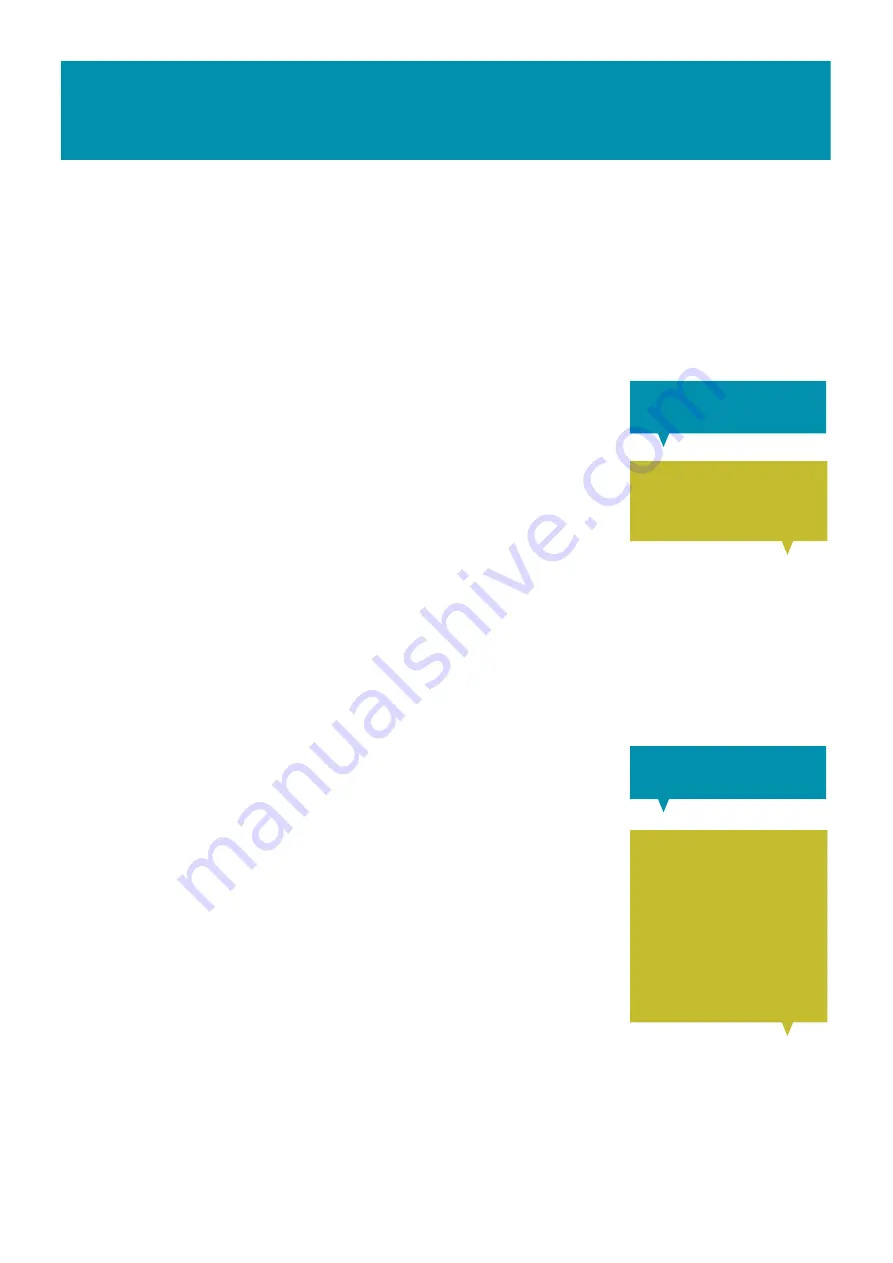
GETTING STARTED
PAGE 10
The top right of the screen will show connection information. The GSM symbol indicates
the SIM is working. It may take up to 20 seconds for the signal to be displayed and will
need to show at least two bars for the system to work. After up to 20 seconds the [x] will
change to an aerial symbol if a phone network is found. If this does not appear, check
that the SIM is correctly installed.
STEP 4 - REGISTER THE PRIMARY USER'S PHONE
Add the SIM phone number to your mobile phone and save as
a contact e.g. TextCare. You must then register your phone to
the TextCare Main Sensor by sending the text: #phone1 to the
number that you saved in your phone. After a short time, you
will receive an acknowledgement text back to your phone.
#phone1
Registered to
TextCare Phone#1
To register more phones, send the text #phone from each phone. You can register eight
phones in total.
NB. this will also set the TextCare Main Sensor clock with that of the sending mobile
phone.
STEP 5 - GETTING A REPORT
To get an activity report sent to your mobile phone, send the
text: ?
TextCare will then send your phone a text showing the
current information for each sensor. TextCare is now
monitoring.
You can simply use the system like this or you can use the
more sophisticated features as and when you want: add more
phones, schedule reports, set alarm conditions, turn on or off
alerts etc. See Advanced Setup below for full details.
?
Lounge 21'C
Last movement
08:00
Light---5---
Sound----8---










































