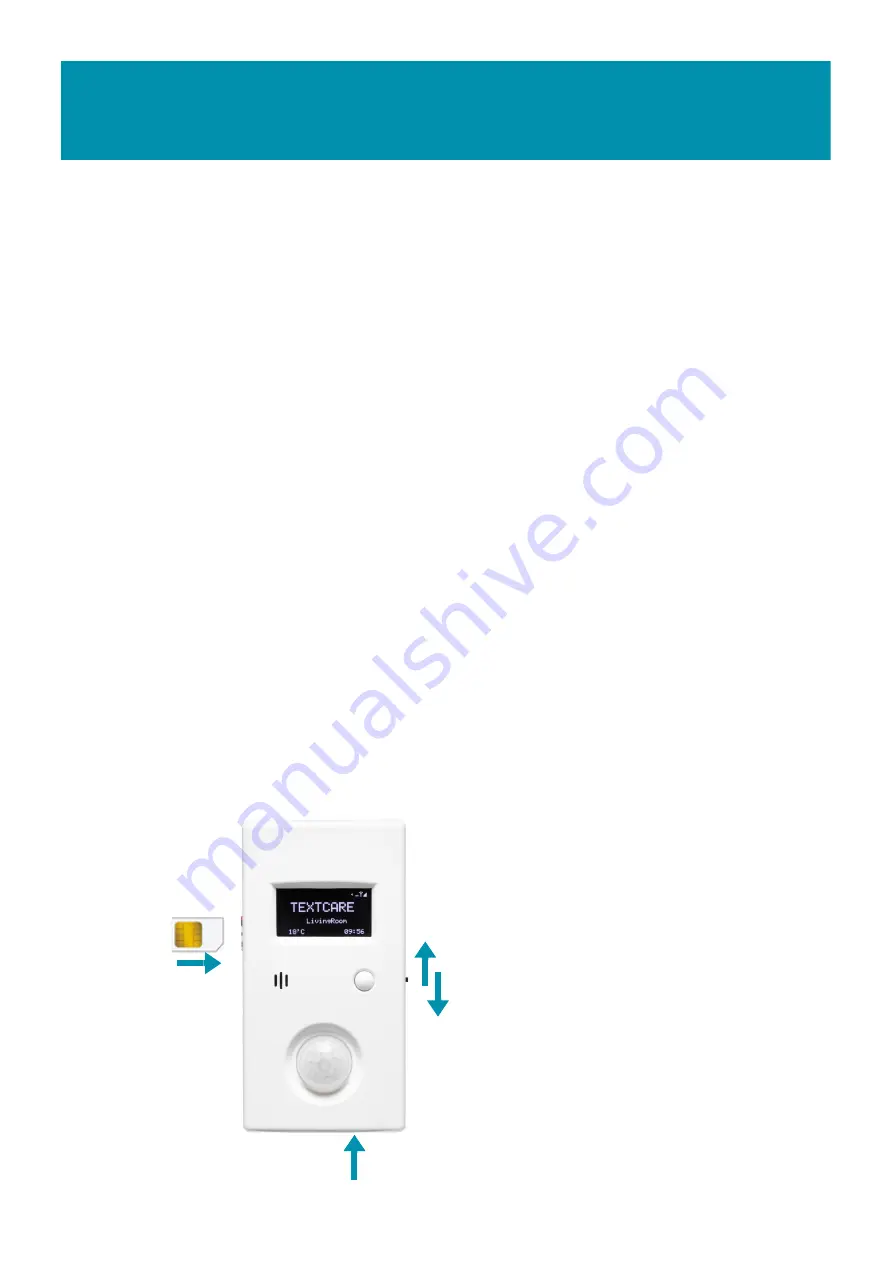
GETTING STARTED
PAGE 9
STEP 1 - SIM CARD ACTIVATION
Your Main Sensor has a SIM card installed which will now need to be activated. Simply
follow the instructions on the giffgaff card supplied in the box. You will also need to add
credit (logging only requires 30Mbytes/month).
Giffgaff uses the O2 network but TextCare will work with most other network providers. If
you would like to use a different SIM card, please refer to: SETTING UP NETWORK
PROVIDERS.
STEP 2: MAIN SENSOR INSTALLATION
Find a suitable location for the Main Sensor which is close to a mains power outlet, away
from any other electrical devices or radiators and at a height where the Sensor will have
a good line of sight of the area where movement will normally occur. Peel off the
protective layers from the pre-fitted Velcro sticky strips and fix into position by pushing
the sensor onto the surface.
If a problem occurs then it may be necessary to reset the sensor. Press and hold down
the HELP button. The LED window will start flashing. Keep holding down, after approx. 5
seconds the LED will turn off. Keep holding button down until a further flash is seen, then
release. The Pendant is now reset, the pairing will be cleared and the sensor switched
off. You can now add this as an additional sensor as above.
Switch on the Main Sensor by sliding
the ON/OFF switch, located on its
right-hand side.
The unit will display Wait, then after a
few seconds, the TextCare home
screen will appear.
OFF
ON
Power Cable
























