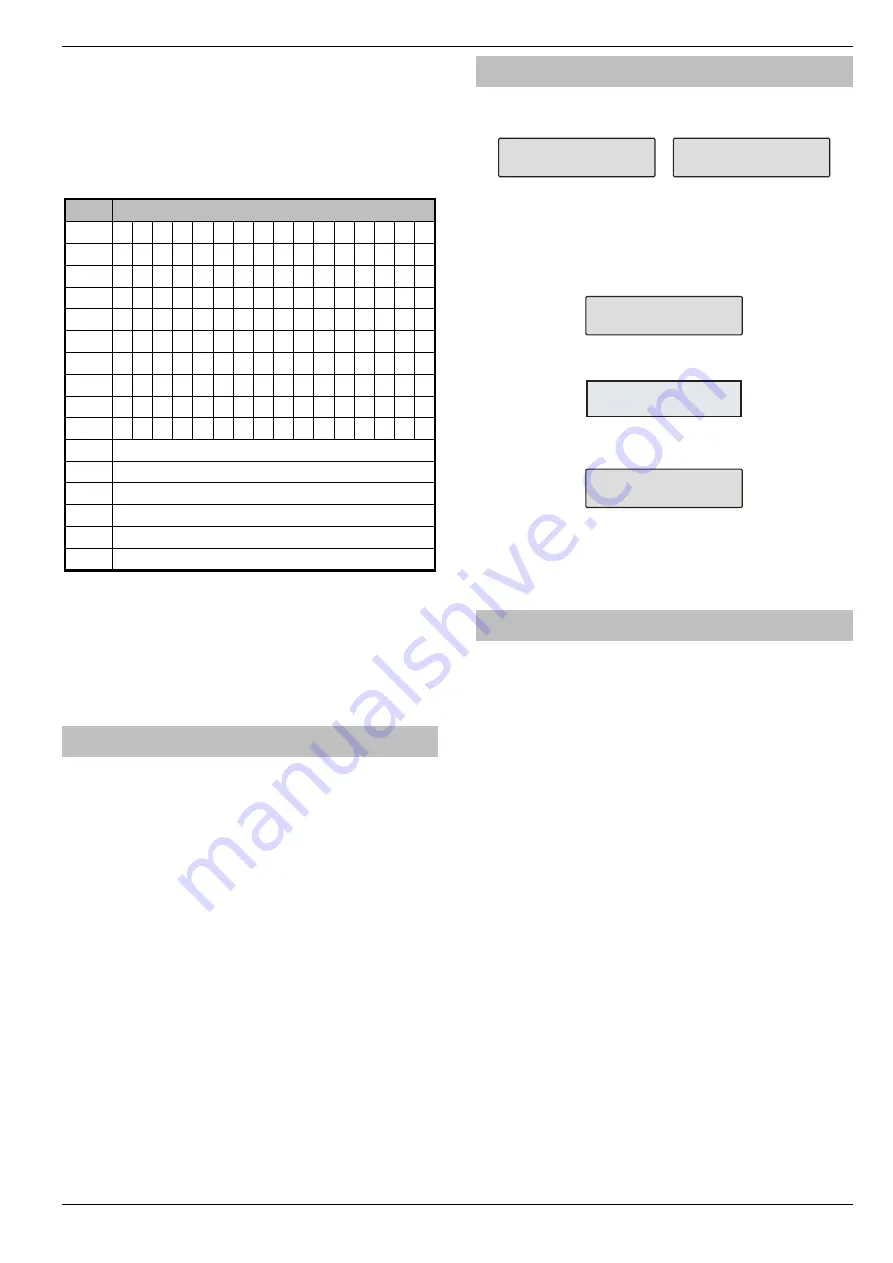
Premier Elite Series Installation Manual
Programming the Control Panel
INS176-15
53
Programming Text
Text is programmed in a similar way to mobile phones.
Characters
are selected by pressing the corresponding key the appropriate
number of times (to select a character on the same key, press
to move the cursor along).
The table below shows the keys to use and the characters that are
assigned to them:
Key
Character
0
_ 0
1
. , ? ! 1 @
“
- & % / + = $ : ;
2
A B C 2 a b c
3
D E F 3 d e f
4
G H I 4 g h i
5
J K L 5 j k l
6
M N O 6 m n o
7
P Q R S 7 p q r s
8
T U V 8 t u V
9
W X Y Z 9 w x y z
Move Cursor
R
Backspace (delete)
C
Copy Text
P
Paste Text
O
Predictive Text
n
Upper/Lowercase, Predictive text and Clear Screen
The control panel also features Predictive text. This can be used to
make inserting words easier, i.e. when spelling the word PIR, instead
of typing 7444777, all that you need to do is type 747 and the word is
automatically selected.
This feature can be turned on and off as required by pressing
the
O
key and can also be automatically selected every
time text mode is entered (see page 71 for details).
Copying and Pasting
When programming any items i.e. Zones, Timers, Options etc.
pressing
C
HIME at any point will ‘
C
opy’ the information that has just
been programmed into memory. To program another item using the
information in memory, select the item and press
P
ART to ‘
P
aste’ the
information.
Copying and Pasting can only be performed whilst in the same
option i.e. if a zone has just been programmed as Guard
1/Omit/Access/Areas-ABC,
ALL
of that information can be
copied into memory so that when another zone is selected, the
same information can then be quickly pasted to the other zone.
The information held in memory after programming an item can only
be pasted into an item of the same type and cannot be used once
another option is selected i.e. Zone programming information cannot
be pasted into Timers etc.
Log Off Engineer
Whenever the Engineer Programming menu is exited by pressing
R
twice, the display will look like this:
la Enginee
oing on ie
:373 e
This message will remain on the display until the Engineer logs out of
the Programming menu.
To log out of Engineer Programming menu, proceed as follows:
Enter an Engineer code
, the display should
look like this:
E o elec:
Zone ep
Press
0
or
R
, the display should look like this:
E o elec:
og o EIEE
Press
y
to return to normal, the display will look something like
this:
:373 e
The Engineer is now logged out of the Programming menu.
The Engineer will be automatically logged out when the
Engineer Logoff Delay Timer Expires (See Page 70)
Resetting the Engineers Code (User 00)
If the Engineer code (User 00) has been lost or forgotten, it can
normally
be
reset
back
to
the
factory
default
of
1234
. However, this can only be done if the NVM
has not been locked (see page 71 for details).
To Reset the Engineer code (User 00):
ENSURE THAT THE LID TAMPER IS CLOSED
Hold
down the ‘Factory Default’ button for 6 seconds (with the
control panel still powered), after 6 seconds, the sounders/keypads
will bleep to indicate that the Engineer code has been reset.
NO other codes/programming will be affected, it is just the
User 00 Engineer code that will be reset.
The Engineer (User 00) code can only be reset, if the NVM has not
been locked (see page 71 for details).
Other Things to Know
The
N
key will always return to the previous menu level. This is
often the only way to exit an option after programming it. Pressing
N
several times will always return to the top level menu and the
logout screen.
The
A
,
O
,
P
,
C
and
R
keys often provide shortcuts or
extended functions, refer to individual programming options for
details.






























