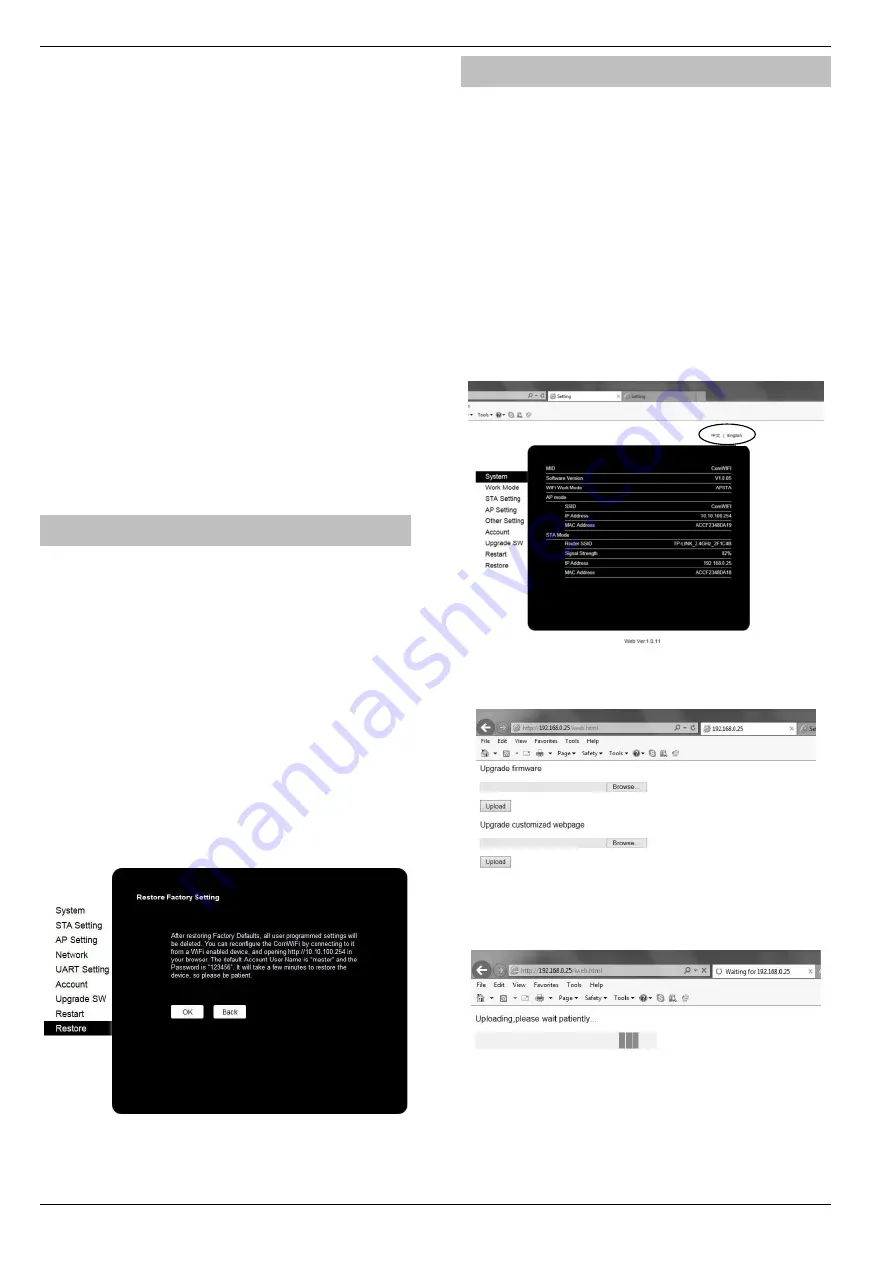
UDL & Digi Options
Premier Elite Series Installation Manual
110
INS176-15
Disabling ATS failed messages
To stop the keypad displaying the ATS Failed message in this
scenario do the following;
•
Enter Engineers Mode
•
Press
then
y
/
(
Global Options
) Press
then
y
/
again (
Monitor Hardware
)
•
Press
n
/
Press
n
/
again to toggle ATS Path Faults
OFF Press
y
/
•
Press
N
/
twice, then
,
y
/
•
Press
,
y
/
a and
to ATS Path Faults
•
Press
n
/
,
,
y
/
to turn off
•
Exit Engineers Mode
If the
ComWiFi
misses its polling in a 1 hour time window, the server will send
notification directly to the app.
Do NOT do this on an EN50131 system, or on a system that has additional
communication that signals to an ARC or other response authority.
Checking IP Updates
Now do the following to confirm that the setup is correct.
•
Login to the App
•
Connect To Site
, you should now be online with the system
•
Go back to
My Sites
•
Go to
Edit Site
and click
IP Details
•
The IP address will have changed. The address now being
shown is provided by the ISP and will match the WAN IP
address shown in the router.
Defaulting the Com WiFi
Factory Settings
If you are experiencing connection problems we would first suggest
returning the
ComWiFi
to factory settings. The below steps provide
a step by step guide on how to do this.
•
Using a Wi-Fi enabled computer, tablet or mobile device scan
for new wireless networks.
•
Select the
'Com WiFi'
network.
•
Enter the password
texecom2015
and press
Connect
.
•
Open a Web browser and type the IP address 10.10.100.254
into the address bar.
•
You will need to enter the user name and password that you
have setup previously.
•
Click on '
Restore
' on the left side of the screen.
•
Click on 'OK' to restore factory settings. All user data including
the user name and password will be set back to default and
you should start the process again from the beginning of this
manual.
•
The Restore process can take several minutes, so please be
patient.
Changing the
ComWiFi
Language
Introduction
The
ComWiFi
is capable operation with two languages. By default
units are shipped with English loaded.
As they become available language file updates will be available
from our website on the
ComWiFi
Downloads section.
To upgrade the WebPages displayed by the
ComWiFi
do the
following:
•
Assign an IP address as per the previous instructions on Page
•
Using a PC connect to the IP address of the
ComWiFi
in a web
Browser
o
In the address bar type the IP address for example
192.168.0.25
o
Enter the User Name & Password to access the
device
•
The page will look something like this.
•
In The address bar type the following or edit the web address
to read http://192.168.0.25/iweb.html
•
The following page will appear
•
Browse to the new .BIN file you downloaded, this will contain
new WebPages which will include English and the chosen
Language.
•
Press Upload, the page will look like this.
•
The process can take several minutes, so please be patient.
•
Once complete the page will change, and may appear as
below depending on your browser. The web address will read
http://192.168.0.25/data_success.html, indicating the operation
has been completed successfully






























