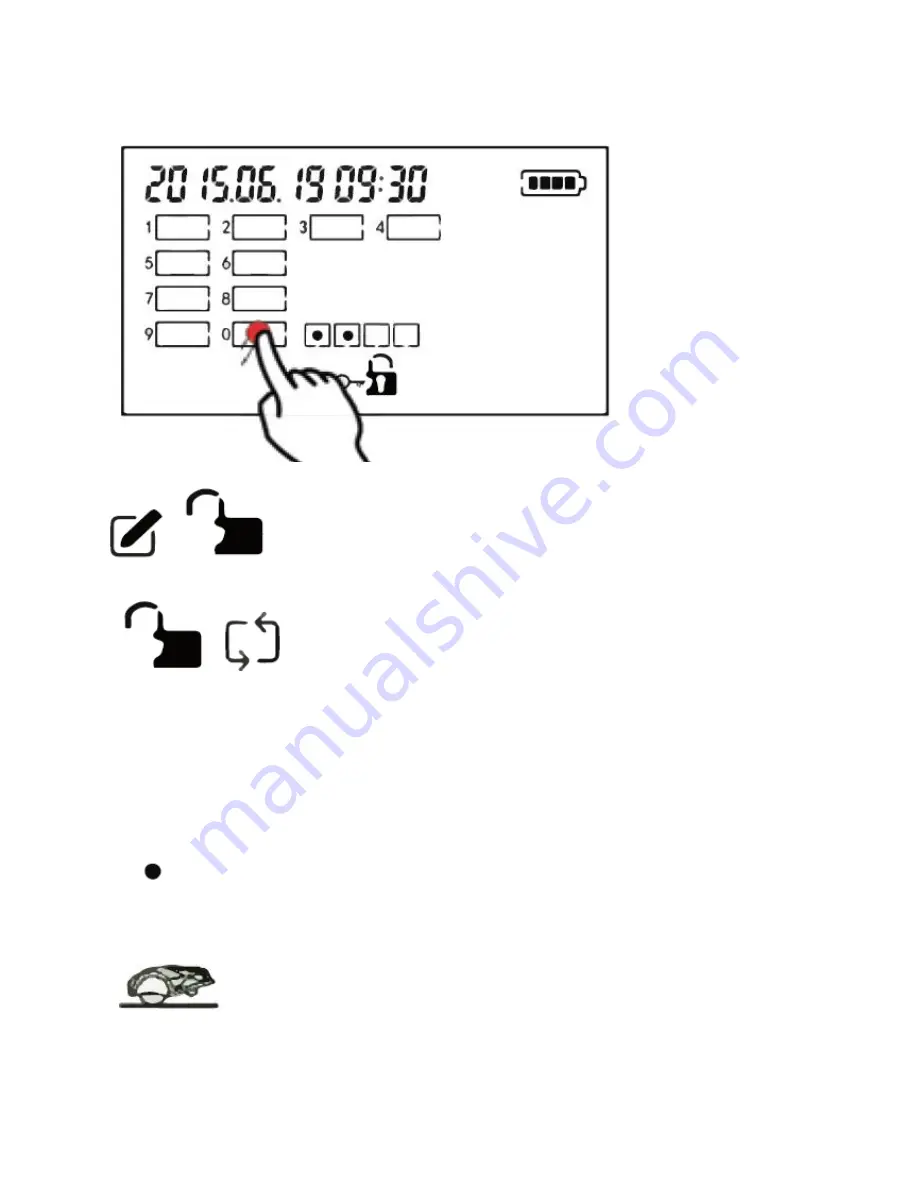
46
You can now change the PIN code on the screen.
Enter the old PIN code.
Enter the new PIN code when this logo is shown:
Next, enter the new PIN code again when this logo is shown:
When the robot has registered that the new PIN code has been entered twice, the new
PIN code will now be active.
Now enter the new PIN code, and the robot is again ready for use.
Error icons
If you find that the robot is not moving within the mowing area, then an error has occurred.
Press the “STOP” button and see which symbol is flashing.
No signal. Check which colour the LED has in the charging station. (See
“Troubleshooting”)
Lifted. Enter the PIN code and try to start the robot again.






























