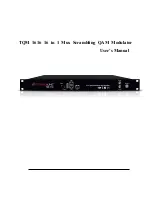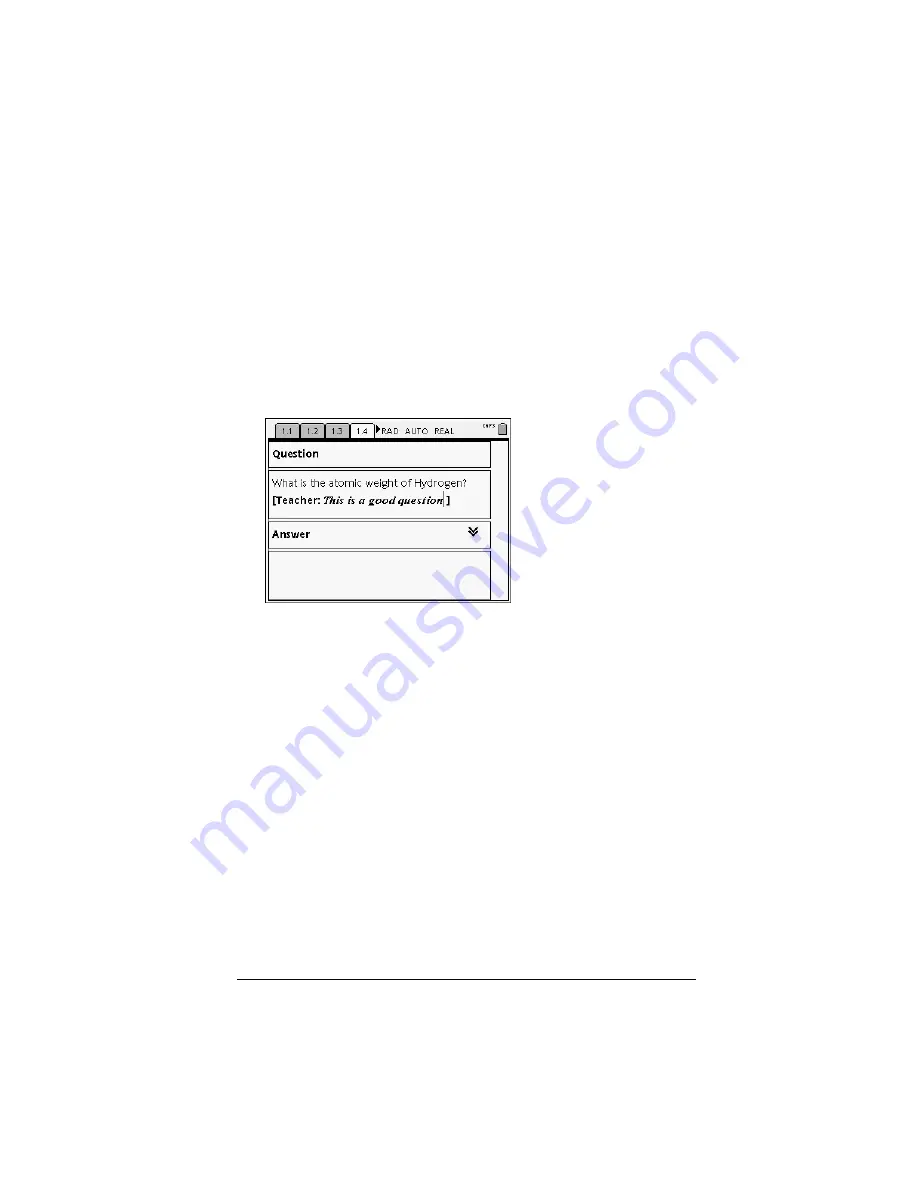
Using Notes
121
Inserting comments
You can insert Teacher or Reviewer comments into a Notes application.
Comments are easily identifiable and easy to distinguish from the
original text.
1.
While in the Notes work area, press
b
to display the Notes menu.
2.
On the
Insert
menu, select
Comment
, and then select
Teacher
or
Reviewer
.
3.
Enter your text.
Text that you enter appears in italics.
Formatting Notes text
Notes allows you to format text to add context to your documents. Use
the tools on the Text options menu to specify text as a keyword, title or
subheading, or to format text as subscript or superscript.
Selecting text
1.
If you are using the Q&A or Proof template, press
e
to place the
cursor in the area containing the text.
2.
Use the NavPad to place the cursor at the start or end of the text to
be selected.
3.
Hold down
g
, and use the NavPad to select the text.
Applying a text format
1.
Select the text in the Notes work area.
2.
Press
b
to display the Notes menu.
3.
On the
Format menu,
select the name of the format to apply.
Summary of Contents for NS/CLM/1L1/B - NSpire Math And Science Handheld Graphing Calculator
Page 1: ...Math and Science Learning Technology Handheld ...
Page 8: ...viii ...
Page 76: ...68 Using Calculator ...
Page 100: ...92 Using Graphs Geometry ...
Page 124: ...116 Using Data Statistics ...
Page 132: ...124 Using Notes ...