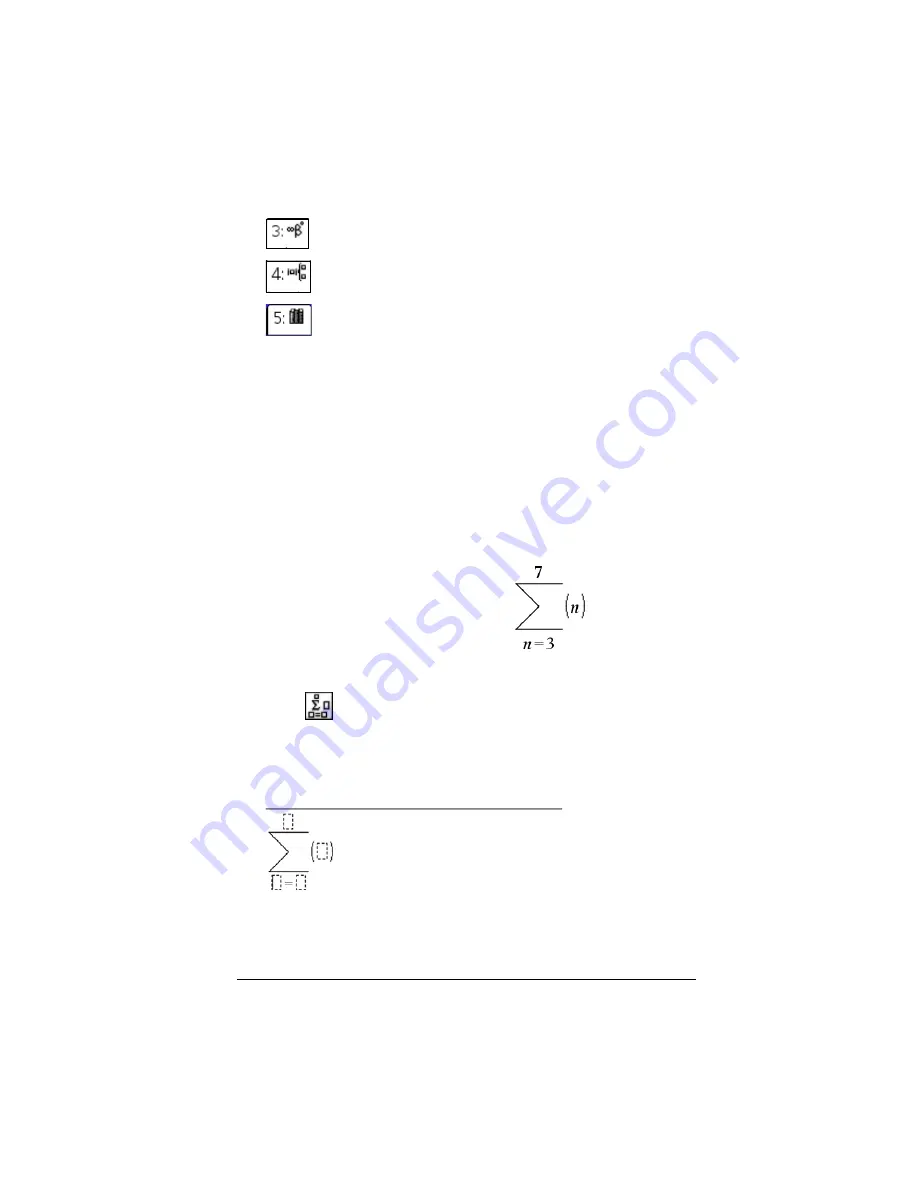
Using Calculator
63
3.
Press
¤
and then use
¡
,
¢
,
£
, or
¤
as necessary to select the item
that you want to insert.
Note:
To see syntax examples of the selected item, press
e
, and
then press
·
to alternately show or hide the Help. To move back to
the selected item, press
g e
.
4.
Press
·
to insert the item into the entry line.
Using an expression template
The Calculator has templates for entering matrices, piecewise functions,
derivatives, products, and other math expressions.
For example, suppose you want to evaluate
1.
Press
/ r
to open the Template palette.
2.
Select
to insert the algebraic sum template.
The template appears on the entry line with small blocks
representing elements that you can enter. A cursor appears next to
one of the elements to show that you can type a value for that
element.
3.
Use the arrow keys to move the cursor to each element’s position,
and type a value or expression for each element.
provides a symbol palette for adding special characters.
contains math templates for creating two dimensional
objects, including product, sum, square root and integral.
shows Public library (LibPub) objects.
Summary of Contents for NS/CLM/1L1/B - NSpire Math And Science Handheld Graphing Calculator
Page 1: ...Math and Science Learning Technology Handheld ...
Page 8: ...viii ...
Page 76: ...68 Using Calculator ...
Page 100: ...92 Using Graphs Geometry ...
Page 124: ...116 Using Data Statistics ...
Page 132: ...124 Using Notes ...






























