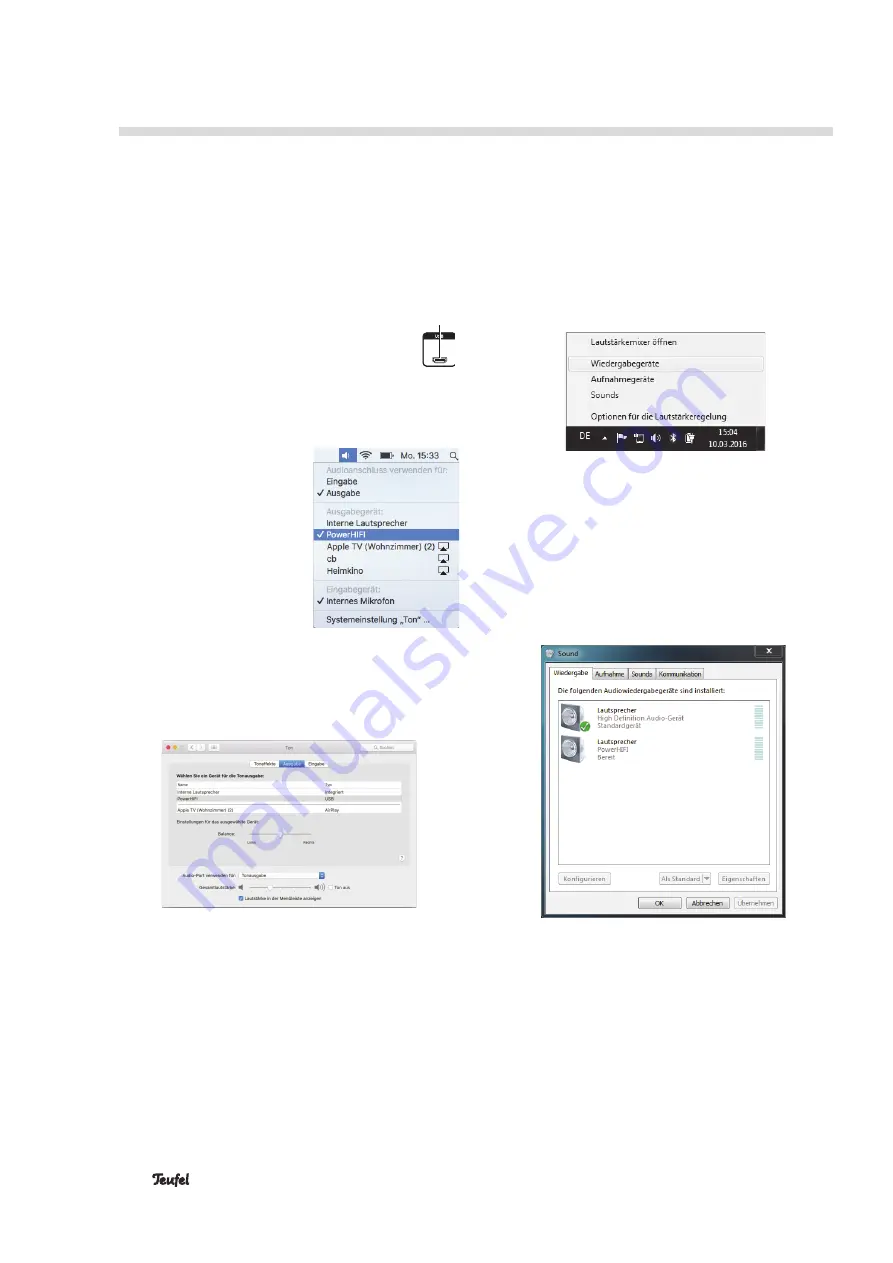
24
• POWER HIFI
The POWER HIFI features an integrated USB sound
card for audio output from a PC.
No driver software is required for playback from the
PC under Windows 7, 8 and 10 as well as Mac OS X
10.5 and higher. The operating systems detect the
POWER HIFI as a USB Advanced Audio Device when it
is connected to the USB port.
Connect the USB micro port
(19)
to a USB port
on your PC. For this, you can use any type A
USB 2.0 adapter cable to micro B.
Mac OS X
To quickly switch playback to the POWER HIFI, push
the [alt] button on the Mac and click the speaker icon
on the menu bar (you can
enable this icon under
“Sound” in the system prefer-
ences, see below). Select the
“PowerHIFI” from the list
under “Output device”.
All Mac sounds will now be
played back via the
POWER HIFI.
“Sound” system preference
In the “Sound” system preference, you can select the
POWER HIFI as the playback device on the “Output”
tab: In the list, click “PowerHIFI”. All Mac sounds will
now be played back via the POWER HIFI.
If you check “Display volume on the menu bar” at the
very bottom, you can also access the menu described
above via the speaker icon.
Further sound settings depend on the programme in
use, e.g. iTunes or Facetime.
Windows 7, 8 and 10:
When establishing the USB connection, Windows
automatically detects the POWER HIFI and allocates
playback accordingly.
To quickly switch between the playback devices, right
click the speaker icon on the task bar and select
“Playback devices”. The corresponding “Sound” tab of
the control panel will open.
“Sound” control panel
In the “Sound” control panel, you can select the
POWER HIFI as the playback device on the “Playback”
tab: In the list, click “Speaker” under “PowerHIFI”.
All PC sounds will now be played back via the
POWER HIFI.
If you want the audio output to permanently occur via
the POWER HIFI (also after rebooting the PC), click the
button “As Standard”.
Other sound settings depend on the programme being
used, e.g. Media Center or Skype.
USB Sound Card
(19)























