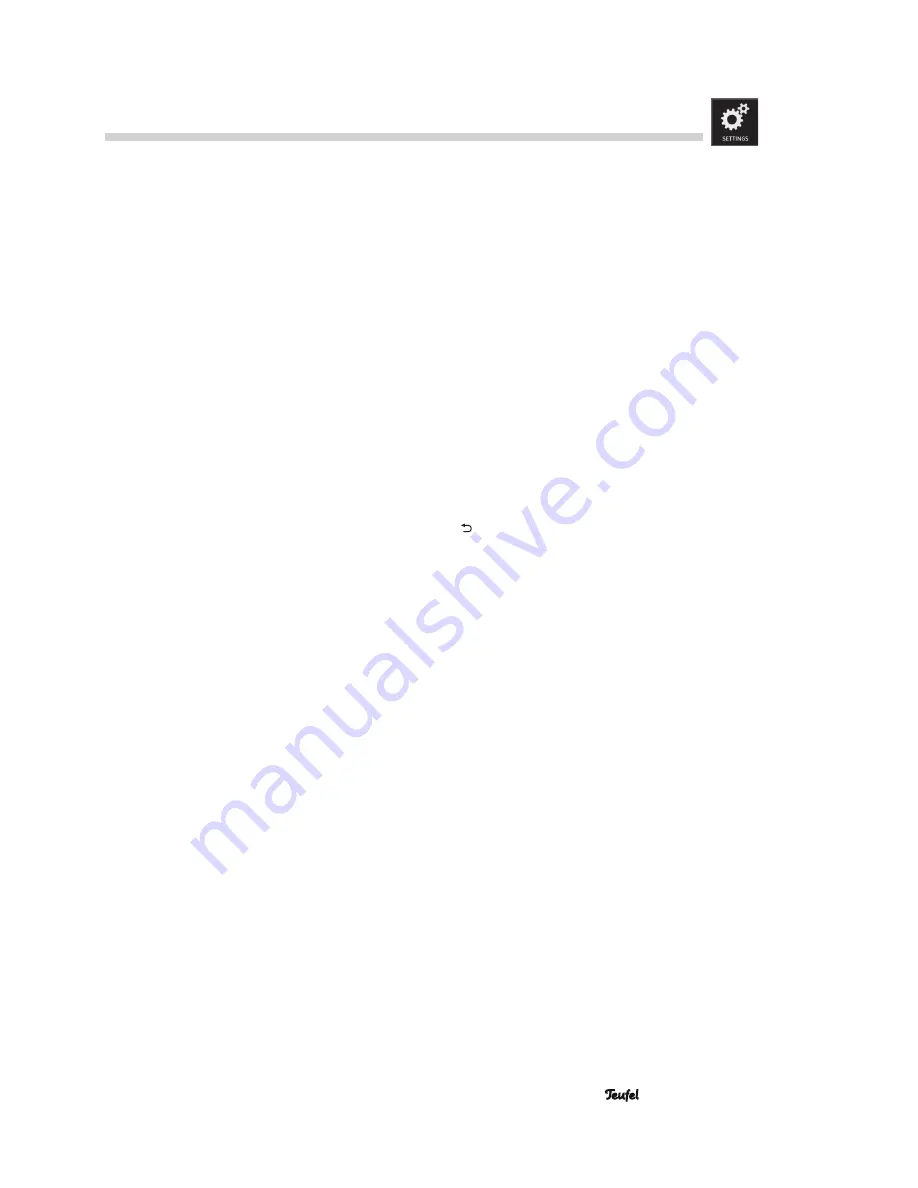
25
• Impaq 8000
“ BD live connection”
With many Blu-ray discs, you can download and view
additional content from the Internet such as trailers,
documentation or director’s comments regarding the
inserted movie via menu click. You can also partici-
pate in interactive online games or quizzes.
Notice
: For this function, a USB stick with approx.
1 GB of free memory must be inserted in one of the
USB ports
(6)
or
(14)
.
Here, you can specify whether BDs can use Internet
access.
•
Allowed
– All BDs allowed.
•
Partially allowed
– Only BD Live content, which has
been certified (approved) by the content owner.
•
Prohibited
– Prevent access for all BDs.
“ DLNA”
The Impaq 8000 is a digital media player (DMP) that
complies with the specifications of the Digital Living
Network Alliance ( DLNA). If you operate a digital media
server (DMS, also referred to as a DLNA server) on your
network, the Impaq 8000 can play movies, music and
images from this server (see page 37).
This setting activates or deactivates the DMP.
“Proxy settings”
Configure settings for the Internet connection via a
proxy server. You can obtain the required parameters
(URL or IP address as well as the port) from the opera-
tor of your proxy server.
Menu “Wireless”
In this menu, you establish the radio link to your wire-
less subwoofer and/or Bluetooth
®
source device. This
process is known as “pairing”.
“Wireless subwoofer”
The notice “Connecting” appears after this menu item
is selected. If you push the
OK button (26)
now, the
Impaq 8000 will search for a wireless subwoofer.
On the wireless subwoofer, start the process to
establish a connection (see the corresponding user
manual).
The connection will be established after a short time
and the status “Connected” is shown; you can now use
the wireless subwoofer with the Impaq 8000.
“Bluetooth”
1. After selecting this menu item, the notice that
Bluetooth
®
will be activated appears on the screen.
Push the
OK button (26)
to continue or the button
(51)
to abort.
The Impaq 8000 will now search for a Bluetooth
®
device.
2. You can also let your source device/smartphone
search for Bluetooth
®
devices (see the user manual
for the source device).
“Teufel Impaq 8000” should also appear in the list
of detected devices following the scan.
3. Select “Teufel Impaq 8000” from the list of detect-
ed devices.
Pairing is now complete and your Impaq 8000
will now act as a Bluetooth
®
playback device. The
Impaq 8000 will now play back all sounds that
would otherwise be played by your source device/
smartphone.
Bluetooth
®
operation is described from page 32.
Settings
















































