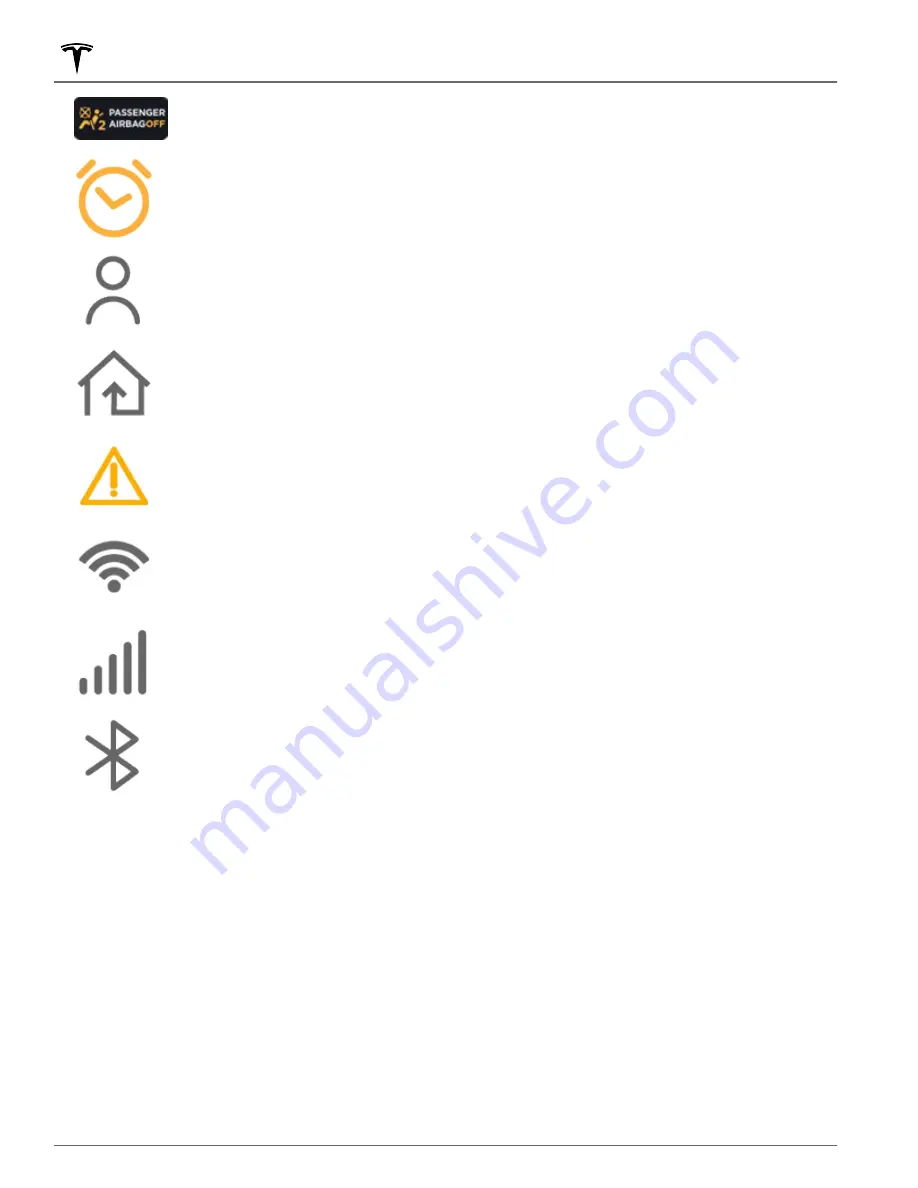
Status of the front passenger airbag (see
).
Displays when a software update is available (see
).
Add, configure, or quickly switch driver profiles (including Valet Mode and Easy Entry). See
Control or program HomeLink devices (if equipped) (see
HomeLink Universal Transceiver on page
).
Displays when a notification is in effect. Touch to display information about the notification. To
display a list of the most recent notifications, with the most recent listed first, you can also touch
Service
>
Notifications
.
Connected to a Wi-Fi network.
Connected to cellular network. Touch to connect to Wi-Fi (see
Connecting to Wi-Fi on page 175
).
Connect to a Bluetooth device (see
Pairing a Bluetooth Phone on page 161
).
2. Navigation: Change the orientation of the map, find or navigate to a destination, and change navigation settings
(see
Maps and Navigation on page 150
).
3. Controls: Control various features and adjust settings to customize your Model X (see
4. Climate controls (driver): Use the left and right arrows to decrease/increase cabin temperature. Touch
Split
on
the popup to display separate controls for the driver and passenger. Touch the temperature icon to customize
climate control settings (see
5. My Apps: For one-touch access to frequently used apps and controls, you can choose what displays here. See
6. App Launcher: Touch the app launcher to open the app tray. Then touch any app to open it. The app you choose
displays on top of the map. To close an app, drag it downward.
7. Recent App(s): Displays the most recently used app(s). The number of recent apps displayed here depends on
how many apps have been added to
My Apps
. If you add the maximum number of apps to
My Apps
, only the
most recent app displays.
8. Climate controls (passenger): Displays when temperature controls have been
Split
to provide separate controls
for the driver and passenger.
Touchscreen Overview
6
MODEL X Owner's Manual









































