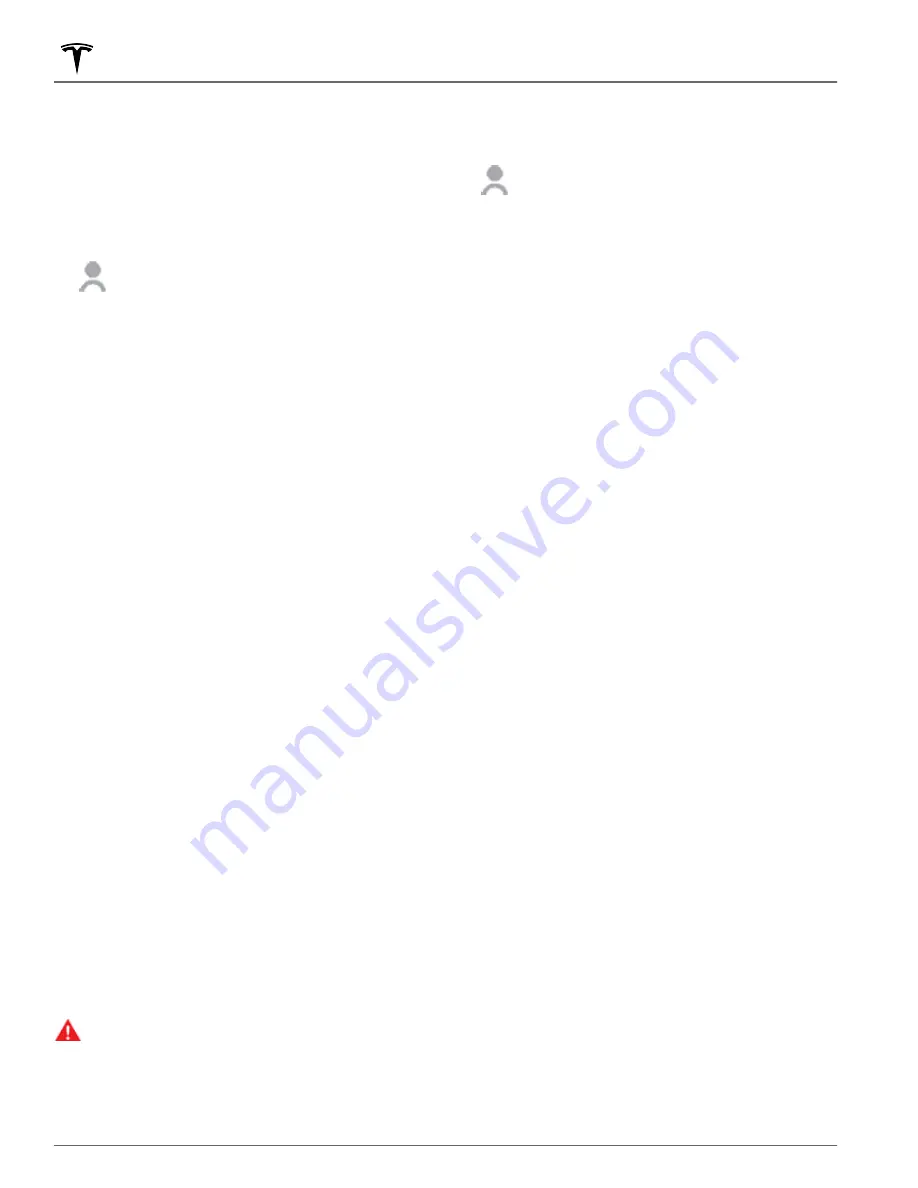
Creating a Driver Profile
When you first adjust the driver’s seat, steering wheel
position, or exterior side mirrors, the touchscreen
prompts you to create a driver profile to save these
adjustments. Your profile also saves various preferences
you make while customizing Model X.
To add a new driver profile, touch the
driver profile icon at the top of the
touchscreen. Then touch
Driver Profile
Settings
>
Add New Driver
, type the
driver's name and touch
Create Profile
.
Follow the onscreen instructions. Check
the
Use Easy Entry
checkbox if you want
to save (or use existing)
Easy Entry
settings in which the driver's seat and the
steering wheel are automatically adjusted
to make it easy to enter and exit Model X.
If you change the position of the driver’s seat, steering
wheel, or exterior side mirrors after you have saved or
chosen a driver profile, the touchscreen prompts you to
Save
the new position or
Restore
the previously saved
position (other settings are automatically saved). To
change a setting without saving or restoring, just ignore
the prompt.
NOTE:
Valet mode is a built-in driver profile that limits
speed and restricts access to some Model X features
(see
NOTE:
To stop automatic adjustments that are in
process based on a driver's profile, touch
Stop
on the
Driver Profile dropdown menu. Automatic adjustments
also stop if you manually adjust a seat, mirror, or the
steering wheel.
Easy Entry
You can define an Easy Entry setting that moves the
steering wheel and driver's seat to make it easy to enter
and exit Model X. Any driver can use the Easy Entry
setting by associating it with their driver's profile. When
the Easy Entry setting is associated with a driver's
profile, the steering wheel and driver's seat
automatically adjust when in Park and the driver's seat
belt is unbuckled, allowing an easy exit from Model X.
When returning to the vehicle and stepping on the brake
pedal, settings automatically adjust back to the settings
used by the most recent driver profile (or based on the
key if it's linked to a driver profile).
To use
Easy Entry
with a driver profile, ensure the
Use
Easy Entry
box is checked.
WARNING:
Never use Easy Entry to move the
driver's seat to the full rearward position when a
child safety seat is installed on a rear seat located
behind the driver's seat. With reduced clearance,
the movement of the seat may impact a child's
legs, cause injury, or dislodge the seat.
Selecting Between Driver Profiles
To adjust Model X based on a driver’s
profile, touch the driver profile icon at the
top of the touchscreen. Then choose the
driver, and Model X is adjusted based on
the settings that have been saved to the
chosen driver profile.
Saved Settings
A subset of the settings that you choose to customize
your Model X are automatically saved to your driver's
profile. Once saved, a green check mark appears next to
the driver profile icon on the touchscreen. Examples of
automatically saved driver profile settings are:
• Navigation, temperature, lights and display settings.
• Autopilot and driving preferences.
Linking a Driver Profile to a Key
Fob
You can link a driver profile to a specific key fob to allow
Model X to automatically select the correct driver profile
when the linked key fob is detected as you approach the
vehicle and open the driver's door. To link a driver profile
to a key fob, enter Model X with the key fob and touch
the driver profile icon at the top of the touchscreen.
Select the driver profile you would like to link to the key
fob, then touch
Link to Key Fob
.
NOTE:
Model X detects only one key fob at a time. The
driver profile is linked to the key fob that is detected by
the vehicle at that time. Therefore, if you want to link
driver profiles to multiple key fobs, ensure that only the
key fob that you would like to link the driver profile to is
within detection range while performing the linking
procedure. Move all other key fobs outside of the
detection range (at least one meter away from Model X).
NOTE:
Model X can support up to eight linked key fobs.
However, a driver profile can only be linked to one key
fob.
To remove the link between a driver profile and key fob,
touch the driver profile icon at the top of the
touchscreen. Select the driver profile, then touch the
X
next to
Linked to Key Fob
.
Valet Mode
When Model X is in Valet mode, the following
restrictions apply:
• Speed is limited to 113 km/h.
• Maximum acceleration and power are limited.
• Front trunk and glovebox are locked.
Driver Profiles
56
MODEL X Owner's Manual
















































