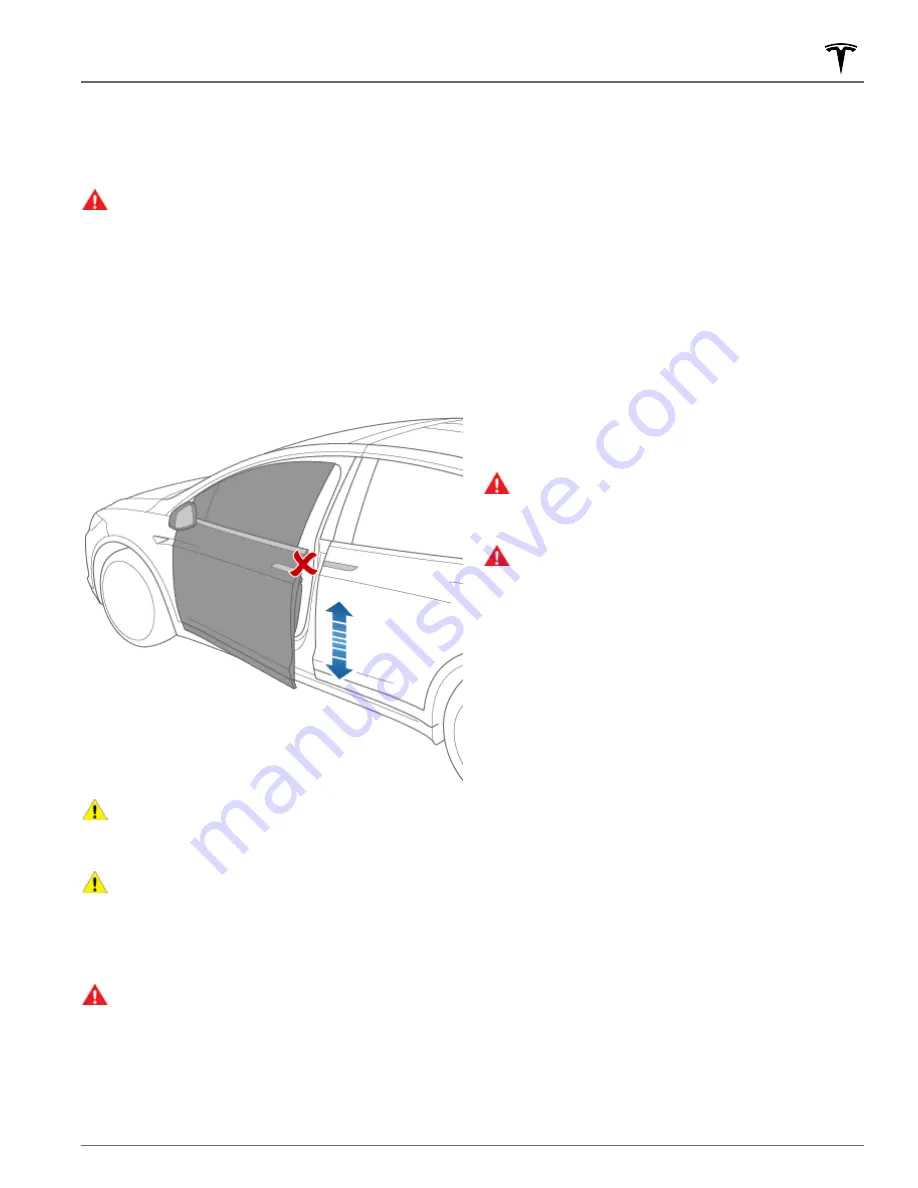
NOTE:
You can configure Model X to open the falcon
wing doors to a lower height setting by using the
touchscreen (
Controls
>
Vehicle
>
Falcon Door Height
).
NOTE:
If a falcon wing door detects an obstacle while
closing, it reverses a few inches before it stops moving.
WARNING:
Whenever a front door is partially open
(approximately 20°) as you are opening or closing
the associated falcon wing door, you MUST keep
your hands (or any object) away from the opening
edge of the front door. When a falcon wing door
passes by a partially opened front door, the
distance between the two doors is very narrow.
Objects, such as hands or fingers, placed in this
area, are not detected by sensors and can
therefore become pinched between the doors. To
avoid bodily injury, it is a good practice to keep
your hands away from the front door whenever
you are opening or closing a falcon wing door.
CAUTION:
Remove accumulation of snow or ice
before opening a falcon wing door. Snow can get
inside Model X and ice can prevent the door from
opening.
CAUTION:
In rainy weather, leaving a falcon wing
open while opening the liftgate can result in rain
water falling from the liftgate into the rear seating
area.
NOTE:
Falcon wing doors open only when Model X is
stationary.
WARNING:
When opening or closing a falcon wing
door, it is important to proactively monitor the
movement of the door to ensure that it does not
come into contact with a person or object. Failure
to do so can cause serious damage or injury.
Obstacle Detection
A falcon wing door stops moving when one of its many
sensors detects an obstacle, or when the door senses
resistance because it has made contact with an object.
The touchscreen displays a warning. In these cases,
provided it is appropriate to continue opening or closing
the falcon wing door, you can override obstacle
detection by pressing and holding the switch located on
the door pillar, or touching and holding the associated
door icon on the touchscreen.
When Model X detects a low ceiling (for example, in a
garage), it opens the falcon wing doors (and trunk) to a
lower height, even if no obstacle is detected. You can
override this height and open the doors higher by
touching the associated door icon on the touchscreen
(
Controls
). The touchscreen displays a message asking
you if you always want to open the doors to the higher
height at this location, and saves your choice. The next
time you open the falcon wing doors at this location,
Model X opens them to the height you saved.
WARNING:
Before overriding a falcon wing door's
default opening height, visually inspect the area to
ensure adequate clearance between the door and
the detected object.
WARNING:
Applying adhesive products such as
wraps, stickers, rubber coating, etc. on the outside
of the falcon wing doors can affect the sensors’
ability to detect obstacles properly.
Calibration
If the falcon wing doors lose calibration, a message
displays on the touchscreen. To calibrate the doors, first
ensure that both doors have plenty of space to open
and close and are clear of passengers, objects, etc. Then
press and hold the
Calibrate
button until calibration is
complete. During calibration, the lower door opens all
the way out (requiring extra space on the side of Model
X), the upper door moves all the way down, and then
the lower door closes.
Interior Locking and Unlocking
From inside Model X, you can use the touchscreen to
lock or unlock doors and trunks, provided a valid key is
inside the vehicle. Touch the lock icon on the
touchscreen's status bar.
When you stop Model X and engage Park, you can
choose whether you want doors to unlock or remain
locked. To do so, touch
Controls
>
Vehicle
>
Unlock on
Park
. When enabled, doors automatically unlock when
you engage Park.
You can also unlock doors by pressing the Park button
on the end of the drive stalk a second time (for example,
after pressing it one time to engage Park).
Keys and Doors
13
Opening and Closing






























