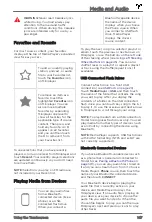NOTE:
If you see a screen called “Train the
receiver” while programming the device,
remember that this is a time-sensitive
step. After pressing the Learn/Program/
Smart button on the device's remote, you
only have approximately 30 seconds to
return to your vehicle, press
Continue
,
and then press the trained HomeLink
device name twice. Consider having an
assistant help with this step.
7. Once your device is programmed, touch
Save
to complete the HomeLink
programming routine.
8. Ensure HomeLink works as expected. In
some cases the programming process
may require multiple attempts before
succeeding.
Once programmed, you can operate the
device by touching its corresponding
HomeLink icon on the touchscreen's status
bar. HomeLink remembers the location of
your programmed devices. When you
approach a known location, the HomeLink
control on the touchscreen automatically
drops down. When you drive away, it
disappears.
NOTE:
For additional assistance or
compatibility questions, contact HomeLink
).
Auto Opening and Closing
To operate a HomeLink device without
touching the touchscreen, you can automate
the device to open as you approach, and
close as you drive away:
1. Touch the HomeLink icon at the top of
the touchscreen and choose the device
you want to automate.
2. Select the
Auto-open when arriving
checkbox if you want the device to open
as you approach.
3. Touch the arrows to specify the distance
you want your vehicle to be from the
device before it opens.
4. Select the
Auto-close when leaving
checkbox if you want the device to close
as you drive away.
As you approach (or drive away from) a
device that is set to operate automatically,
the HomeLink status icon displays a count-
down message to let you know when the
device will automatically open or close. In
situations where you don't want the device to
automatically open or close, touch
Skip Auto-
Open
or
Skip Auto-Close
at any time during
the count-down message.
Resetting the Location of the
HomeLink Device
If you experience situations in which you
sometimes drive up to your HomeLink device
and it doesn't open, or the HomeLink icon on
the touchscreen's status bar does not display
the dropdown when you approach the device,
you may need to reset the device's location.
To do so, park as close as possible to the
HomeLink device (garage door, gate, etc.)
and display the HomeLink settings page by
touching the HomeLink icon at the top of the
touchscreen. Touch the name of the device
you want to reset, then
Reset Location
.
Deleting a Device
To delete a HomeLink device, touch the
HomeLink icon at the top of the touchscreen.
Touch the name of the device you want to
delete, then touch
Delete
.
NOTE:
You can also perform a factory reset to
erase your HomeLink settings, along with all
other personal data (saved addresses, music
favorites, imported contacts, etc.). See
Erasing Personal Data on page 132
NOTE:
For security reasons, delete your
HomeLink devices if you sell your Model S.
Troubleshooting HomeLink
Standard Mode
In Standard Mode, Model S records the signal
from the remote of your RF device. The
touchscreen instructs you to stand in front of
the vehicle, point the remote at the front
bumper, and press and hold the button until
the headlights flash. When the headlights
flash, Model S has learned the remote and you
can touch
Continue
on the touchscreen. If the
headlights do not flash, refer to the following
guidelines:
HomeLink Universal Transceiver
160
MODEL S OWNER'S MANUAL