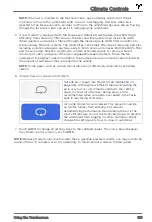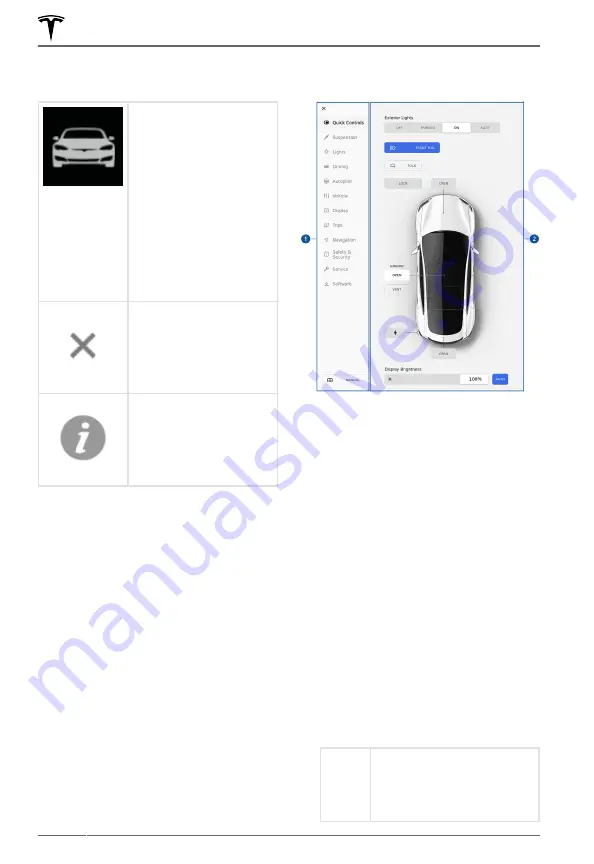
Overview
Touch
Controls
on the
bottom corner of the
touchscreen to control
features and customize
Model S to suit your
preferences. The Controls
window appears over the
map. Touch an option on
the left side of the window
to display the associated
controls and settings. By
default,
Quick Controls
displays for quicker access
to commonly used
settings.
To close the Controls
window, touch the
X
in the
top left corner, touch
Controls
again, or swipe
down on the window.
When an information icon
displays beside a specific
setting, touch it to display
a popup that provides
helpful details about the
associated setting.
NOTE:
The following illustrations are for
demonstration purposes only. Depending on
vehicle options, software version and market
region, the options available may be different.
Summary of Controls
1. List of available controls. When you select
an item from this list, its associated
controls display in the main viewing area.
Touch
Manual
below the list of tabs to
display this owner's manual.
2. Main viewing area. The options available
for the item you chose from the list of
control tabs display here, and are
described in this section.
NOTE:
Depending on vehicle
configuration and market region, some
settings may not be available for your
vehicle.
Quick Controls
Quick Controls
displays by default to provide
quick access to these commonly-used
features. Additdional controls for many of
these features are available on the feature-
specific tabs listed below Quick Controls.
•
Exterior lights
OFF
Exterior lights are off until you
manually turn them back on.
The exterior lights are set to
AUTO by default at the start
of every drive.
Controls
126
MODEL S OWNER'S MANUAL