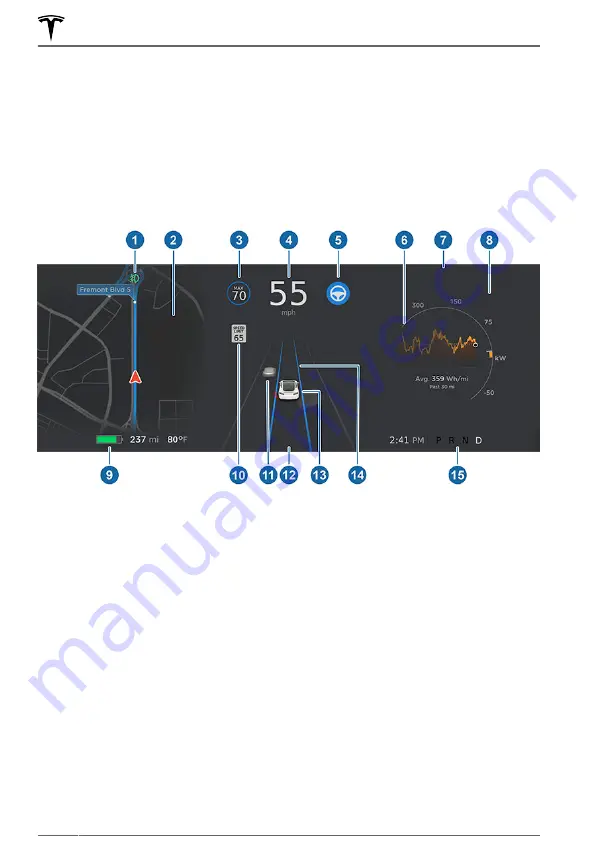
Instrument Panel - Driving
When Model S is driving (or ready to drive), the instrument panel shows your current driving
status and a real-time visualization of the road as detected by the Autopilot components (see
). The visualization automatically zooms in and out as needed to
inform you when a vehicle is detected in your blind spot.
NOTE:
The following illustration is provided for demonstration purposes only. Depending on
vehicle options, software version, and market region, the information displayed may be slightly
different.
NOTE:
Touch
Controls
>
Autopilot
>
Full Self-Driving Visualization Preview
to display more
details about the roadway and its surroundings, such as road markings, stop signs, stop lights,
objects (such as trash cans and poles), etc.
1. Indicator lights display along the top to provide status (see
2. When you are actively navigating to a destination, navigation instructions display here. Use
the left steering wheel buttons to change what displays on the left side of the instrument
panel whenever navigation instructions are not displayed (see
).
3. Traffic-Aware Cruise Control is cruising at a set speed. When Traffic-Aware Cruise Control is
available but you haven't set a cruising speed, the icon is gray and the speed is not shown
Traffic-Aware Cruise Control on page 92
NOTE:
On roads where the map data determines that a conditional speed limit exists (for
example, a speed limit based on time of day or weather conditions), a second speed limit
displays below the first speed limit. It is the driver's responsibility to determine whether the
conditional speed limit is currently in effect and adjust the driving speed accordingly.
4. Driving speed.
5. Autosteer is actively steering Model S. When Autosteer is available but you haven't
activated it, the icon is gray (see
Instrument Panel
64
MODEL S OWNER'S MANUAL
















































