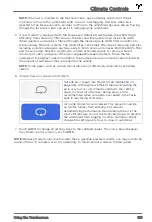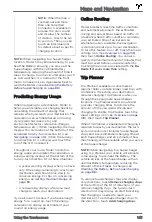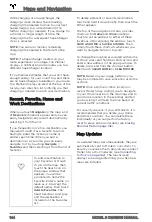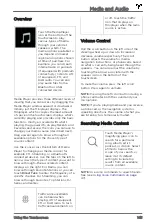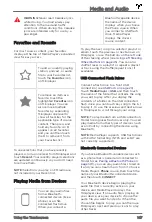Software
Learn more about your vehicle and the status
of software updates:
• Get more information about your vehicle
such as the VIN, vehicle name, and
odometer. Touch
Additional vehicle
information
to display a list of the various
options your vehicle is equipped with. You
can also display some of the vehicle
information by touching the Tesla "T" at
the top center of your touchscreen.
• View your current software version, map
version, and release notes.
• See new updates that are available. Your
vehicle must be connected to Wi-Fi to
start the update.
• Customize how often you want to receive
software updates by touching
Software
Update Preferences
.
For more information about software
updates, see
Naming Your Vehicle
To further personalize Model S, you can name
it. The name of your Model S appears in the
mobile app. To name your vehicle, touch the
Tesla “T” at the top center of the touchscreen,
then touch
Name Your Vehicle
(or touch the
vehicle's existing name). Enter the new name
in the popup, then touch
Save
.
Speed Limit Mode
Speed Limit Mode allows you to limit the
acceleration and maximum speed – between
50 and 90 mph (80 and 145 km/h) – of your
Model S. This feature is protected by a 4-digit
PIN that you create when enabling it for the
first time, and which must be entered
whenever you want to disable and enable it.
If your Model S comes within approximately 3
mph (5 km/h) of the selected maximum
speed, a chime sounds and text appears on
the instrument panel above the driving speed.
Additionally, your mobile app sends you a
notification.
To enable Speed Limit Mode:
1. Ensure the vehicle is in Park.
2. Touch
Controls
>
Safety & Security
>
Speed Limit Mode
on the touchscreen or
CONTROLS
in your mobile app.
3. Select the maximum driving speed that
you would like to limit the vehicle to.
4. Drag the slider to the
ON
position.
5. Enter the 4-digit PIN that you want to use
to disable and enable Speed Limit Mode.
NOTE:
If you forget the PIN, you can disable
Speed Limit Mode by entering the login
credentials for your Tesla Account.
NOTE:
When Speed Limit Mode is enabled,
the acceleration setting (
Controls
>
Driving
>
Acceleration
) is automatically set to
Chill
(see
).
WARNING:
Driving downhill can
increase driving speed, causing the
vehicle to exceed your chosen
maximum speed.
WARNING:
Speed Limit Mode is not a
replacement for good judgment,
driver training, and the need to closely
monitor roadway speed limits and
driving conditions. Accidents can
occur at any speed.
Erasing Personal Data
You can erase all personal data (saved
addresses, music favorites, HomeLink
programming, etc.) and restore all customized
settings to their factory defaults. This is useful
when transferring ownership of Model S.
Touch
Controls
>
Service
>
FACTORY RESET
.
Before erasing, Model S verifies your
credentials by prompting you to enter the
user name and password associated with your
Tesla Account.
Controls
132
MODEL S OWNER'S MANUAL