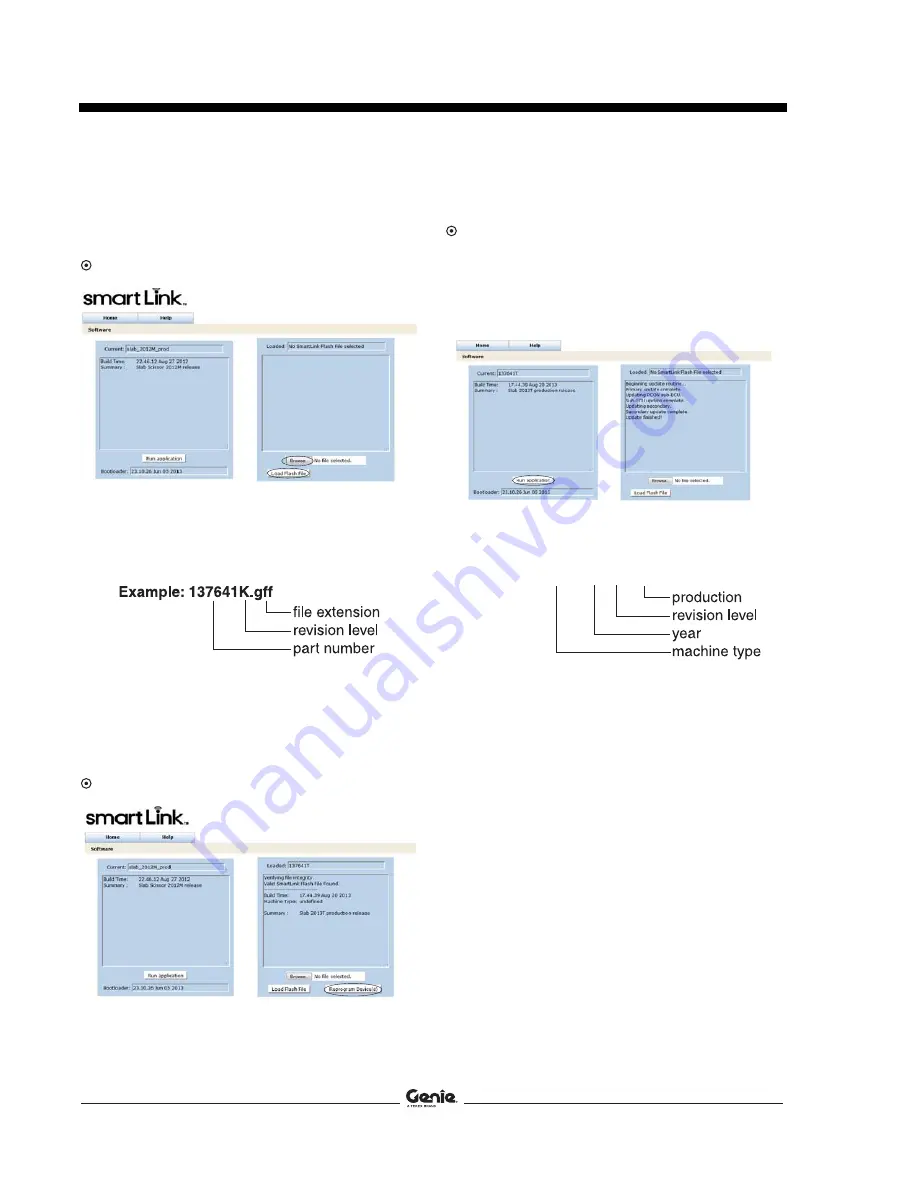
Instructions
Rev C
Procedure
4 SmartLink
Software
Update
Part No. 219267
10
Launch a web browser such as Internet
Explorer
®
or Firefox
®
on your PC or laptop.
Type in the IP address from steps 8 and 9 into
the web browser address bar and press Enter.
Result: The following screen will be displayed.
11
Select the
Browse
button. Navigate to the
firmware file
137641K.gff (rev K or above)
located on your hard disk or thumb drive.
Select the file.
12
Select the
Load Flash File
button.
Note: Depending on your web browser, this button
may be shown as
Choose File
.
Note: Verify it is the correct flash file.
Result: The following screen will be displayed.
13
Select the
Reprogram Device (s)
button to
start the ECM software update.
Result: The following screen will be displayed
after the software update is complete.
Note: Do not turn off power while the ECM is
being reprogrammed. This process may take
up to 5 minutes.
Note: Verify that "
slab_2012K_prod
"
(rev K or
above)
is displayed in the box marked "
Current:
".
14
Select the
Run application
button to exit the
software update mode.
15
Push in the red Emergency Stop button at the
GCON and disconnect the CAT5 cable.
Remove the thumb drive if installed.
16
Secure the diagnostic port cover using the
retaining fasteners removed in step 5. Do not
over tighten.
17
Perform the
Test Procedure (s)
that applies to
your model.
Example: slab_2012K_prod















