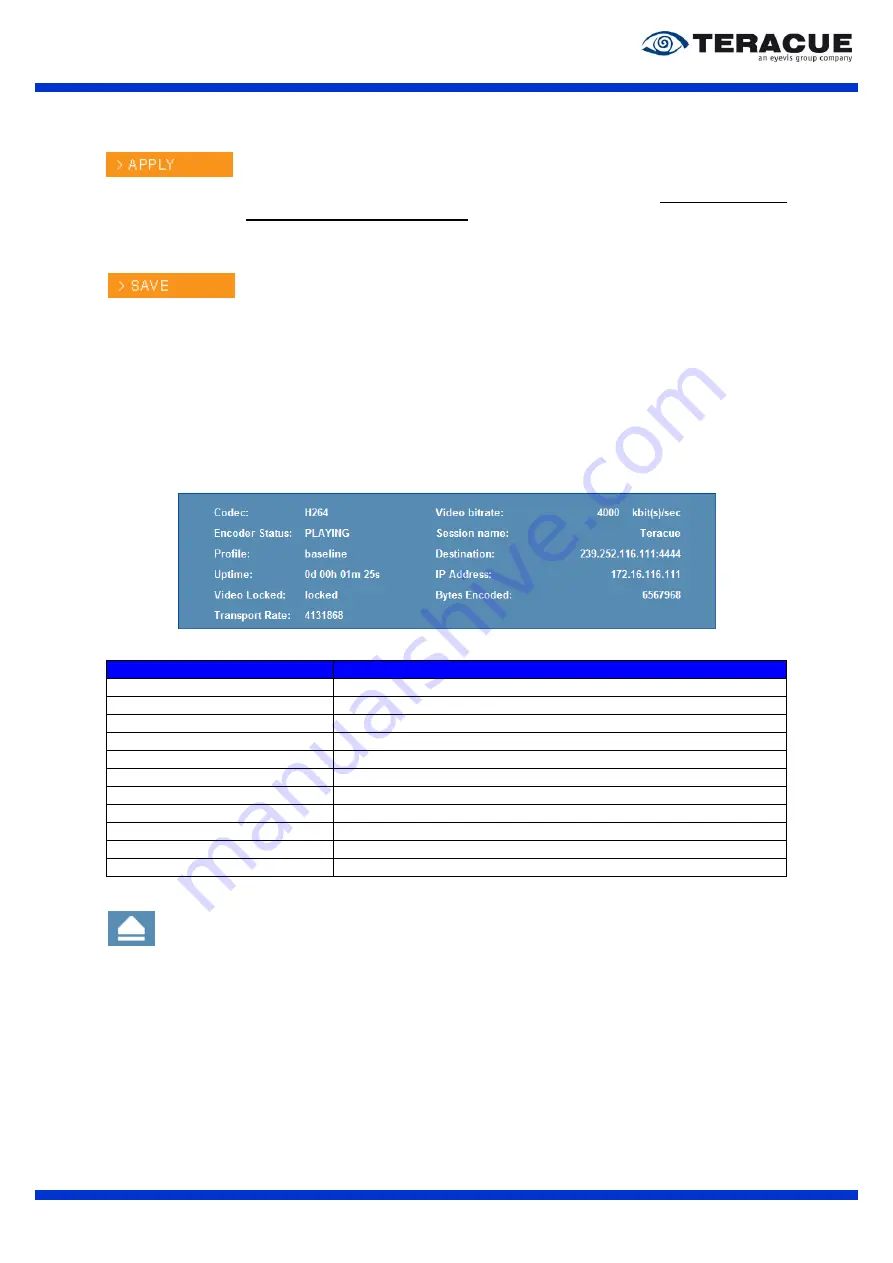
ENC-400-HDMI
™ H.264 Encoder
User Guide V 2.1
16
3.3.2
‘APPLY’ and ‘SAVE’ Buttons
A change or multiple changes of the configuration settings will only take effect after
the ‘> APPLY’ button is pressed.
The encoder will then start working with the new parameters, but the parameters
will not be saved to the encoder. Applied settings are not saved and will be lost
after a reboot.
Good for quickly testing and applying different settings.
Same as the ‘> APPLY’ button,
but
the configuration parameters will be applied
and saved to the encoders flash memory.
Saved parameters will be used by the encoder even when the encoder is turned
off & on or after a reboot has taken place.
Good for permanently saving the encoder configuration.
3.3.3
Blue Info-Box
The blue Info-Box shows read-only state information for the user, see Figure 7. Table 5 contains the
description of the blue Info-Box.
Figure 8: Blue Info-Box of the ENC-300 webpages
Information:
Description:
Codec:
Shows the used video codec for the output stream.
Encoder Status:
Shows whether the encoder is encoding or not.
Profile:
Shows the selected profile which are used for the streaming.
Uptime:
Shows how long the encoder runs.
Video Locked:
Shows whether the input video is locked or not.
Transport Rate:
Shows the transport rate when ‘Transport Stream Padding’ is ‘ON’.
Video bitrate:
Shows the video bitrate which is set.
Session name:
Shows the specified SAP session name of the encoder.
Destination:
Shows the specified destination IP-address and port number.
IP Address:
Shows the IP-address of the encoder device.
Bytes Encoded:
Shows the bytes which the encoder has encoded.
Table 5: Description of the blue Info-Box of ENC-300 webpages
You can minimize the blue Info-Box by clicking at the blue Info-Box. Furthermore, the blue Info-
Box minimizes itself automatically after five minutes. To maximize the blue Info-Box, please
click at the arrow which is shown at the minimized Info-Box. The arrow is shown at the left of
this text break.






























