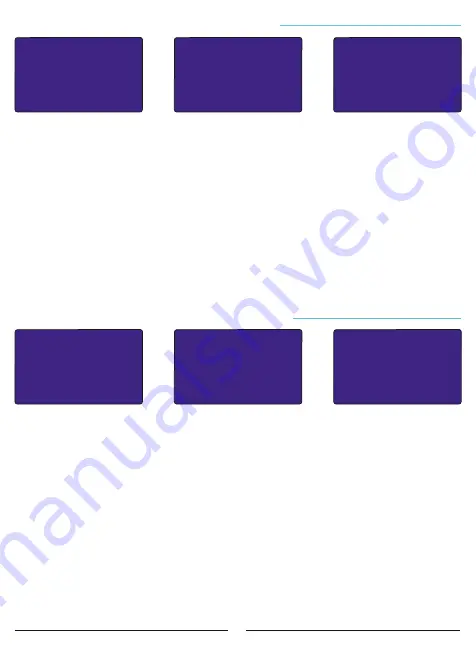
25
It is the fourth of the 8 different setting parameters in the advanced settings menu. To change
the Operating Voltage Settings, press the SET button while the Operating Voltage page is on the
screen.
In this page, you can navigate between the parameters (Control mode, High Voltage, Low
Voltage and Delay) with the RIGHT button and change the value in the selected parameter with
the UP / DOWN buttons.
To change the current value, the relevant parameter must be selected with the RIGHT button.
The selected parameter is indicated by the "
>
" sign on the left side.
In this page, voltage control mode can be activated or deactivated, high voltage and low
voltage value can be set. If the voltage rises above the set high voltage set value while the
voltage control mode is active or falls below the low voltage set value, the device waits for the
set delay time and then stops compensation. Then “High Voltage” or “Low Voltage” warning is
displayed on the screen. Also, "ALR" contact is activated. When the voltage control mode is
passive, the device does not control the voltage.
Settings
E
Advanced Settings Menu
E
Operating Voltage
OPERATING VOLTAGE
Menu.3.4
Operating Voltage
High V.: 260 V
Low V.: 150 V
Delay : 5sec
>Control : Active
Menu.3.4.1
Voltage(V) Curr.(A)
L1:220.0 L1:380.0
L2:220.0 L2:380.0
L3:220.0 L3:380.0
_____________________
ALR! Low Voltage
It is the fifth of the 8 different setting parameters in the advanced settings menu. To change
the Operating Harmonics Settings, press the SET button while the Operating Harmonics page is
on the screen.
In this page, you can navigate between parameters (Control mode, Voltage Harmonic Set
Value, Current Harmonic Set Value and Delay) with the RIGHT button and change the value of
the selected parameter with the UP / DOWN buttons.
To change the current value, the relevant parameter must be selected with the RIGHT button.
The selected parameter is indicated by the "
>
" sign on the left side.
In this page, voltage control mode can be activated or deactivated, voltage harmonic and
current harmonic value can be set. If harmonics exceed the set values while harmonic control
mode is active, the device waits for the set delay time, then stops compensation. Then “High
THDI” or “High THDV” warning is displayed on the screen. Also, "ALR" contact is activated.
When the harmonic control mode is passive, the device does not control the harmonics.
Settings
E
Advanced Settings Menu
E
Operating Harmonic
Operating Harmonic
THDV : 5 %
THDI : 50 %
Delay : 30sec
>Control : Active
Menu.3.5.1
Voltage(V) Curr.(A)
L1:220.0 L1:380.0
L2:220.0 L2:380.0
L3:220.0 L3:380.0
_____________________
ALR! High THDI
OPERATING HARMONIC
Menu.3.5
26
It is the sixth of the 8 different setting parameters in the advanced settings menu. To enter
the Delete Records menu, press the SET button while the Delete Records page is on the screen.
In this page, you can navigate between the parameters (Energy Value, Power Analysis and
Ratios) with the RIGHT button, and change the value of the selected parameter with (UP /
DOWN) buttons.
To change the current value, the relevant parameter must be selected with the RIGHT button.
The selected parameter is indicated by the "
>
" sign on the left side.
Example:
To delete the ratios, after entering the menu, we select the “Ratios” parameter by
pressing the RIGHT button 2 times. Then we change the “Undel” option to “Del” by pressing the
UP or DOWN button. Finally, when we press the SET button, all parameters marked as “Del”
are deleted. If you exit the menu with ESC button without pressing the SET button, the selected
parameters will not be deleted.
Settings
E
Advanced Settings Menu
E
Delete Logs
DELETE LOGS
Menu.3.6
Delete Logs
>Energy Value : Undel
Del/Undel
Power Analys.: Undel
Ratios : Undel
Menu.3.6.1
It is the seventh of the 8 different setting parameters in the advanced settings menu. To
change the Generator Compensation Settings, press the SET button while the Generator
Compensation page is on the screen.
In this page, you can navigate between the parameters (Control, Set and Tolerance) with the
RIGHT button and change the value in the selected parameter with the UP / DOWN buttons.
To change the current value, the relevant parameter must be selected with the RIGHT button.
The selected parameter is indicated by the "
>
" sign on the left side.
In this page, generator control mode can be activated or passive, generator compensation set
and tolerance value can be entered. When the generator mode is activated, it compensates
according to the set and tolerance value set while the generator is activated. When the
generator mode is passive, compensation is stopped when the generator is activated.
NOTE:
In order to use this feature, phase-neutral connection should be made to the
Generator connection terminal of the device so as to energize this terminal when the generator
is running.
NOTE:
While the generator in the system is activated, the word “GEN” will appear on the
device's screen (bottom left of the screen) as in the figure above.
Settings
E
Advanced Settings Menu
E
Generator Settings
GENERATOR
SETTINGS
Menu.3.7
>Control : Active
Set : 5%
Cos:0.9983 Induct.
Tolerance:
%4.0
Generator Settings
Menu.3.7.1
Kosinus(Cos)
L1: -0.945
L2: 0.145
L3: -0.458
_____________________
TCR
%
R:00 S:00 T:00
Offset
0.0
Cosinus(Cos)
L1: -0.945
L2: 0.145
L3: -0.458
_____________________
GEN
%
R:00 S:00 T:00
Offset
0.0

























