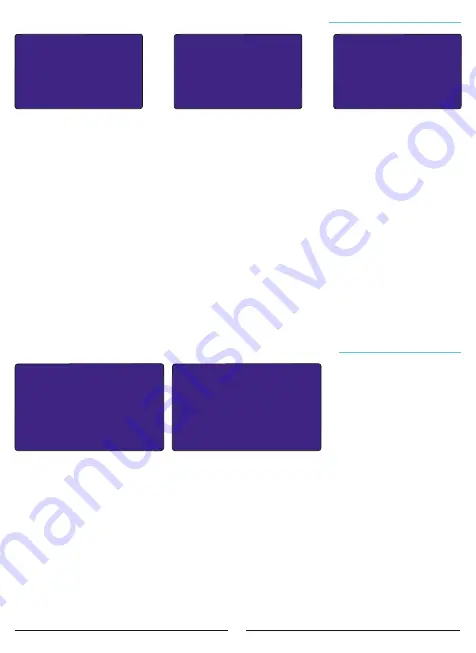
19
CURRENT TRANSFORMER
TEST
Menu.1.1
It is the first of two different setting parameters in the current transformer menu. To start the
current transformer test, press the SET button with the Current Transformer Test page on the
screen, then select Yes and press the SET button again.
Then the device will start current transformer test by pulling the first 3 steps. In case of any
problems in the connections, the device will give a warning and will not accept the connection.
Three-phase capacitor equivalent to 1/40 of current transformer ratio must be connected in
the first three steps for current transformer test to be performed. Also, the current transformer
connected to the device and the phase order of the voltages must be the same. Otherwise, the
device will give phase inverse or step low warning. After fixing the connection errors according
to the warnings, you can start the device setup again.
When the current transformer test is successful, a confirmation page will appear on the
screen with the words "Connection Learned".
If the operation is confirmed by pressing the SET button, the device will automatically start
the Step Measurement process.
After the test, it indicates that the current transformer terminals indicated with “(-)” are
connected reversely. You don't need to fix the links. The device will fix these connections
software-wise.
CURRENT TRANSFORMER
VALUE
Menu.1.2
It is the second of two different setting parameters in the current transformer menu. To
change the current transformer value, press the SET button with the Current Transformer
Value page on the screen, then enter the current transformer value in your system using the UP
and DOWN buttons and press the SET button again to save.
The device will automatically start the current transformer test for the changed current
transformer value. You can review Page 10 and (How to Install the Device) Page 11 (How to
Change Current Transformer Value) for detailed explanation, .
Current Trans.Test
Yes : [*]
No : [ ]
Menu.1.1.1
Current Trans. Value
CTR: 1500 / 5A
Menu.1.2.1
Current Trans.Test(A)
Contact Learned!
k1-l1:(-)
k2-l2:(+)
k3-l3:(+)
Esc:Cancel Set:OK
Settings
E
Current Transformer Menu
E
Current Transformer Test
Settings
E
Current Transformer Menu
E
Current Transformer Value
20
It is the first of 7 different setting parameters in the step menu. For the step values, press the
SET button with the Step Values page on the screen.
Example:
The connection status of the 1st stage, its kVAr value in each phase and the number
of uses are displayed on the screen. You can navigate between values by using UP and DOWN
buttons to see other step values.
1. Kademe L123
L1: -100.00 kVAr
L2: -100.00 kVAr
L3: -100.00 kVAr
Usage Number :10000
Menu.2.1.1
STEP VALUES
Menu.2.1
Settings
E
Step Menu
E
Step Values
It is the second of 7 different setting parameters in the step menu. To take a step
measurement, press the SET button while the Step Measurement page is on the screen.
In this page, you can navigate between the steps with UP / DOWN buttons, select the steps
you want to measure with the RIGHT button and start the measurement process by pressing the
SET button.
The stages selected for the measurement are displayed with the "*" sign.
You can review Page 14 (How is Step Measurment?) for detailed explanation.
STEP MEASUREMENT
Menu.2.2
Menu.2.2.1 Measure.
01[*]< 05[ ] 09[ ]
02[ ] 06[ ] 10[ ]
03[ ] 07[ ] 11[ ]
TCR[ ]
ALL[ ]
04[ ] 08[ ] 12[ ]
Settings
E
Step Menu
E
Step Measurment
Settings
E
Step Menu
It is the second menu that appears when you proceed by
pressing the UP button after entering the settings page. In
this menu, you can see Step Values, take Step Measurement,
change Step Time Settings, make PFC settings, Make Step
Control, Manually Enter Step Value and set Auto Step
Measurement Period.
Press the SET button while there is Step Menu page on the screen to enter the Step Menu.
Use UP and DOWN buttons to access other settings in the menu.
STEP MENU
Menu.2.0






























