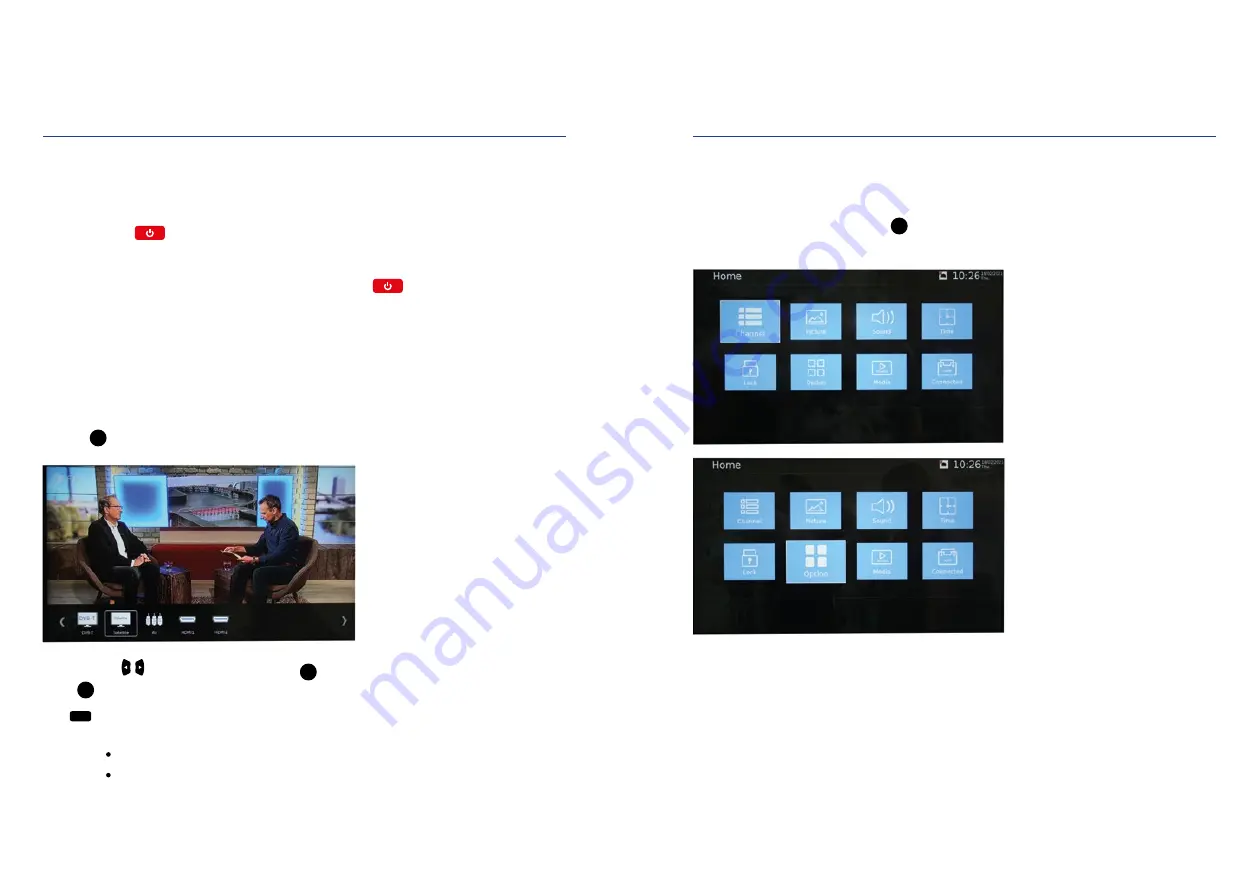
14
15
3. OPERATION OF THE OYSTER
®
SMART TV
3.1 Start-up
POWER ON
Note: Unless otherwise indicated, all references are to buttons on the remote control.
1. Switch on the TV at the television set’s circuit breaker (mains switch).
2. Press the button
on the remote control. The operating mode display changes to blue.
POWER ON
To switch the television set back to standby mode, press the button
on the remote control again. The
operating mode display changes to red. In order to save energy, do not leave the television set in standby mode
for longer periods of time, for example over night. Switch off the TV. Use the mains switch of the television set
to do so.
SIGNAL SOURCE
Please select the desired signal source. The option “satellite” must be selected to control a ten Haaft satellite
system.
Press the to display the signal source selection.
Use the buttons left / right to select the source,
OK
to confirm. If you do not select any source with the
button
OK
, you will automatically be returned to the current signal source.
Press
EXIT
to quit the menu. The following signal inputs can be selected. Press the appropriate buttons on the
remote control:
• DVB-T Satellite
• AV HDMI 1
• HDMI 2
3.2 Connecting the TV to the Internet
SETTING UP A WLAN CONNECTION
The network connection can be made either via a wired LAN connection or a wireless connection via the TV's
integrated WLAN.
To go to the main menu, press the button
SETUP
.
In the main menu, go to Set up…
3. OPERATION OF THE OYSTER
®
SMART TV
SOURCE























