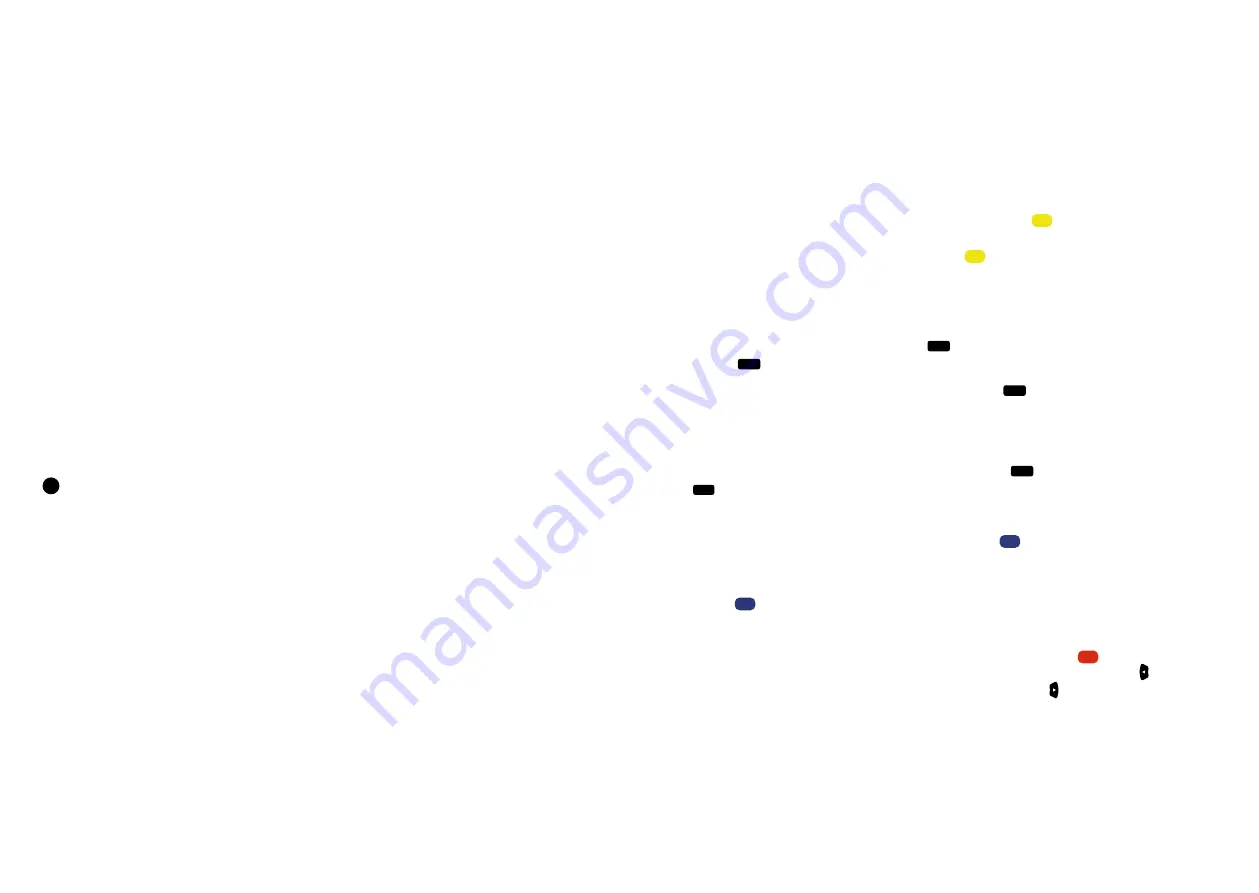
26
27
3. OPERATION OF THE OYSTER
®
SMART TV
Editing the DVB-S programme
Here you can change the programme sequence within the list of channels, compile a list of favourites, delete
individual programmes from the list or highlight them so they are automatically skipped.
CHANGING THE SEQUENCE:
Move the blue bar to the channel you wish to move. Press the button
YELLOW
to highlight the channel. You can
now move the channel to its new position with the arrow keys. Alternatively, you can enter the new programme
position directly via the keyboard. By pressing the button
YELLOW
again, the channel is placed in the new position.
COMPILING A LIST OF FAVOURITES:
A list of favourites is a separate list which you can use to summarise your favourite programmes without having
to edit the actual list of channels. Navigate to the programme in the programme list that you would like to
include in your list of favourites. Press the button
FAV
. This marks the programme with a heart-shaped symbol.
Pressing
FAV
again on an already marked programme will remove the marker.
Continue to the next channel of your choice and press the button
FAV
again to include it in your list of favour-
ites. The channels will be visible in the list of favourites where they will also retain their original number. This
means that the displayed channel numbers are not necessarily in sequence. The sequence of channels in the list
of favourites cannot be changed.
To call up the list of favourites for daily use, simply press the button
FAV
. The list can be hidden with the button
EXIT
.
SKIPPING PROGRAMMES:
You can mark a programme for skipping by pressing the button
BLUE
. Example: Programme 4 is marked; when
switching through the programmes by means of the CH rocker switch the sequence will then be 1 - 2 - 3 - 5......
However, the programme can still be called up via the list of channels or with button 4.
Pressing
BLUE
again on an already marked programme will remove the marker.
DELETING PROGRAMMES:
Select the programme to be deleted with the arrow keys and then press the button
RED
. A dialogue window with
the query “Are you sure?” will appear. If you are sure, confirm the deletion with the arrow key . If you do not
wish to delete the channel, you can abort the operation with the arrow key .
Deleting a programme cannot be reversed. A deleted programme must be searched for either via an automatic
or a manual channel search.
3. OPERATION OF THE OYSTER
®
SMART TV
Network search
With the “Network search” item, you can determine whether the search run will consider any cross references to
other transponders. However, for a manual search it is more reasonable to select the option “Off”.
Search mode
In the “Search mode” line you can set whether you want the search to be carried out for free-to-air channels
(Free), scrambled channels (Scrambled) or both (Free+Scrambled).
Please note: If a programme list has already been compiled, for example using the setting “Free”, and another
search with the setting “Scrambled” is carried out, the previously found free channels will be removed from the
list.
Service type
In the “Service type” line you can select between:
DTV (TV programmes only)
DTV + radio (TV programmes and radio stations)
Radio (radio stations only)
Only the desired type of programme will be searched for according to your selection.
Search
In the “Search” line, you can initiate the search process with the previously made settings by pressing the button
OK
.

























