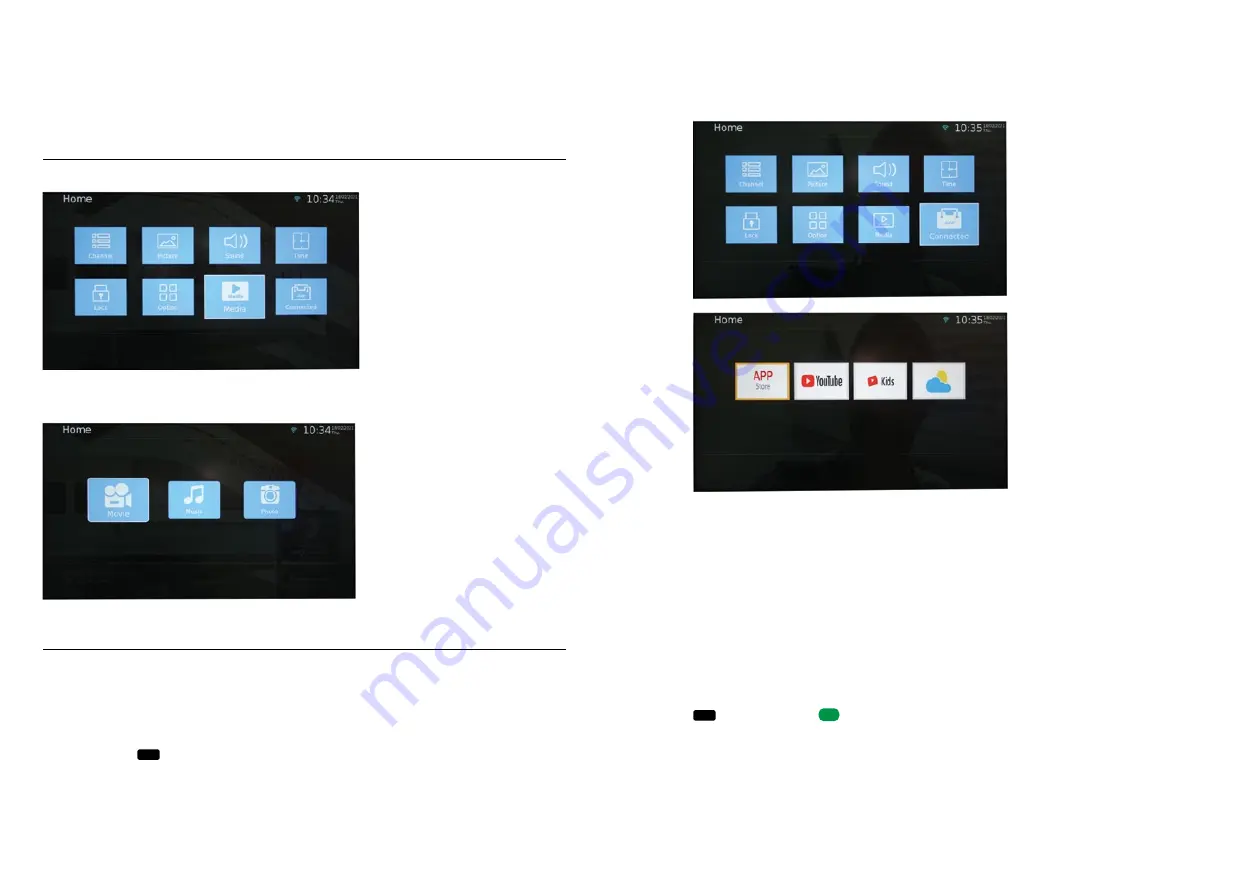
38
39
3. OPERATION OF THE OYSTER
®
SMART TV
Important:
All functions in this menu can only be used while the device is connected to the Internet. Streaming of videos
can cause an extremely high data consumption, which when used with limited data volumes (for example, with
mobile phone contracts or commercial hotspots) results in a rapid exhaustion of the volume.
When using external WLAN networks, use of the smart functions may be restricted by firewalls or similar
filters. In addition, it is possible that not all apps can be used in every country.
APP STORE
With this function the device accesses a virtual app store via the Internet, which offers you a multitude of apps
to choose from. Favourite apps can be stored there in “My Apps” so that they can be found more quickly.
For this purpose, the apps must be selected via the “Search” function. They can then subsequently be added to
APPS
with the pushbutton
GREEN
. However, no apps will be downloaded to your television set.
Different apps are offered for different countries.
By default, the set country is always based on the language your Smart TV was set to during the initial setup.
However, it is possible to add further countries under the “Settings” item.
3. OPERATION OF THE OYSTER
®
SMART TV
CONFIGURATION
This function is only relevant for service technicians.
MEDIA
The television is equipped with a built-in media player. Media can be played back both from locally plugged in
USB data carriers and from other DLNA devices located in the same network.
First of all, you must select the file category. Movie, music or photo are available as options. Then you navigate
to the correct source (USB or DLNA) and there to the correct folder with the desired files.
CONNECT
Smart TV operation
Basic operation
The button Connect in the main menu takes you to smart operation. This menu item has the same function as
pressing the button
APPS
at the top right of your remote control.





































