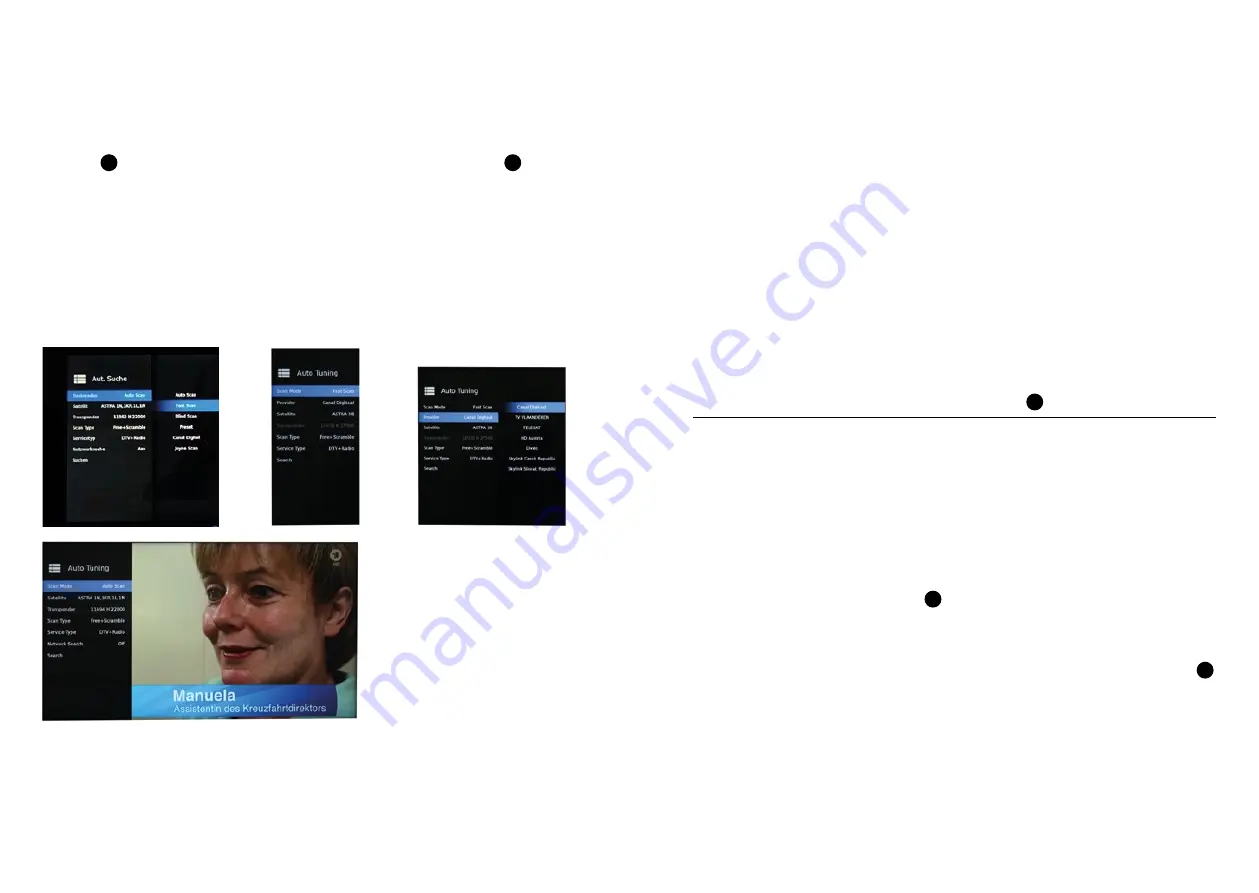
24
25
3. OPERATION OF THE OYSTER
®
SMART TV
Please note: If a programme list has already been compiled, for example using the setting “Free”, and another
search with the setting “Scrambled” is carried out, the previously found free channels will be removed from the
list.
Service type
In the “Service type” line you can select between:
DTV (TV programmes only)
DTV + radio (TV programmes and radio stations) Radio (radio stations only) The desired type of programme will
be searched for according to your selection.
Network search
In the “Network search” line you can determine whether or not the television will consider any cross references
to other transponders. Normally, this setting can remain on OFF.
Search
In the “Search” line, you can initiate the search by pressing the button
OK
.
Manual search run (DVB-S manual search)
This function is used to search for individual transponders of a satellite in a targeted manner.
The search results are automatically appended to the existing list of channels.
Satellite
In the “Satellite” line, you can select on which satellite the desired transponder can be found. For more detailed
information, see under Automatic search.
Transponder
In the “Transponder” line, you can use the button
OK
to open a drop down menu in which all known transpond-
ers of this satellite are listed.
If the desired transponder is not yet included in the list, you can add it yourself with the yellow button.
When you have selected the desired transponder, you can quit the drop-down menu by pressing the button
SETUP
.
This will adopt your selection.
Note: the bars on the display for quality and strength show whether the transponder is actually available and
whether a search is meaningful at all.
If no green bar is visible for quality, then either reception is poor/disturbed or the data for this transponder is
no longer up to date.
3. OPERATION OF THE OYSTER
®
SMART TV
Auto Scan
When you have selected this item, you can determine in the “Satellite” line which satellite is to be searched. To
do so, press
OK
, select the desired satellite and quit the satellite selection menu with the button
SETUP
. This will
adopt your selection.
(In conjunction with a ten Haaft premium satellite system, the satellite antenna will now be aligned with the
selected satellite. Please wait until the antenna has found the satellite and has come to rest before starting the
search run.)
FastScan
FastScan is only relevant for some countries outside the German-speaking area. During this process, pre-set pro-
gramme lists of the respective provider are downloaded via satellite.
Caution
: Previously compiled programme
lists will be overwritten by this!
Transponder
Unless otherwise indicated, it is recommended to leave all values at their standard settings.
ScanType
The “ScanType” line allows you to set whether you want the search to be carried out for free-to-air channels
(Free), scrambled channels (Scrambled) or both (Free+Scrambled).

























