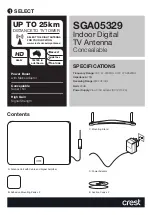28
11 DVB-T (terrestrial TV, optional)
In large areas of Europe, terrestrial analogue TV has been replaced by a
digital technology called DVB-T. Just like satellite TV, the reception of
DVB-T also requires a receiver (also called "set-top box"). As an option,
your digital CI receiver is equipped with this additional receiver and
can hence include DVB-T channels in the channel list for playback. This
requires a separate DVB-T antenna to be connected to the
corresponding antenna port.
We recommend the usage of a so-called active antenna with
integrated amplifier for extended range. The power supply required by
the active antenna is provided by the digital CI receiver. To activate
the power supply, follow the path
Menu
Æ
Main menu
Æ
Edit
Settings
Æ
Reception
and set the option "5-V antenna supply" to
"On". Remember to save the changed setting (see page 34).
Different frequencies are used for terrestrial TV in the different regions.
It is hence required to search for DVB-T channels whenever the
location is changed (even within one country). Each region has its own
TV stations. A channel list including all channels of all regions would
hence be excessive. Therefore, it is useful to include only the channels
in the channel list that can actually be received at a given location. To
facilitate this, your digital CI receiver is equipped with a special
mobile
search
for DVB-T channels. To start this search, press the
yellow
key.
Upon confirming the search with OK, all previous and not applicable
DVB-T channels will be deleted and a new DVB-T search is started.
Please refer to the information in section on page 37.