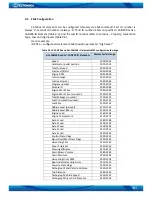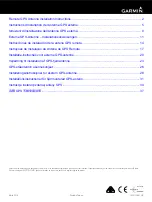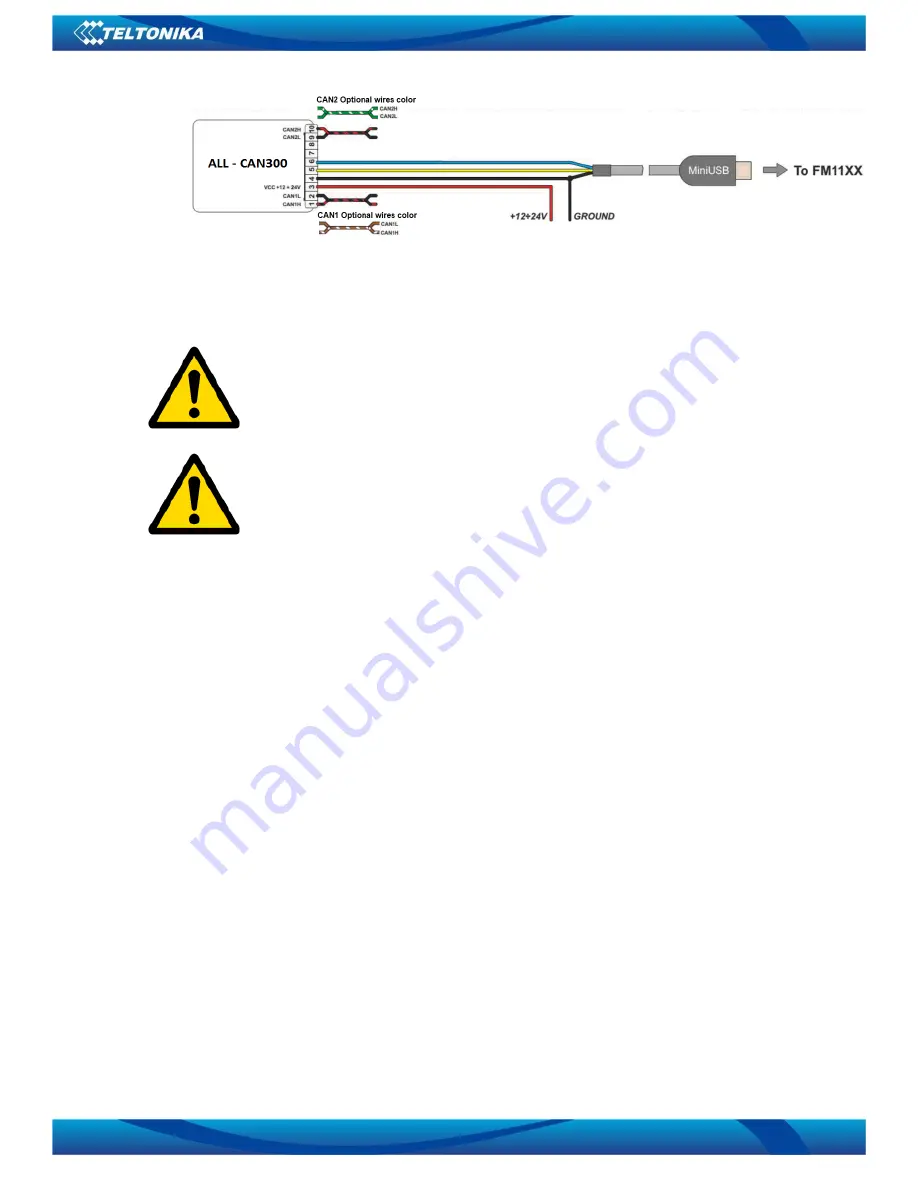
91
Attention! For detailed connection diagram of adapter to light vehicle
please contact Teltonika, LTD sales representative and provide CAR
manufacturer, model and year information.
Attention! Do not swap CAN L and CAN H lines.
Do not swap power supply lines. Make sure that voltage do not exceeds 30V.
Power supply lines should be connected at the end of installation work.
FMA110 Configuration
FMA120 shares the same USB port for connecting LV-CAN200 or ALL-CAN300 adapter and
configuring device with PC.
FMA120
can be configured using “SCAN” function or “Offline Configuration” (Figure 58)
SCAN function
–
is in use when FMA120 is connected to CAN adapter (Figure 55), then wait
10s (Note, that car engine must be started), disconnect adapter from FMA120, and connect PC
USB cable to FMA120 Device (Figure 55). It is very important not to disconnect FMA120 from
power source during this operation, because if FMA120 is reconnected all received CAN bus data
will be lost. FMA120 remembers received data from LV-CAN200 or ALL-CAN300 and at the end of
the procedure when “SCAN” button is pressed, user will see all CAN data which i
s sent by
adapter. Enable CAN data which needs send to server and save configuration pressing “Save”
button.
To configure CAN data:
1.
In car, connect LV-CAN200 or ALL-CAN300 to CAN bus and to the FMA120 device (Figure
55), wait 10 seconds. Note, that car engine must be started.
2.
Disconnect LV-CAN200 or ALL-CAN300 from FMA120, and connect PC USB cable to
FMA120 Device (Figure 56). It is very important not to disconnect FMA120 from power
source, because then all CAN data will be lost.
Figure 54 ALL-CAN300 Adapter connection cable pinout