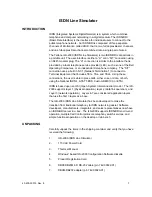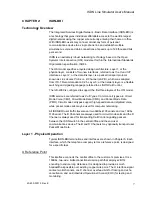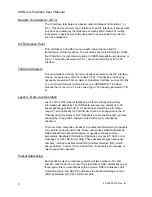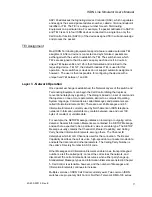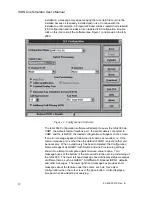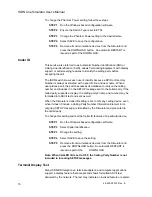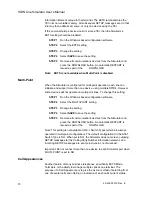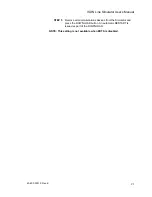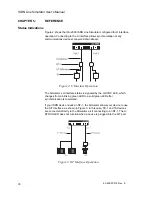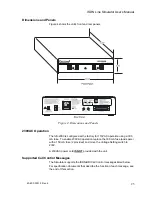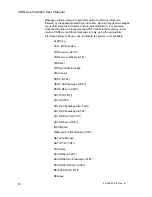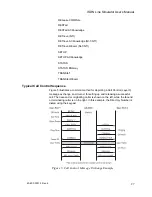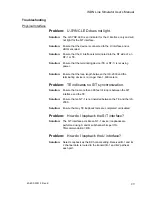ISDN Line Simulator User’s Manual
40-400-00012, Rev. E
15
STEP 3
Change the setting to SVC (for dial-up services) or PVC (for a
permanent connection). Select OFF if X.25 functions are not
required.
STEP 4
Remove all communications devices from the Simulator and
press the DOWNLOAD button. An automatic RESTART is
issued as part of the DOWNLOAD.
STEP 5
Connect a terminal that supports X.25 data on the D Channel
to Port 1 and another to Port 2. When using PVC, the
terminals should automatically negotiate an open X.25
channel with the ILS-2000’s PHF simulator. When using the
SVC setting, dial the Directory Number assigned to the X.25
terminal at the other port to establish the connection.
NOTE: Some terminals require that you send an X.25 RESET command
manually before the terminal will establish a PVC connection.
B Channel Provisioning
Some ISDN-BRI communications devices, usually LAN gateways and other
Terminal Adapters, do not use ISDN Call Control to establish calls or allocate
B Channels. These devices assume that one or more B Channels are
permanently connected or “nailed up” to a fixed destination. When using real
ISDN-BRI lines, one or more permanently provisioned B Channels are
assigned by the telephone company. To establish one or more permanent
channels between the Simulator’s Port 1 and Port 2, or a LOOPBACK
configuration,
STEP 1
Run the Windows based configuration software.
STEP 2
Select the B CHANNEL setting.
STEP 3 C
hange the setting from NONE, Permanent B1, Permanent
B2, Permanent BOTH, or LOOPBACK.
STEP 4
Remove all communications devices from the Simulator and
press the DOWNLOAD button. An automatic RESTART is
issued as part of the
DOWNLOAD.
When B Channels are permanently allocated in this way, they are not
available to any devices that use ISDN Call Control to negotiate channel
assignment. You can exploit this fact to test how a device behaves when a
line is provisioned for less than two B Channels.
Phantom Power
When the ILS-2000 is configured for ETSI Switch Type, you have the option
of turning the Phantom Power Line Provisioning on the "S" interface, ON or
OFF.
If any other switch type is selected, the Phantom Power selection will be
ghosted and cannot be changed.