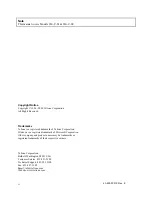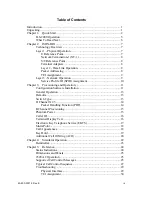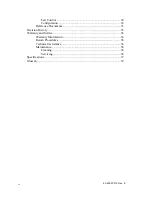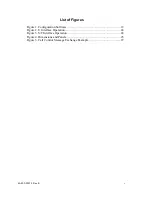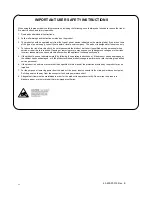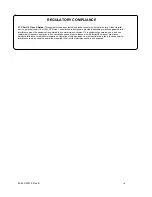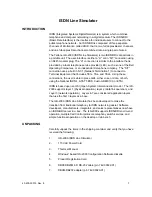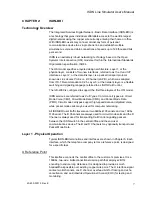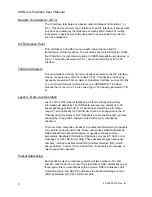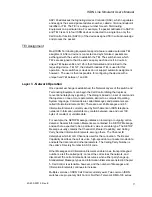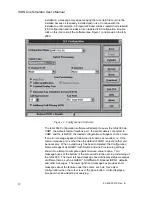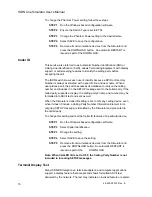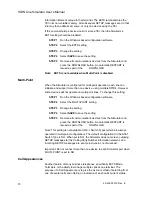ISDN Line Simulator User’s Manual
40-400-00012, Rev. E
3
Supplementary Services your equipment may request,
such as call appearances, display support, etc.
Step 8
After the Simulator’s provisioning is established and
downloaded, the settings are retained in non-volatile memory
until you change them. You now have two ISDN-BRI
telephone lines ready to provide Circuit Mode Voice (Speech,
3.1 kHz Audio, 7 kHz Audio), and/or Circuit Mode Data (56 Kbs
Restricted, 64 Kbs Clear) services on two B Channels.
Step 9
Refer to the instructions supplied by the manufacturer for
installing your communications device or computer application
on an ISDN-BRI telephone line. For most devices, you will use
a procedure similar to the following:
NOTE: The instructions may specify that your communications device
requires power from a secondary source, such as a wall adapter. It may
not be necessary to connect a power source when using the Simulator.
See Specifications for more details.
Step 10
Determine which ISDN-BRI interface is compatible with your
device. The interface may be either S/T or U. The S/T Interface
is commonly called the “Phone” outlet from an NT-1 and is
used for most end-user communications devices. However,
some adapters and communications devices connect to the U
Interface, also called the “Line” outlet. Use 8-Pin Modular (RJ-
45) telephone cord for all connections.
IMPORTANT: Either or both Simulator ports may be used during
simulation, but only one interface (S/T or U) may be selected at each
port. The Simulator auto-detects the active interface. If both interfaces
at one port are connected, the Simulator defaults to the S/T interface.
If your communications device is compatible with the S/T Interface, connect
to the Simulator’s S/T Interface at either port. Some instructions may require
that the device be connected to the “Phone” outlet of an Network
Termination-1 (NT-1) device. If you do not have an NT-1 available, use the
Simulator’s S/T Interface.
Step 11
If you have an NT-1 and want to install it between your device
and the Simulator, connect the NT-1 “Line” outlet to the
Simulator’s U Interface at either port. Allow several seconds
(5-30) for the port’s U-SYNC light to turn green, then connect
your communications device to a “Phone” outlet on the NT-1.
Most NT-1’s provide two “Phone” outlets, providing a
convenient method for connecting two devices at each
Simulator port.
NOTE: The Simulator’s U-SYNC light shows synchronization only for
the U Interface. The U-SYNC light is not an indicator for the S/T
Interface, which synchronizes in less than a second.