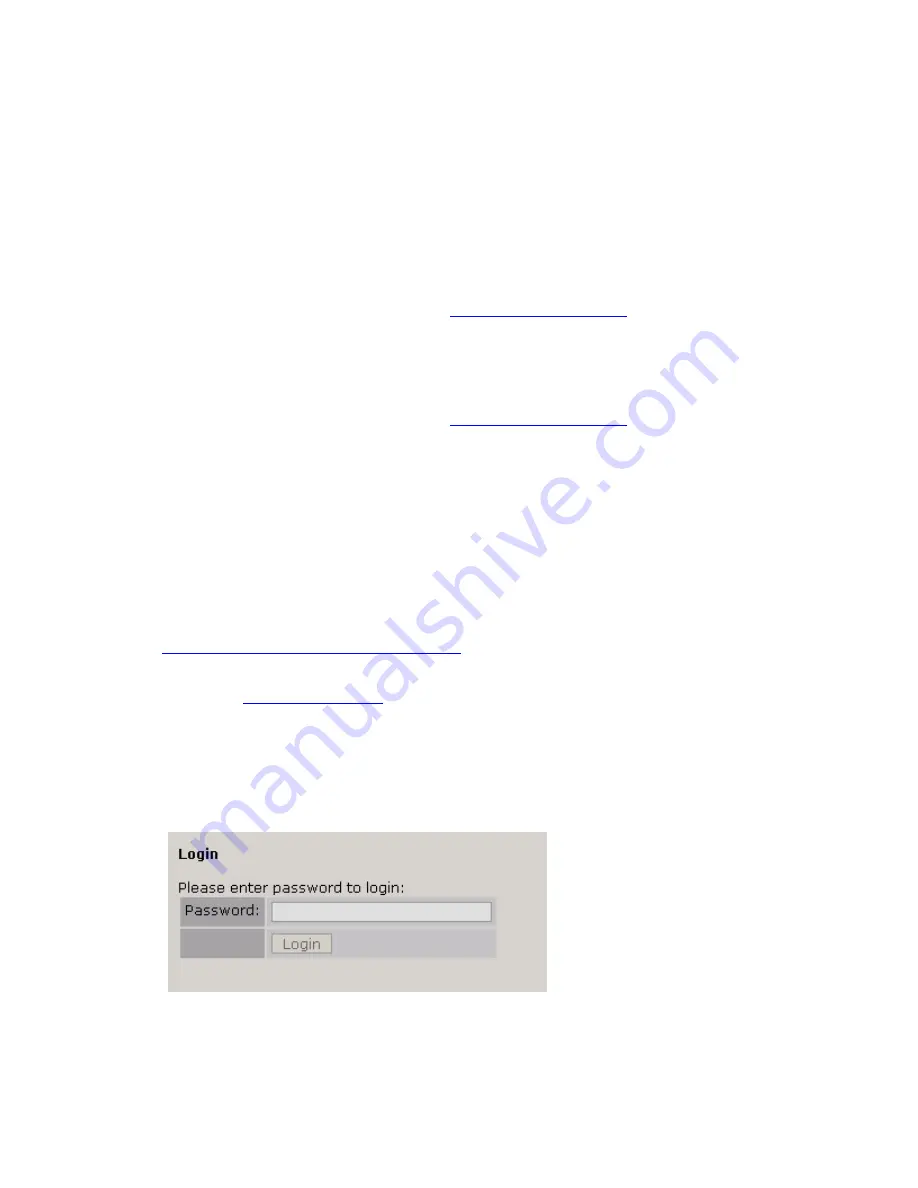
Appendix C: Remote Control & Software
Update Procedure
Remote Control
Please note that the Remote Control and Trigger Script functionality are not yet implemented in the current software
but will be available with a free downloadable software update. Please check the Omnia website for new software
announcements, download links and manual updates at:
http://www.omniaaudio.com/
Trigger Scripts
Please note that the Remote Control and Trigger Script functionality are not yet implemented in the current software
but will be available with a free downloadable software update. Please check the Omnia website for new software
announcements, download links and manual updates at:
http://www.omniaaudio.com/
Software Update Procedure
Software updates for the OmniaONE are performed over an Ethernet connection using any standard Web Browser
and an update file downloaded from the Omnia website. The OmniaONE contains two software banks and the new
software is always uploaded to the inactive bank. This is a safeguard against loss of power or other interruption
during the update. In this event, the OmniaONE should still boot into the active bank containing the “old” software
(but it is best to avoid interruptions in any case).
To update the OmniaONE software proceed as follows:
1.
Download the OmniaONE software update file (.oup) from the Omnia website at:
http://www.omniaaudio.com/support/updates.htm
and
save it to a convenient
folder on your computer.
2.
Make sure your OmniaONE’s Network Configuration settings have been entered appropriately for your
network (see
Network Configuration
on Page 46 for details) and connect your OmniaONE’s Ethernet
(Livewire) jack to your Ethernet network using a standard Cat.5 cable or directly to a computer using a
Cat.5 crossover cable.
3.
Open your browser and connect to the OmniaONE by entering: http://xxx.xxx.x.xxx/ in the browser’s
address bar where the x’s in the example above are replaced with the OmniaONE’s IP address as entered in
Step 2. Once connected you should see the Login screen shown below. Enter the Password (Default is
“omnia” – all lower case) and click on the “Login” button. (Or simply press “Enter”)
4.
The Main Menu should appear. Click on the “Firmware Update” option.
5.
The “Confirm Firmware Update” screen should appear with the following warning:
OmniaONE Multicast - Use and Operation Manual – Version 0.90
59
Summary of Contents for Omnia ONE Multicast
Page 2: ...OmniaONE Multicast Use and Operation Manual Version 0 90 2 ...
Page 4: ...OmniaONE Multicast Use and Operation Manual Version 0 90 4 ...
Page 48: ...OmniaONE Multicast Use and Operation Manual Version 0 90 48 ...
Page 52: ...OmniaONE Multicast Use and Operation Manual Version 0 90 52 ...
Page 58: ...OmniaONE Multicast Use and Operation Manual Version 0 90 58 ...

















