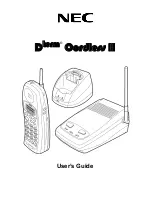3.2
Receiving incoming calls
If you receive an incoming call, both the handset and the base station
will emit a ring signal. Because of the time required to establish a
connection, the handset ring signal will be slightly delayed.
Notice
: While the handset is ringing you can use the
p
and
q
buttons
to adjust the ring volume.
The
EXT
indication in the display will blink
and
CALL
is displayed. Press
the button on the handset to take the call. The indicator on the base
station will be permanently on during a call.
To end the call, replace the handset on the base station or press the
button on the handset.
You will find information on Calling Line Identification in chapter 5.
When automatic answering is switched on, the call will be automatically
taken as soon as you lift the handset from the base sation. To find out
how to turn the automatic answer function on and off, see chapter 7.5.
9
3.3
Dialling a number
1.
Use the keypad to enter the desired telephone number. Up to
32 digits may be entered. The digits dialled will be shown on
the display. Since the display can only display 12 digits, only
the last 12 digits of longer phone numbers will be displayed.
Steady: The number is longer than 12 digits.
Steady: The signal strength is sufficient.
Blinking: The signal strength is getting weaker.
Steady: The keypad lock is activated.
Steady: Shows programming mode has been activated.
Steady: Shows phonebook in use.