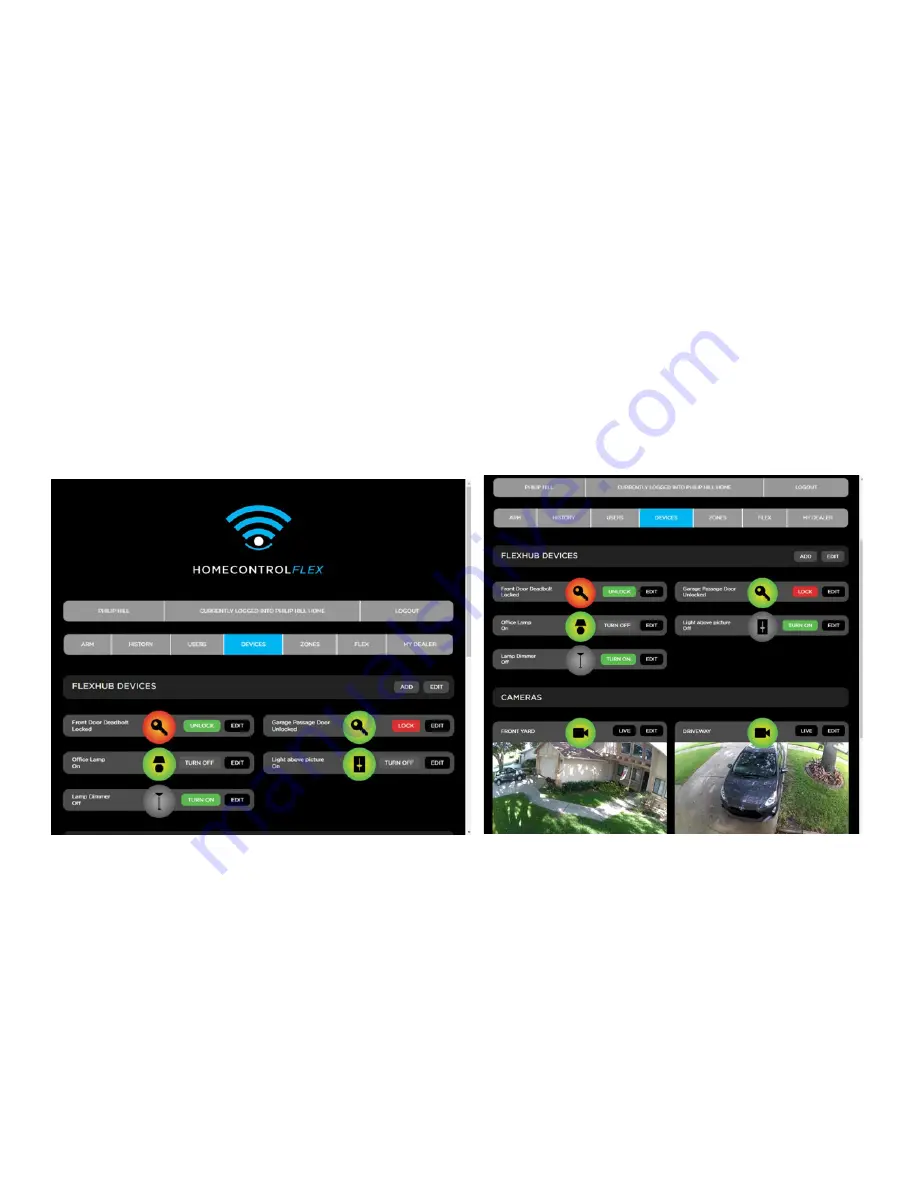
Model TGFX-HUB1
© 2018 Telguard
15
DEVICES TAB
The Devices tab displays the current list of installed FlexHub devices, such as Z-Wave Lights, Locks
and Thermostats. You can also see any installed Arlo Wire-Free cameras.
Additional FlexHub Z-Wave devices can be added to the network from this page by selecting the
Add button to the right of the FlexHub Devices text.
This screen displays the common name assigned to each device. The status of the device is also
displayed in text, along with the current system icon. To the right of the system icon is a button that
allows the user to change the mode or state of the device. A second Edit button is displayed to allow
the user to change the Device options or delete the device.
Summary of Contents for FlexHub TGFX-HUB1
Page 1: ...FlexHub Installation Guide Model TGFX HUB1 ...
Page 29: ......















































