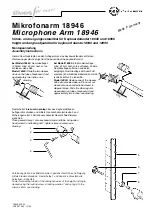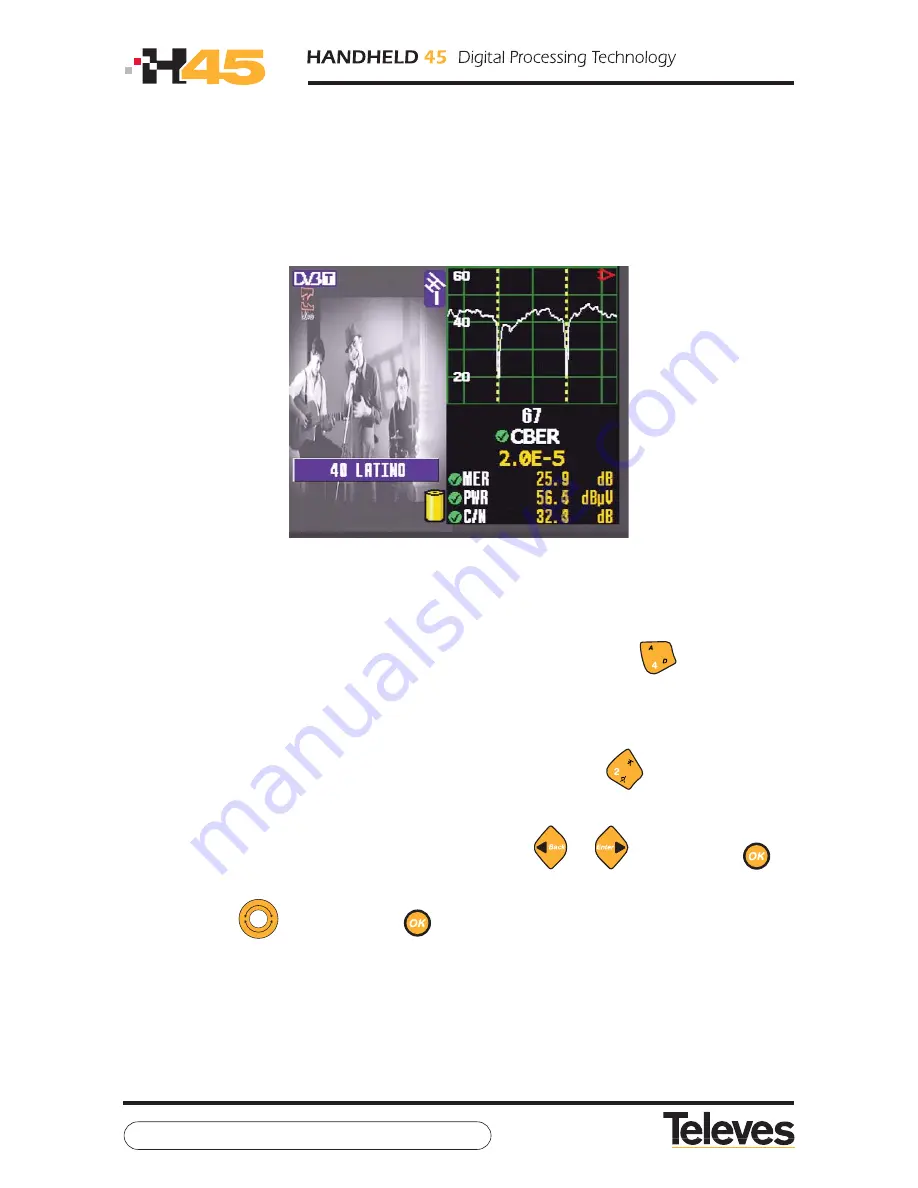
TV
Mode
71
3.3.3.1.2.- Combo (Television - Spectrum)
Using this mode,
we can view the television image, the spectrum and the measures on any
given channel at the same time
.
The meter screen is divided into two sides: on the left side we can see the TV image, and on
the right we can see the spectrum and measures on the channel.
-
Combo mode -
We can commute between analog and digital channel by pressing key
. For the analog
channels, the measures shown are:
the level, V/A
(terrestrial only)
and C/N
. For the digital
channels, the measures shown are:
CBER, MER, C/N, channel power and C/N Line.
(In the
case of DVB-S2, CBER is replaced by Linkmargin).
We can commute between terrestrial and satellite channel pressing
.
In the event it is a digital channel and the equipment has obtained services, we can change
service (if the menus are hidden) by using the cursor keys
or
, or by pressing
, in
which case we will be shown a list of the services offered by this channel. To browse this list
we can use the
, pressing button
to choose a given service.
Summary of Contents for H45 Compact
Page 1: ...w w w t e l e v e s c o m V 1 0 User Manual ...
Page 2: ......
Page 70: ...TV Mode 70 Syncronism ...
Page 137: ...137 ...
Page 138: ...138 ...
Page 139: ......