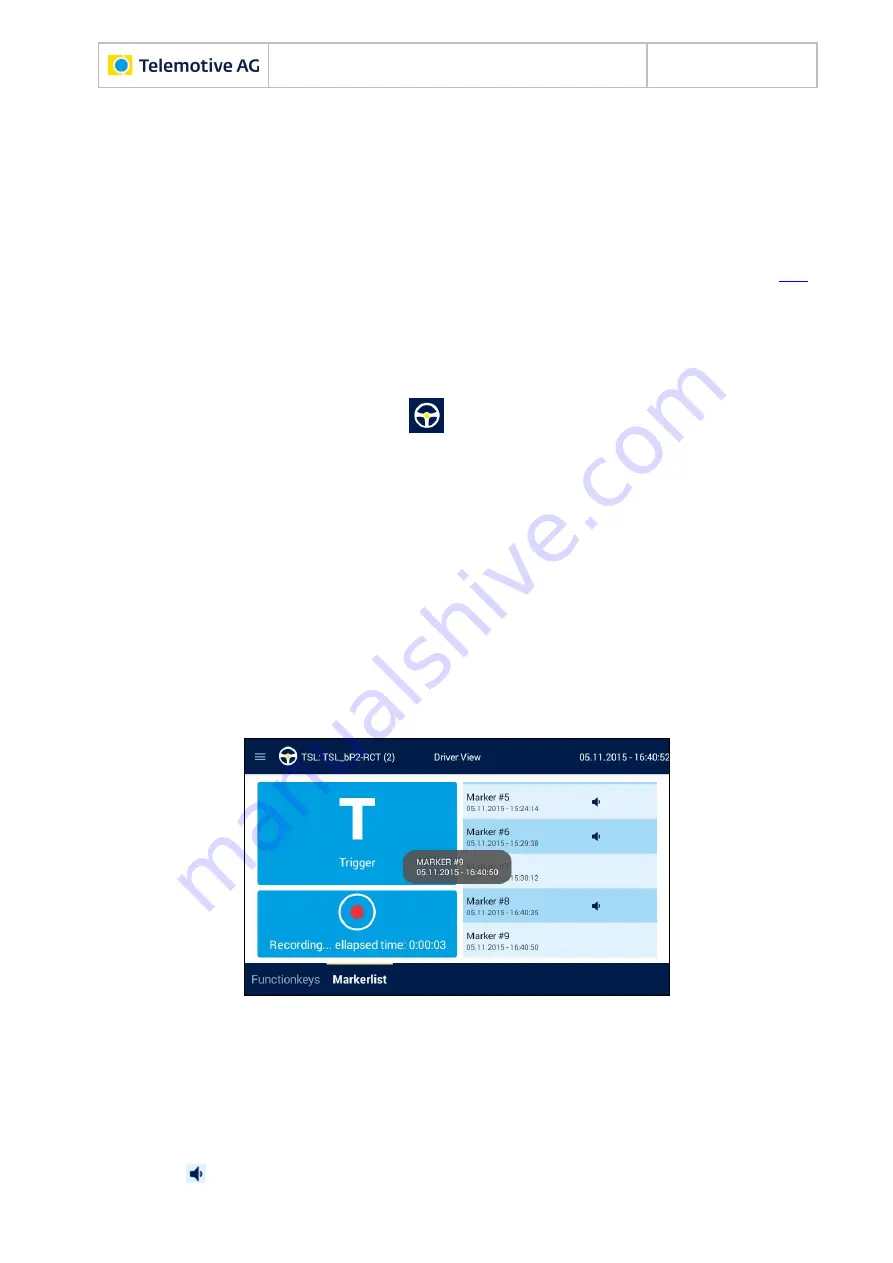
Remote Control Touch
User Guide
Datum: 08.12.2015
Seite 51 von 61
RCTouch_UserGuide_V2.1.1.doc
and click on
[Write to logger]
.
Configuration is transferred to the logger.
Trigger is deleted and disappears from the configuration tree.
Note:
If you delete a trigger that is actuated by the <Event> [Key stroke] with a function key as
<Key>, it disappears from the tab sheet [Functionkeys].
9.21 Setting triggers
Navigate to a tab sheet in the application
Driver View.
9.21.1
Trigger with voice note
Note:
The quality of the recording and playback is dependent on the settings of <Speaker> and
<Microphone> on the tab sheet [General] (see section 8.3.8).
Tap on
[Record]
to set a trigger with voice note on the connected devices.
Sound recording starts. Recording length is indicated on the button with
“Recording… ellapsed time: *Hour*:*Minute*:*Second*”.
A fade-in tells you under which index and timing (date and time) the trigger was set.
Marker appears on the tab sheet
[Markerlist]
.
Figure 9.10: Voice note recording starts
To stop the recording, tap again on
[Record]
or
wait until the <Max. recording length> configured in the client elapses.
Two brief fade-ins appear one after the other:
“Stopped recording!”
Sound recording is stopped.
“Uploaded record!”
Sound recording is uploaded.
button appears in the Marker entry.

























