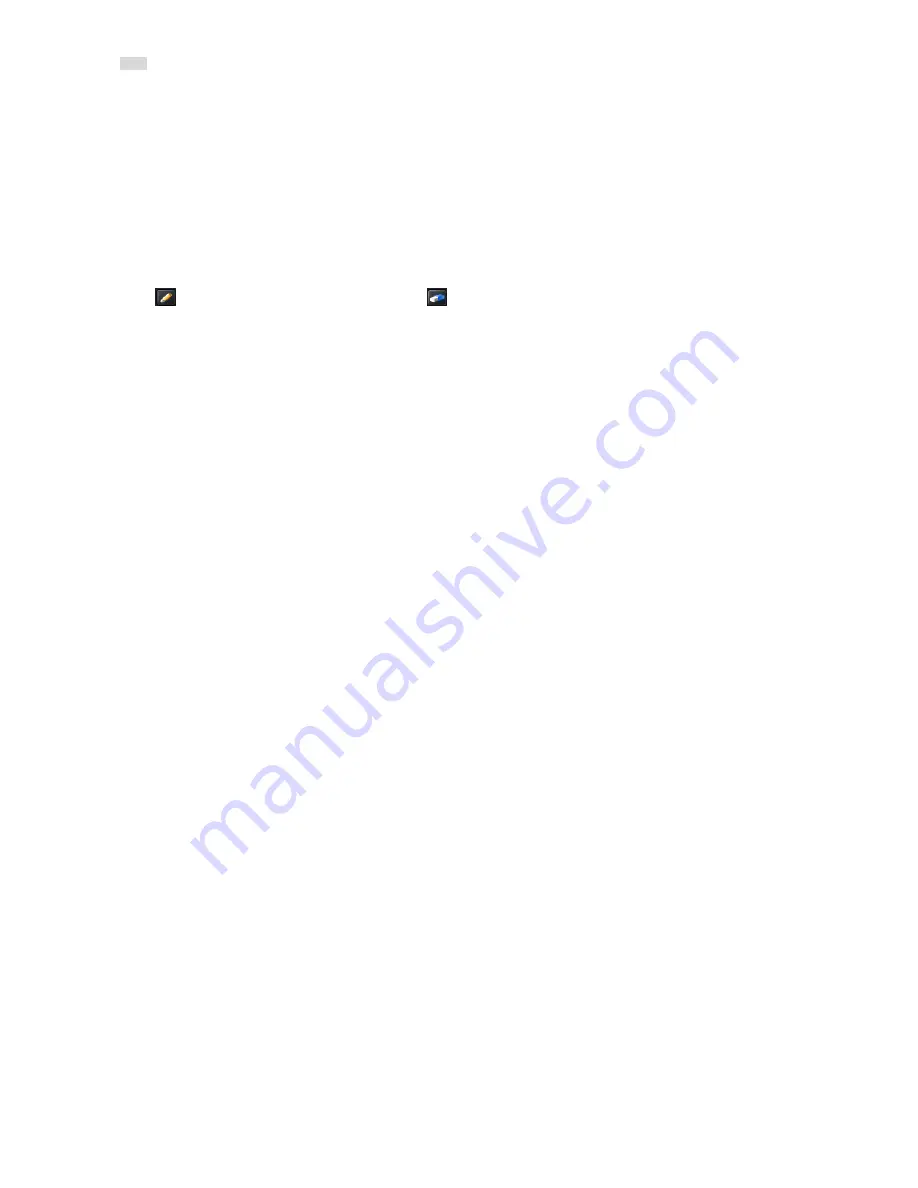
27
Step3: Click “Apply” button to save the setting; click “Exit” button to exit the current interface.
Note: If the option is disabled or not selected, the DVR would stop recording once the HDD is full.
4.3.6 Snap
In this interface, user can set up Resolution, quality, snap interval, snap number.
4.4 Schedule Configuration
Schedule configuration includes three sub menus: schedule, motion and alarm.
4.4.1 Schedule
This tab allows defining schedule for normal recording for seven days of a week, 24 hours of a day. Every row denotes an
hourly timeline for a day. Click the grid to do relevant setup. A highlighted area denotes selected timeline.
Step1: Enter into Menu
Setup
Schedule tab. Refer to Fig 4-15.
Step2: Select channel and double-click to pop up a window as Fig 4-16. Now you can edit week schedule:
Click “
” button to add a certain day schedule; click “
” button to delete the selected schedule;
Copy: Copy the specified schedule to other dates.
If you want to copy the schedule settings of a channel to other or all channels, you just need to select channel and click “Copy”
button.
Summary of Contents for JN308
Page 25: ...25 Fig 3 3 Live Playback...
Page 33: ......
Page 49: ...DVR User Manual 41 Fig 4 42 Cruise Setting Modify Cruise Line Fig 4 43 Track Setting...
Page 74: ...66...






























