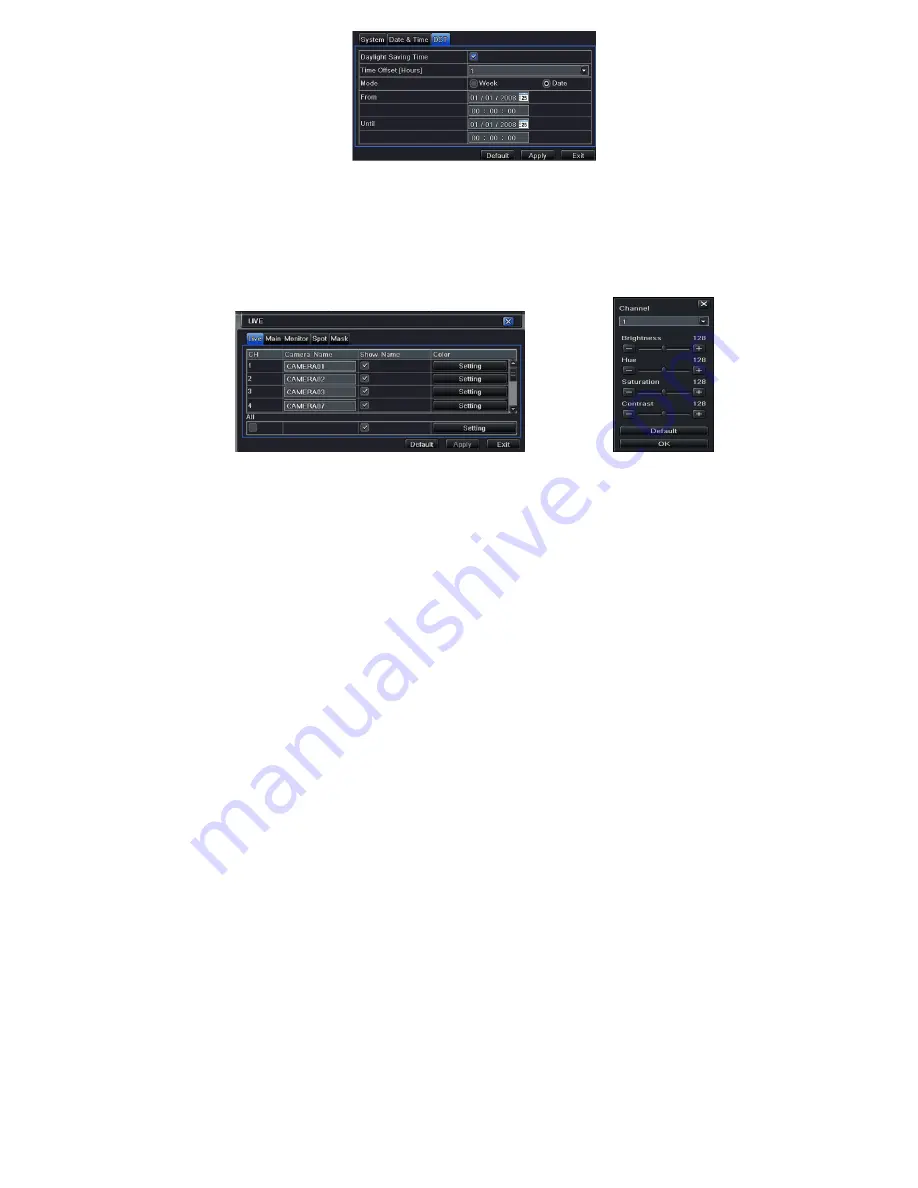
22
Fig 4-5 Basic Configuration-DST
4.2 Live Configuration
Live configuration includes four submenus: live, main monitor, spot and mask.
4.2.1 Live
In this interface, user can setup camera name, adjust colors: brightness, hue, saturation and contrast.
Step1: Enter into Menu
Setup
Live
Live tab. Refer to Fig 4-6:
Fig 4-6 Live Configuration
Live Fig 4-7 Live-Color Adjustment
Note: A soft keyboard will pop up by clicking the camera name. User can self-define the camera name.
Step2: For a particular camera/channel setting, please click “setting” button to see a window as Fig 4-7:
Step3: In this interface, user can adjust brightness, hue, saturation and contrast in live; Click “Default” button to restore default
Summary of Contents for JN308
Page 25: ...25 Fig 3 3 Live Playback...
Page 33: ......
Page 49: ...DVR User Manual 41 Fig 4 42 Cruise Setting Modify Cruise Line Fig 4 43 Track Setting...
Page 74: ...66...






























