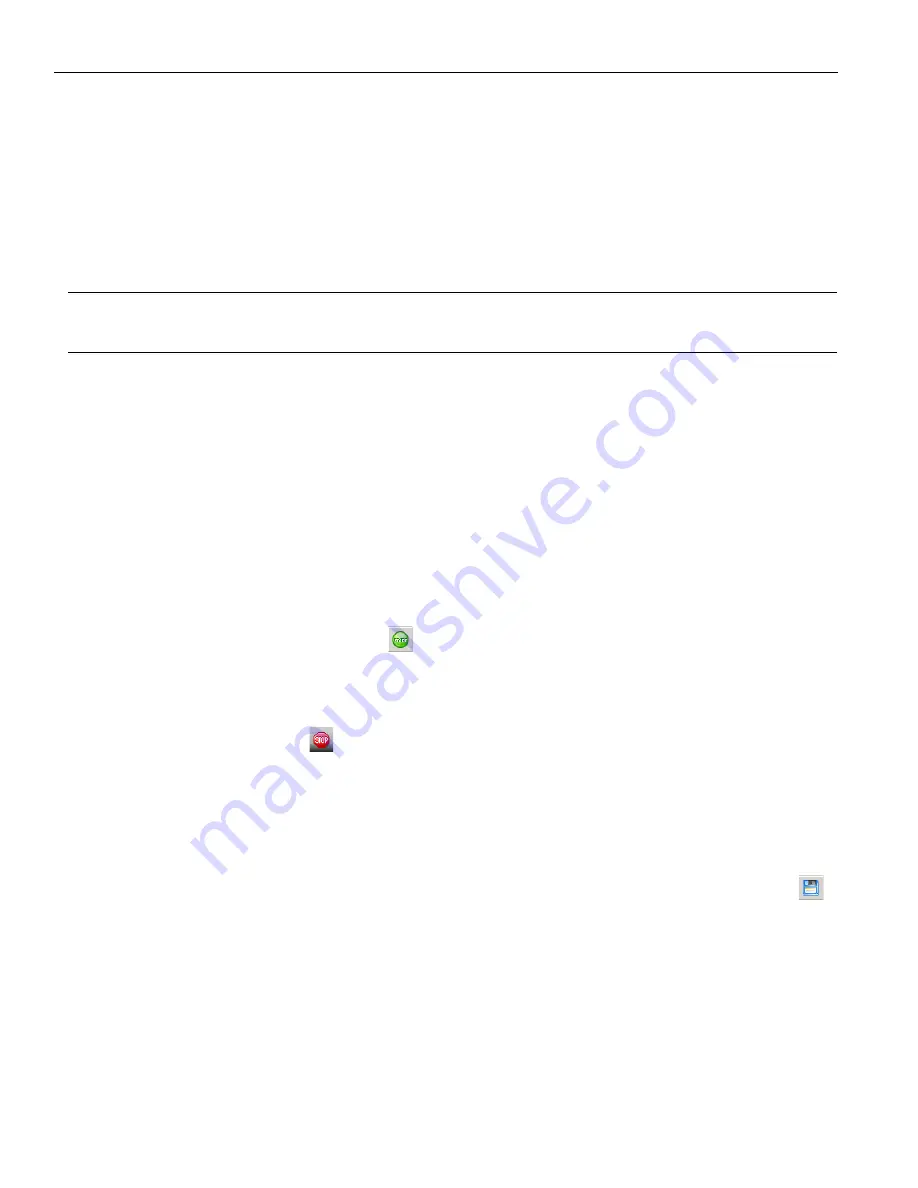
Teledyne
LeCroy
Hardware
Setup
16
Kibra
DDR
Protocol
Analyzer
User
Manual
5. Insert
the
DDR
Slot
1
Interposer,
and
(if
desired)
DDR
Slot
2
Interposer,
into
the
HUT
DIMM
‐
socket
slot(s)
farthest
from
the
CPU.
Only
one
channel
with
up
to
two
slots
is
supported
with
a
single
Kibra
DDR
analyzer.
Normally
the
DIMM
connectors
for
two
slots
in
the
same
channel
on
a
PC
have
the
same
color.
6. For
the
Slot
1
Interposer,
connect
the
ribbon
cable
to
Slot
1
and
the
power
cable
to
Interposer
Power
,
both
on
the
front
of
the
protocol
analyzer.
For
the
Slot
2
Interposer,
connect
the
ribbon
cable
to
Slot
2
on
the
front
of
the
protocol
analyzer.
IMPORTANT!
Please
see
the
before
performing
step
7
.
7. Turn
on
the
host
machine
and
the
protocol
analyzer.
Open
the
DDR
Protocol
Suite.
8. Select
Recording
Options
under
Setup
on
the
Menu
Bar.
9. Select
the
General
tab
to
display
the
factory
default
settings,
such
as
Snapshot
and
30
‐
MB
buffer
size.
Use
the
default
settings.
10. Select
the
DIMM
Parameters
and
Violation
Triggers
tab.
In
the
Memory
Controller
section,
select
the
properties
of
the
DIMM
to
analyze,
including
the
DIMM
Speed
and
CAS
Latencies.
Uncheck
the
Timing
Violation
Trigger
checkbox
to
cancel
triggers.
Uncheck
the
Protocol
Violation
Trigger
checkbox
to
cancel
triggers.
Click
OK
to
use
the
defaults
for
all
other
settings.
11. The
HUT
can
be
turned
on
either
now
or
after
recording
starts.
12. Click
Start
Recording
on
the
Tool
Bar.
The
system
starts
to
capture
DDR
command,
control,
and
address
signals.
After
30
MB
of
traffic
are
recorded,
the
Analyzer
uploads
the
data
and
displays
the
packets.
13. To
terminate
recording
before
the
snapshot
automatically
completes,
click
Stop
Recording
on
the
Tool
Bar.
14. When
the
recording
session
is
finished,
the
traffic
is
automatically
uploaded
from
the
Analyzer
to
the
hard
drive
on
your
host
machine
as
a
file
named
data.ddrt
(or
the
name
you
assigned
as
the
default
filename).
While
the
file
is
being
uploaded,
you
should
see
a
progress
bar
at
the
bottom
of
the
screen.
When
the
bar
disappears,
it
indicates
that
the
data
has
been
uploaded
to
disk.
15. To
save
a
current
recording
for
future
reference,
select
File
>
Save
As
,
or
click
on
the
Tool
Bar,
to
display
the
standard
Save
As
screen.
Give
the
recording
a
unique
name
and
save
it
to
the
appropriate
directory.
Summary of Contents for Kibra DDR
Page 10: ...Teledyne LeCroy Contents 8 Kibra DDR Protocol Analyzer User Manual ...
Page 101: ...Kibra DDR Protocol Analyzer User Manual 99 Help Teledyne LeCroy Figure 2 73 Shortcut List ...
Page 168: ...Teledyne LeCroy 166 Kibra DDR Protocol Analyzer User Manual ...
Page 170: ...Teledyne LeCroy 168 Kibra DDR Protocol Analyzer User Manual ...






























