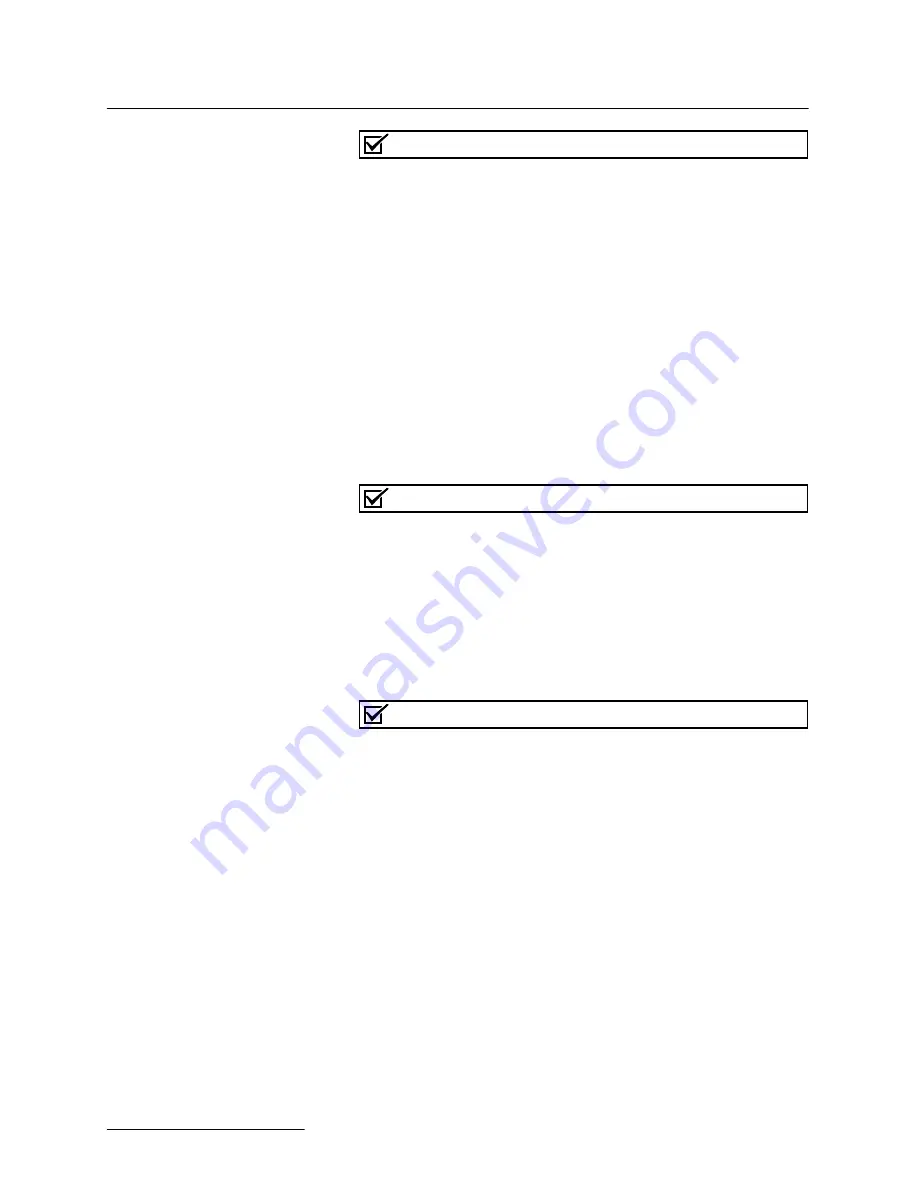
Foxy
®
R1 and Foxy
®
R2 Fraction Collectors
Section 3 Programming
3-4
Rack 1 and Rack 2
Note
The two-rack Foxy R2 fraction collector uses radio frequency
identification (RFID) technology to automatically detect the
rack types. The Rack options menu displays the detected rack
types.
The Rack 1 and Rack 2 options report the current Rack type. On
the Foxy R2 fraction collector, rack types are automatically
detected whenever the touch screen display returns to the Main
menu. Therefore, setting the rack type for the Foxy R2 is not nec-
essary.
To change the rack type (not recommended on Foxy R2 fraction
collectors):
1. Touch the Rack 1 or Rack 2 settings to open a list of sup-
ported rack types.
2. Select the desired rack type from the list using the Up and
Down Arrow buttons.
Note
The selected rack type should match the installed rack. Other-
wise, fluids may miss the collection tube openings.
3. If you intend to use fewer tubes than the capacity of the
rack, touch the Number of Tubes icon. Use the Arrow icons
to specify the last tube in the rack, then touch the Enter
icon to accept the value.
4. Touch the Enter icon to save the selection and return to the
Rack Options menu.
Note
Touching the Enter icon again will return the fraction collector
to the Configuration Tools menu. Touching it once more will
display the Main menu.
Tube Advance Speed
The fraction collector can vary the speed of the tube advance
motion. Higher flow rate, or higher viscosity liquids may cause
some liquid to miss the tube opening during tube changes. The
Tube Advance Speed setting allows you to minimize this effect.
To adjust the Tube Advance Speed:
1. Touch the Tube Advance Speed (Rabbit) icon.
2. The left side of the display shows the speed setting.
Increase or decrease the speed by touching the rabbit
(faster) icon or the turtle (slower) icon.
3. Touch the Enter icon to save the calibration settings.
Collection Pattern
The collection pattern icon displays the selected pattern—either
left-to-right or serpentine. Touch the icon to toggle the selections.
Summary of Contents for Foxy R1
Page 2: ......
Page 4: ......
Page 12: ...Foxy R1 and Foxy R2 Fraction Collectors Safety xii ...
Page 24: ...Foxy R1 and Foxy R2 Fraction Collectors Section 1 Introduction 1 12 ...
Page 38: ...Foxy R1 and Foxy R2 Fraction Collectors Section 2 Preparation for Use 2 14 ...
Page 60: ...Foxy R1 and Foxy R2 Fraction Collectors Section 3 Programming 3 22 ...
Page 78: ...Foxy R1 and Foxy R2 Fraction Collectors Section 4 Serial Command Control 4 18 ...
Page 92: ...Foxy R1 and Foxy R2 Fraction Collectors Appendix A Icon Glossary and Menu Charts A 10 ...
Page 96: ...Foxy R1 and Foxy R2 Fraction Collectors Index Index 4 ...
Page 98: ......
Page 100: ......
Page 102: ......






























