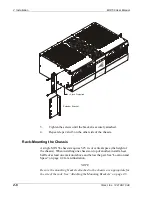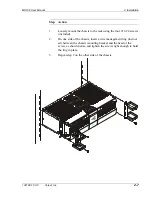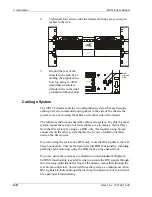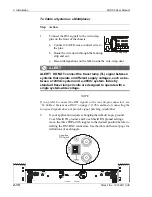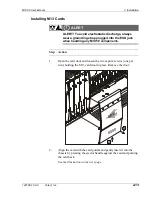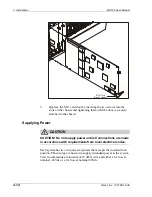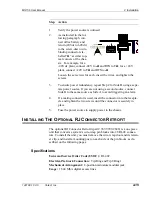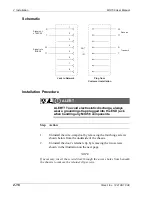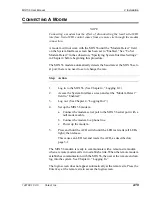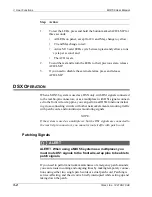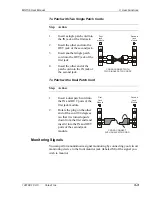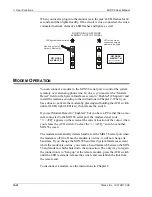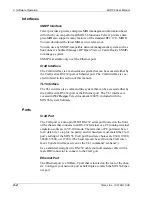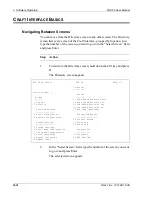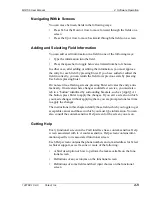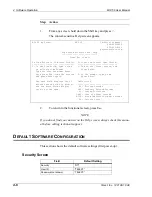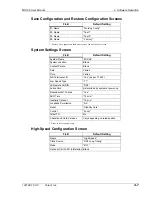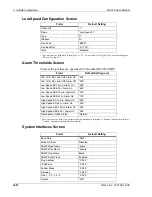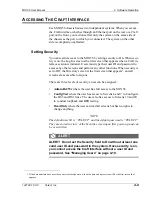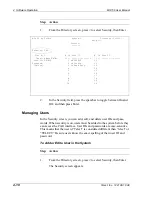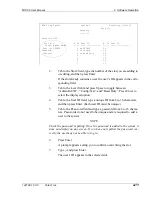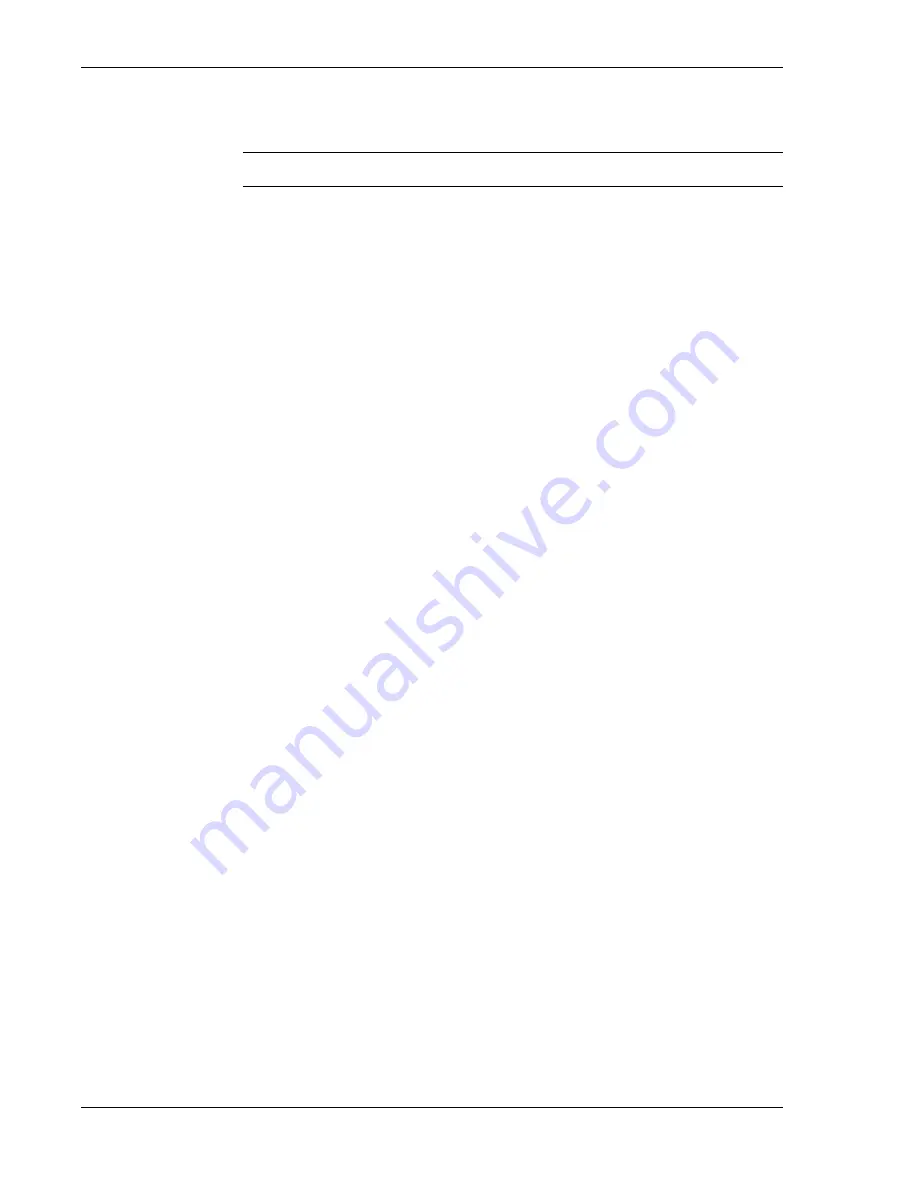
2 Installation
MIX 56 User Manual
2-20
Telect, Inc. 122188-10 A0
Disconnecting a Modem
Step
Action
1.
Log out at the remote modem.
2.
Break the communication link by hanging up at the remote modem.
3.
Disconnect the MIX 56 modem from the serial port.
4.
Connect the MIX 56 serial port to the local PC.
5.
Press and hold the ACO switch until the LED test starts, then re-
lease.
This causes an LED test and resets the ACO, as described on
page 3-1.
6.
Login to the MIX 56.
7.
Access the System Interfaces screen and set the “Modem Detect”
field to “Disabled.”
Summary of Contents for MIX 56
Page 1: ... MIX 56 122188 10 A0 USER MANUAL ...
Page 6: ...vi Telect Inc 122188 10 A0 ...
Page 10: ...x Telect Inc 122188 10 A0 ...
Page 100: ...4 Software Operation MIX 56 User Manual 4 54 Telect Inc 122188 10 A0 ...
Page 116: ...5 Owner Maintenance MIX 56 User Manual 5 16 Telect Inc 122188 10 A0 ...
Page 123: ......